Jul 30, 2025
A Microsoft Teams Alternative That Handles More Than Chat: Why Switch to Pivot for Unified Collaboration, Projects, and Docs
 Jennifer Simonazzi
Jennifer Simonazzi
Microsoft Teams is everywhere. It’s bundled, it’s expected, and it’s often the first thing a team opens in the morning. But once project threads blur with chat noise, and tasks vanish beneath tabs, even the most loyal teams start looking around.
Some teams stall decisions inside channel replies. Others create a new group for every product sprint, only to forget where the actual plan lives. Files split across SharePoint, OneDrive, and personal chats. Clients miss context. Permissions multiply. Nobody remembers which meeting covered what.
If this feels familiar, you’re not alone. Many hybrid teams reach the tipping point and begin the shift toward Pivot.
This guide offers practical steps, comparisons, and examples for teams ready to switch from Microsoft Teams to a Microsoft Teams alternative that’s built for project planning, team collaboration, and shared documentation that doesn’t disappear.
Why Organizations Outgrow Microsoft Teams for Collaboration and Planning
Microsoft Teams often feels like a necessary default—especially in organizations already committed to the Microsoft 365 stack. It’s bundled, familiar, and promises collaboration at scale. But familiarity doesn’t always mean fit.
As groups grow and their work picks up pace, the cracks widen.
- Chat logs balloon into noise. Messages pile up. Channels blur. Urgent notes drown in threads with no clear follow-up or outcome.
- Project management lives elsewhere. Microsoft Planner, SharePoint, and To Do are all required to shape actual workflows. People switch tabs more than they move work forward.
- Chat and content are split realities. Brainstorms happen in one app. Docs live in another. Discussions vanish the moment a deadline hits.
- Guest access is still a maze. Working with clients, partners, or freelancers? Expect confusion around permissions and inconsistent access.
- Large orgs feel the drag. Slower load times, outdated notifications, and sluggish search become daily headaches for distributed or hybrid staff.
Eventually, people stop asking how to organize work inside Microsoft Teams. They start wondering how much longer they can keep duct-taping everything together.

Pivot at a Glance: A Unified Team Collaboration Platform
Pivot isn’t a chat thread with add-ons. It’s a unified workspace for groups juggling multiple priorities, not just messages and documents thrown into the same window.
Everything happens inside spaces: adaptable hubs built around real contexts: a launch cycle, a client account, a department, a shared goal. Within each space, rooms act as containers for what actually matters: discussions, files, reviews, meetings, posts, or next steps. You don’t have to switch tabs to piece things together. Then there are blocks: the building pieces of everything. Each page, each database, each form or canvas starts with blocks: movable, interactive elements that let you write, plan, track, embed, chart, or collect input. Unlike static text fields or fixed layouts, these are built to move with you. A draft becomes a timeline. A note becomes a poll. A list becomes an intake form.
Context isn’t an afterthought. In Pivot, documents sit beside threaded conversations, media sits beside structured data, and decision-making happens in the same environment where progress is tracked.
And for organizations that move at different rhythms, async collaboration tools live next to live formats. A recruiting pipeline, a product roadmap, or a weekly planning thread—each keeps moving without disappearing into chat noise or long comment chains.
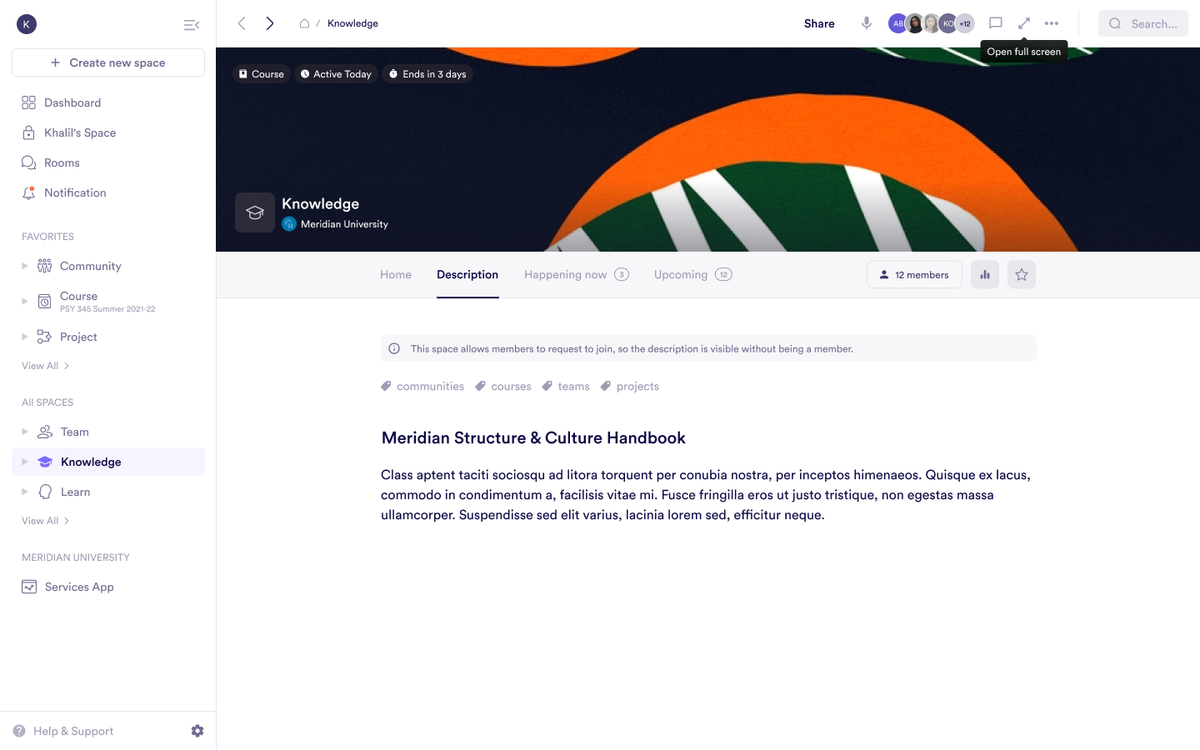
What Pivot Handles That Microsoft Teams Can’t
Projects and companies built around Microsoft Teams often find themselves navigating a patchwork of side apps, permissions, and conversation threads that refuse to stay in sync. Pivot takes a different approach. Instead of layering features on top of Microsoft’s existing stack, it builds an actual team collaboration platform, one that makes structure and flow part of the same system.
Here’s where the two part ways:
- Structure and setup: Microsoft Teams revolves around channels nested in a top-down hierarchy. These are tied to organizational roles and can’t move freely. Pivot’s spaces, by contrast, are self-contained environments. Inside each, you can host conversations, documents, goals, and events without relying on external admin permissions.
- Communication: Teams splits real-time chat and calls across separate tabs. You get replies or replies to replies, and somewhere else: the calendar. Pivot’s rooms support async and live communication in the same thread: chat, post, call, stream, and AI summary all live where the topic does.
- Task and goal management: In Teams, planning lives in Microsoft Planner (outside the core app). Updates get missed. Pivot includes goals natively: attach tasks to posts, track completion inside rooms, and link objectives to whatever else lives in your space.
- Content creation: Teams depends on SharePoint, OneNote, or Microsoft Word. Pivot’s blocks let you build live content directly: embedded documents, forms, polls, quizzes, databases, even infinite canvases—all part of the interface, no integrations needed.
- Meetings and context: A scheduled Teams meeting exists outside the day-to-day work. In Pivot, rooms can be turned into a live session instantly, without leaving the conversation thread or switching tools.
- Permissions: Teams applies permissions at the organization or channel level. Pivot lets you control visibility and access within each space and room, down to individual blocks.
Microsoft Teams builds on what already exists. Pivot rebuilds it into something that actually fits how people create, plan, and share today.
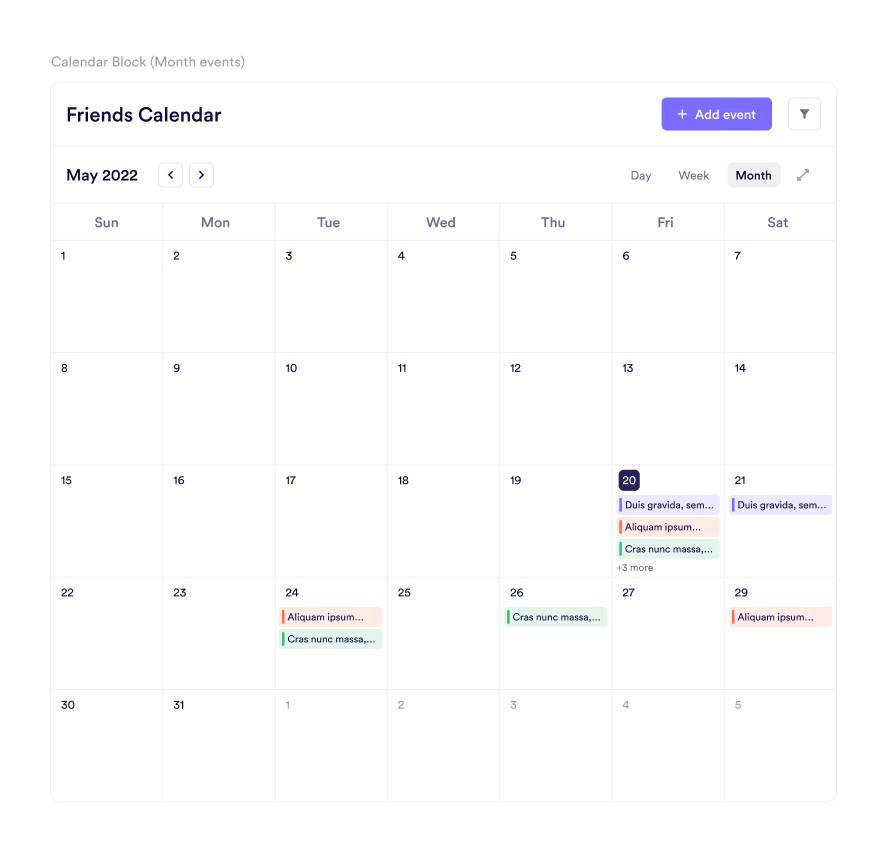
Switching from Microsoft Teams to Pivot: A Focused Way to Start Fresh
The idea of uprooting your team might sound like too much, especially if you've sunk time into folders, links, and meetings that barely hold together. But switching from Microsoft Teams doesn’t have to involve cloning a labyrinth of channels or uploading every file since 2020.
Start with one team. One group. One process you already know is broken.
- Use a Pivot template that maps to what you need, whether it's a sprint board, weekly content calendar, or training space.
- Rebuild the flow, not the clutter. You don’t need every message thread or folder tree to come with you.
- Communicate your structure with intention. Show where to go, when, and for what.
- Lean on onboarding features like pinned blocks, room descriptions, and user roles.
Keep the transition lean. Let context build itself as your group interacts. You’ll start to see how team collaboration without context switching actually feels.
Switching starts with a better setup. Not a bigger one.
Life After Teams: What Organizations Experience When They Replace Teams with Pivot
Once Microsoft Teams is no longer at the center of daily coordination, things feel different; not in the flashy sense, but in the background hum of how work moves. Less tension around permissions. Fewer channels spiraling out of control. Fewer apps fighting for attention.
Switching to a unified workspace for teams changes the rhythm:
- Permissions are no longer a source of friction or confusion. They're specific, contextual, and tied directly to the thing they govern.
- Conversations happen where the work happens, not buried in a parallel thread with no visible link to the actual task or document.
- Dead weight from unused channels, redundant chat groups, and legacy folders is quietly left behind.
- Teams no longer debate where something lives. It’s always in the space or room where it belongs.
- Notifications are targeted and timely, not scattered noise.
- There's less jumping between SharePoint, Planner, OneNote, and Teams just to manage a single task or update.
- People stop writing long catch-up messages because no one needs them.
Organizations that replace Teams with Pivot don’t just gain new features. They lose a set of constant, low-grade frustrations, the kind that slow down even the most seasoned groups without ever raising alarms.
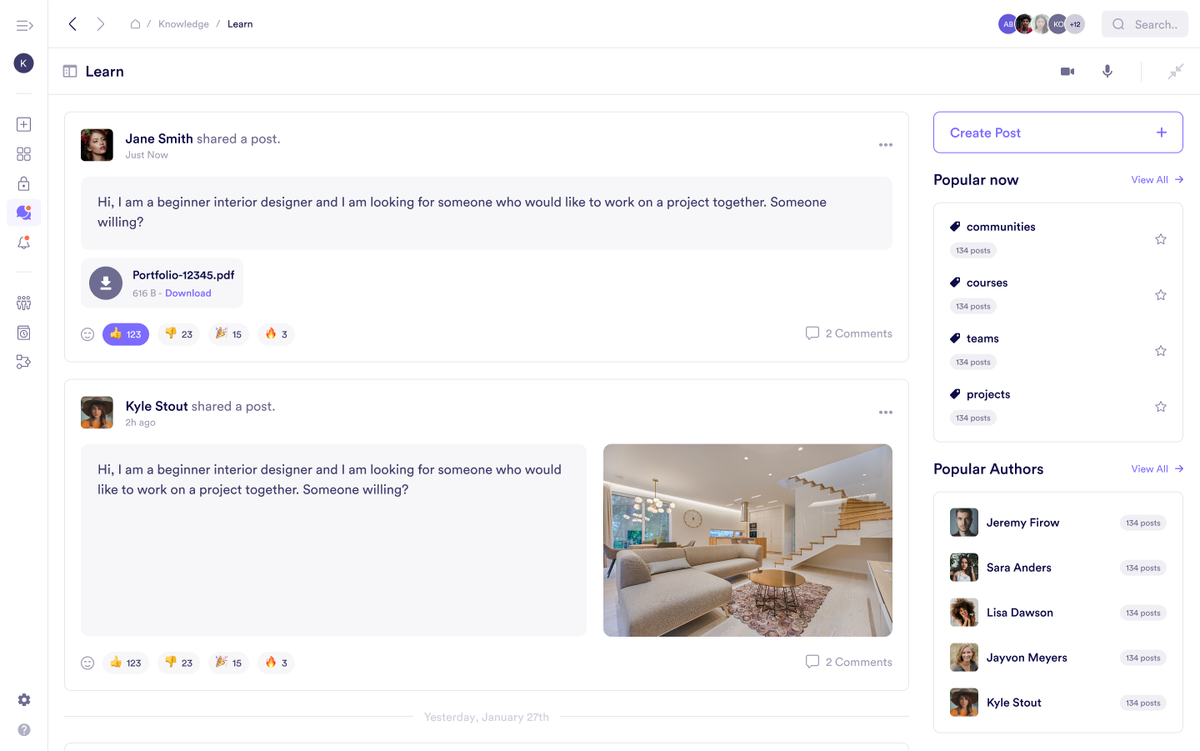
FAQs About Pivot as a Microsoft Teams Alternative
How does Pivot handle permissions compared to Microsoft Teams?
Access in Pivot is role-based at every level, from spaces to individual blocks, without requiring external IT configuration.
Can external stakeholders join rooms securely?
Yes. External participants can be added with customized access.
Is there a built-in way to manage documentation?
Pages replace the need for SharePoint or third-party docs. They support rich formatting, comments, and different views.
What makes Pivot more effective for distributed teams?
Instead of linking out to separate tools for tasks, chat, or notes, each space combines those elements within one environment.
Do we need additional apps for planning or async collaboration?
No. Rooms support both live and asynchronous workflows. Blocks like goals, pages, and databases keep planning visible and persistent.
What’s the migration process like for teams leaving Microsoft Teams?
You can start with a single group or project, map key workflows using templates, and scale gradually.
Try Pivot: A Team Collaboration Platform That Works Like Your Projects Do
You don’t need a full migration plan to begin. Start with a free 14-day Pivot trial and set up a space for just one project or working group and see what happens when context, docs, and planning live side by side. No pressure, no forced templates, no missing features that require yet another app.
Within minutes, you’ll see how Pivot handles project context, live collaboration, and asynchronous planning without the friction that builds up in Microsoft Teams.
Set it up now HERE.

Jennifer Simonazzi
Content Writer
Share this post
Table of Contents
Subscribe to never miss out on updates and inspiration
Watch new Pivot tutorials, attend live training sessions, and get access to exclusive new features.
