Global Community
Bring your community together with capabilities designed for collaboration and organization. Pivot enables you to manage discussions, share updates, and assign tasks in a way that keeps everyone active and participating. Build spaces for interaction, share resources, and create a hub where every member feels valued and contributes to shared causes or interests. As a community platform that adapts to your structure, Pivot supports everything from quick messages to complex coordination, especially for growing communities that have outgrown their current community app.
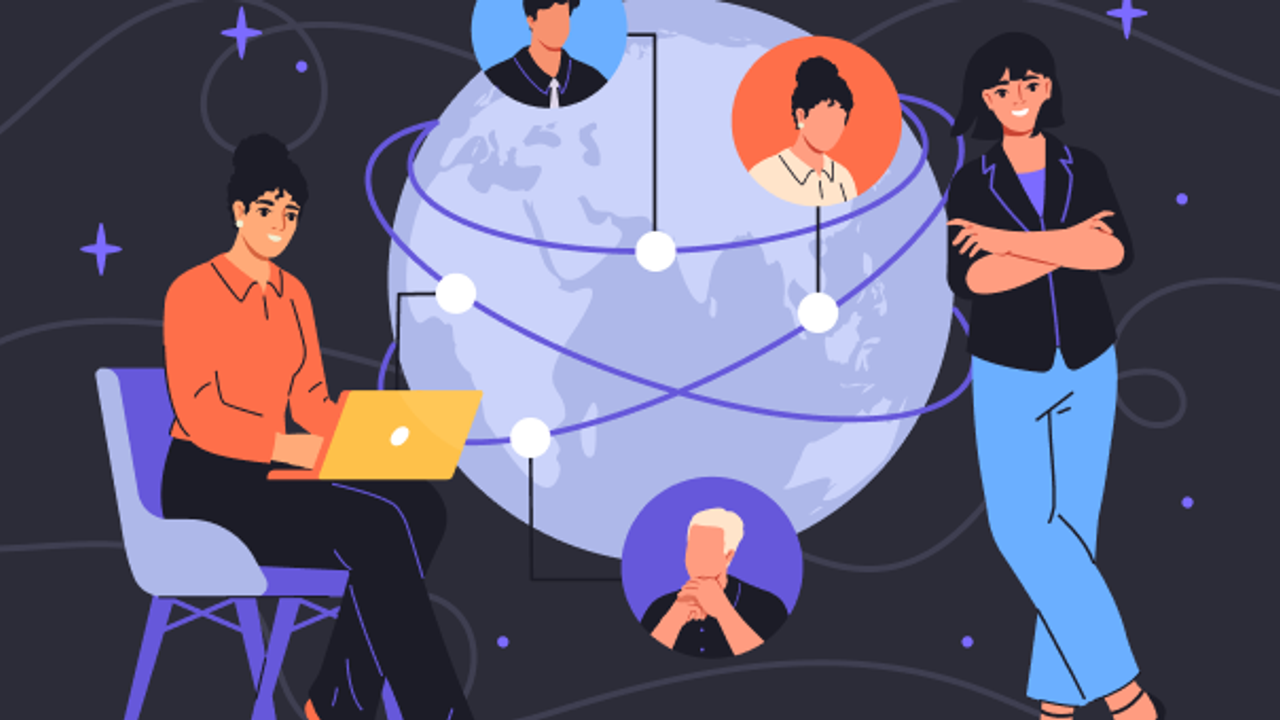
A global community stretches across languages, calendars, and habits. You need a home that holds nuance without getting messy, a cadence that lets people dip in and out without losing the thread, and tools that make participation feel easy to start and easy to sustain. Pivot gives you the pieces to build that home: spaces that mirror your structure, rooms that host dialogue and events, pages and databases that keep knowledge tidy, and analytics that tell you what actually lands. Used together, it behaves like a practical community platform and community app for groups that want energy and order in the same room.
Craft Spaces That Reflect Your Community’s Purpose
Begin with a dedicated space for the whole community, then add purpose-built spaces for subgroups such as regions, interest areas, or programs. Inside each space, write a welcome page that explains how to participate, where to ask for help, and what to read first. Nest pages for guidelines, schedules, and resource libraries so people can move with confidence.
If you run paid offerings, introduce membership tiers to map benefits to commitment. A Supporters tier might unlock monthly Q&A replays; a Gold tier might include small-group sessions and early access to workshops. This is straightforward membership management inside an environment your audience already understands. It also sets the stage for a credible membership management app experience without bolt-on complexity.
Run Conversations That Travel Across Time Zones
Conversation is the heartbeat of any community, and the format matters. Use chat rooms for quick exchanges and daily threads. Use post rooms for long-form prompts, announcements, and recaps that need to be readable a week later. Host live Q&A in video rooms, then post the summary and clip the top two minutes so people in other time zones can catch up without replaying an hour.
For larger tentpole moments, open streaming rooms. Start with a countdown, keep a side chat open for moderated questions, and promote a few members to the stage during open mic segments. Afterward, attach the clip and transcript to the relevant page so highlights stay findable.
Make Engagement Tangible With Community Engagement Tools
People respond when the path is clear. Add polls to pick next month’s workshop topic or to choose the theme for a community challenge. Run short quizzes after a tutorial or panel to reinforce key ideas and spark light competition. Record video messages for welcomes, milestone shoutouts, and thank-yous to premium members. Drop images, audio, and documents with media blocks so resources travel with the conversation rather than drifting away in inboxes.
These are the practical levers of community engagement tools. Small actions compound when they are easy to see and easy to complete.
Organize Work With Databases And Task Tracking
Communities ship things: volunteer initiatives, content calendars, advocacy drives, mentorship programs. Create databases to track tasks, owners, due dates, and links to the artifacts that matter. Add fields for region or language to manage global efforts without confusion. Each entry opens as its own page where you can attach briefs, forms, or checklists. The result feels like lightweight task management that lives next to the conversation it serves.
Example. A climate-action group runs a month-long campaign. The database lists city captains, planned activities, and permit deadlines. Captains update status in their entry, post photos in the thread, and link local press mentions. Headquarters sees progress without chasing messages across apps.
Welcome New Members And Guide Participation
Onboarding is the moment to set tone and reduce guesswork. Build a start here page with three parts: what the community values, how to participate, and what to join first. Link to the main post room and a small set of chat rooms so newcomers know where to say hello. Add a short form that asks for interests and time zone. Tag people in the next week’s welcome thread and point them to at least one relevant space. When the path in is obvious, participation follows.
Host Events People Remember
Events do the heavy lifting for trust and momentum. Use video rooms for interviews, peer circles, and workshops. Sprinkle in breakout groups so smaller clusters can compare notes and return with a short summary. For big moments, anchor the day with a keynote in a streaming room, then shift into track sessions by role or topic.
Recordings arrive with transcripts and chapter markers. Clip the key minute and pin it under the recap post. Over time, you will build a living library that works like approachable online community software rather than a pile of forgotten links.
Build Memberships And Tiers Without Chaos
Money and access require clean rules. Publish a membership page with tier benefits, pricing, and what remains available if someone cancels. Gate premium pages and rooms by tier so expectations match reality. Offer periodic upgrades with a side-by-side table and a firm date for locking current rates. This is practical membership management that builds trust and keeps renewals predictable.
Keep A Knowledge Library Everyone Uses
Communities generate answers. Give those answers a home. Create a database for tutorials, replays, and guides with filters by difficulty, topic, and language. Write a two-sentence blurb and two bullets for each entry so people can decide quickly whether it fits their need. Link related items at the bottom of every page. The library becomes your social learning platform inside the same ecosystem where people talk and build.
Measure Community Health With Analytics
Guessing wastes energy. Open space analytics to see where attention lands: most visited rooms, pages with the longest dwell time, posting patterns by region, attendance during live moments. If a weekly prompt thread gets more replies than an open Q&A, make that prompt a staple. If a regional chat is quiet, schedule a timezone-friendly office hour in an audio room and post the clip.
These signals help you tune programming and allocate volunteer time. You will feel the difference when the data points to small changes that lift participation.
Example Playbooks You Can Copy
Creator Guild
one public space for announcements and open tutorials
one members space with tiers for replays, critique circles, and templates
monthly workshop in a video room with breakout groups; recap post with clips and links
a database for collaboration requests with owners and due dates
Cause Network
regional spaces with a shared calendar view pulled into the main space
weekly campaign brief in a post room with a poll to pick the next action
volunteer onboarding via a start here page and short form
progress tracked in a database, photos posted under each entry, and a monthly highlight reel
Professional Guild
role-based spaces for design, engineering, and ops
fortnightly panel in a streaming room; office hours in audio rooms
a library database tagged by skill level; quizzes attached to core tutorials
sponsor pages with demo clips and a Q&A chat room during show weeks
Keep Moderation And Safety Straightforward
Healthy communities require boundaries. Create a code of conduct page that sets expectations and reporting paths. Give moderators a private chat room and post room for incident logs. Close each incident with a one-line outcome so the record is clear and minimal. When you need to open or close a thread, do it transparently and link the decision to the conduct page.
Internal And External Publishing Without Headaches
Some materials are internal, others public, and some paid. Use sharing to move content through those states with intention. Draft privately, open to members for comment, then publish publicly when ready. Set link expirations on previews. For collaborative projects, invite partner organizations into a shared space with limited roles so they can contribute without seeing admin controls.
Launch Checklists For A Reliable Community App
Foundation
Create the main community space and write the welcome page
Open the first three rooms: general chat, announcements post room, and support chat
Set up membership tiers and a clean benefits table
Programming
Schedule one live event and one weekly prompt for the first month
Prepare three polls you can reuse: next topic, time slot preferences, feedback on format
Record a short video message to welcome newcomers
Operations
Build a tasks database for moderators and volunteers
Write the code of conduct and the reporting form
Review space analytics weekly and post a one-paragraph summary with one change to test
Build a Global Community With A Community Platform That Scales
A thriving global network needs rhythm, structure, and tools that do not get in the way. With Pivot, you shape spaces for purpose, hold dialogue in chat rooms, post rooms, video rooms, and streaming rooms, keep projects moving with databases, run participation with polls, quizzes, and media blocks, and learn what works through space analytics. Treat it as your everyday online community software and your own community building app. The result is a place where people return, contribute, and carry the work forward.
Open your first space today. Publish the welcome page, schedule one live session, and post a weekly prompt. Add a tasks database, wire up a simple library, and clip highlights after your first event. You will see a global community take shape, one clear step at a time.
Table of Contents
Create your own Knowledge Base
Experience the power of synchronized collaboration
Collaborate globally, instantly, together
Bring versatility to your course design
Blend community with content and learning
Unite internal and external teams
Consolidate wikis, projects, and messaging
Try dynamic multi-modal collaboration