Getting Started with the Pivot API
Learn how to create integrations, manage API keys, and begin building with the Pivot API.
The Pivot API allows developers to connect external systems with Pivot, automate processes, and build custom tools on top of the platform. Using the API requires creating an integration and generating an API key, which serves as your token for authenticated requests.
All integrations are managed in Organization Admin > Integrations, and only users with admin-level organization access can create or configure them.
Each integration acts as a virtual user with its own set of permissions. Integrations can be used to:
- Access content inside spaces.
- Automate workflows (e.g., post messages, assign items).
- Sync data between Pivot and other platforms.
- Build custom dashboards or analytics tools based on Pivot data.
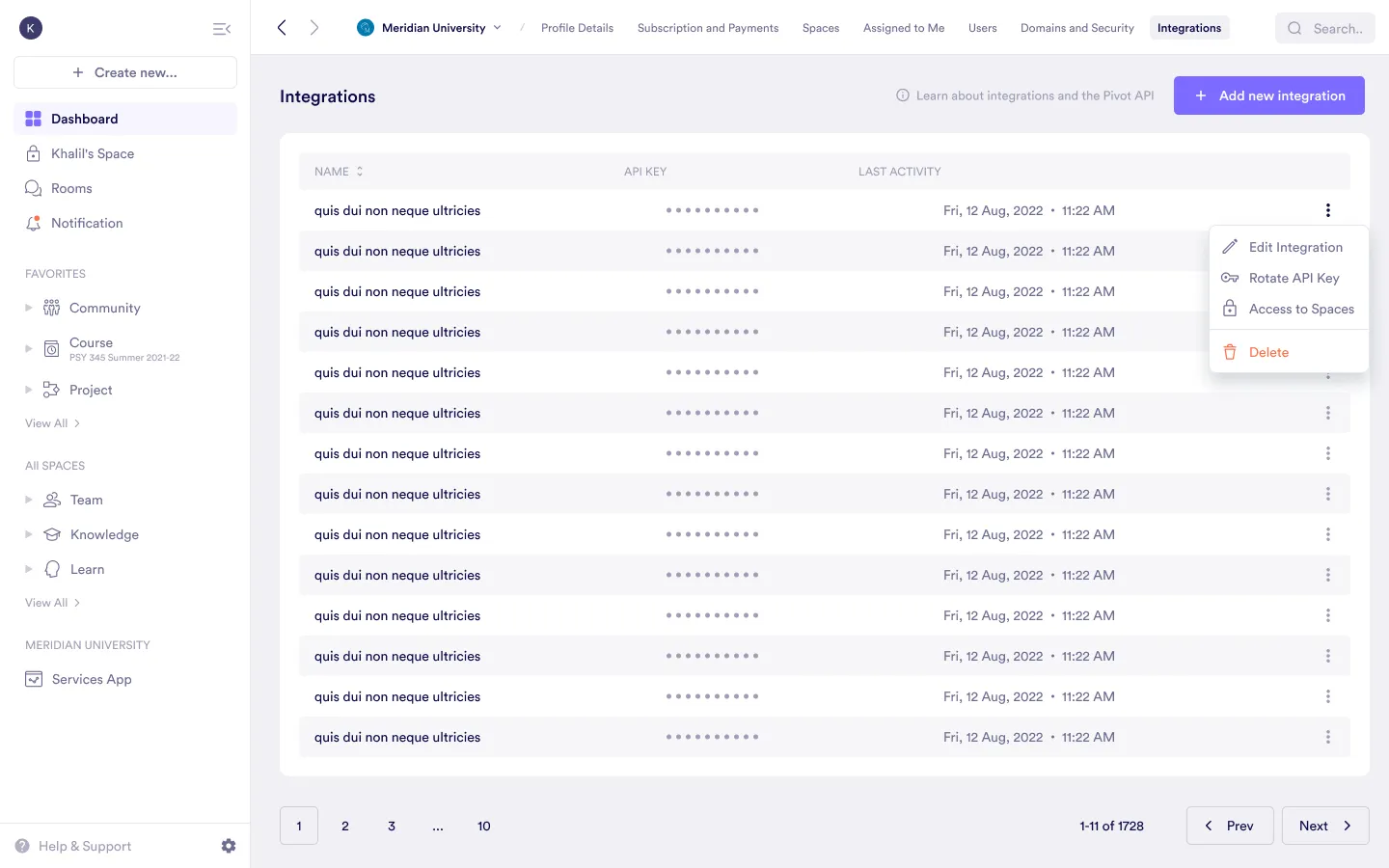
Integration Options
Each integration is configured independently, with its own:
- Name
- API key
- Organization-level access
- Space-level roles
Within the Integrations menu, you can:
- Edit Integration – Update the name or modify its organization-level access.
- Rotate API Key – Replace the current key with a new one.
- Manage Space Access – Choose which spaces the integration can access and define its role in each one.
- Delete Integration – Permanently remove the integration from the organization.
Rotating a key will immediately break all connections using the previous key. Make sure to update all systems using the key before rotating.
The API key is shown in its own column because it can be rotated independently of the integration name or access settings. This avoids having to recreate the integration from scratch.
You can add as many integrations as needed, each with its own scope—e.g., one for reporting, one for automation.
Adding a New Integration
Open the Integrations menu
From the Integrations tab in Organization Admin, click Add New
Integration. 
Configure basic details
Enter a name for the integration and define its organization-level permissions
(None, Reader, or Admin). Then click Next. 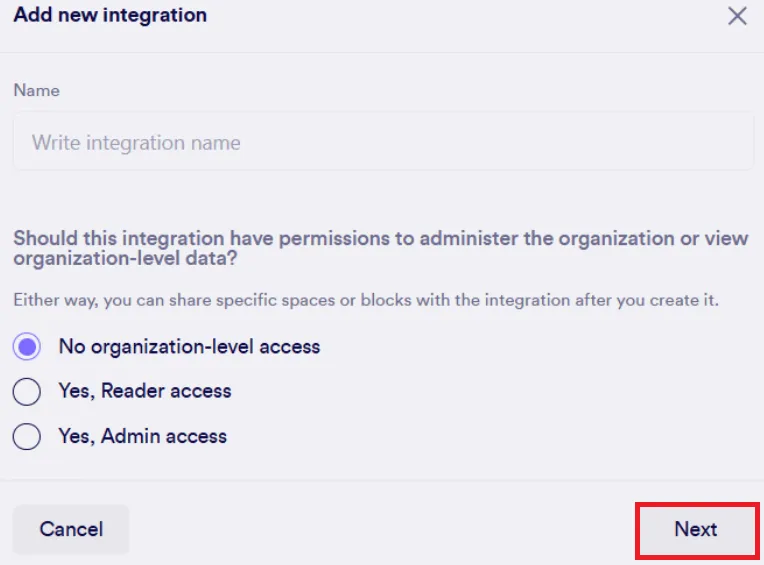
Finalize settings
Define the integration’s space access and click Save to create it. 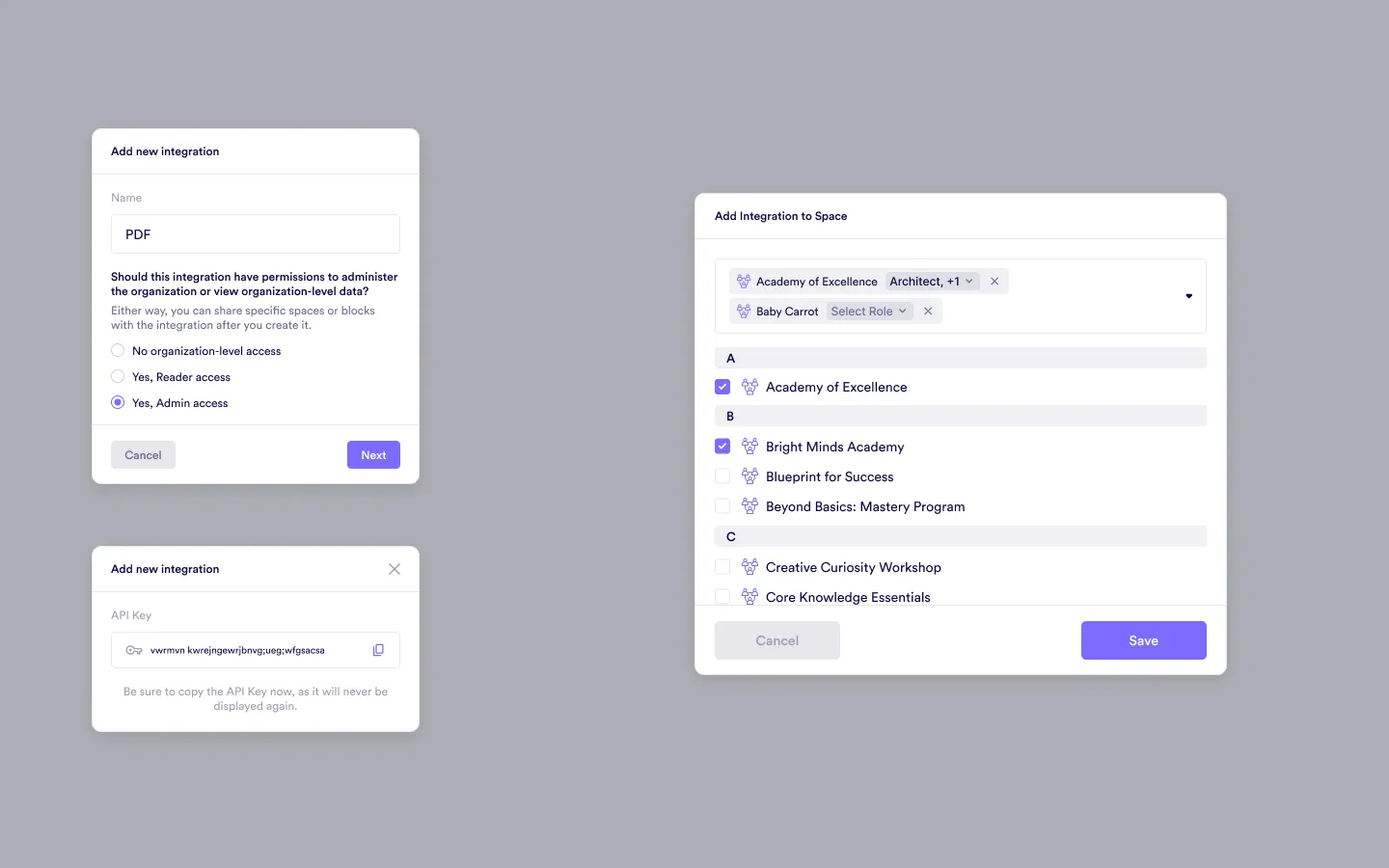
Join the Pivot Dev. Community
If you’re building with the Pivot API, we strongly recommend joining the Pivot Dev. Community. This is a dedicated space for developers to:
- Share code, examples, and integration strategies.
- Ask questions and receive help from the Pivot team.
- Stay informed about new API features and updates.
- Request support for specific use cases.
It’s a great way to collaborate, learn, and get the most out of the Pivot API.
Was this guide helpful?