Introduction to Rooms
Introduction to Rooms and their main features
Rooms are the dynamic domains where collaboration and communication come to life. Whether you’re chatting with a colleague, hosting a virtual meeting, or broadcasting to a global audience, Rooms offer the flexibility to tailor your interactions to your needs.
Types of Rooms
Rooms on Pivot are categorized into three main types based on their structure and functionality:
Direct Rooms
Private, one-on-one rooms designed for focused communication. These rooms are divided into the following formats:
- Chat: For text-based conversations, sharing quick updates, and ongoing discussions.
- Video: For face-to-face communication, ideal for virtual meetings or check-ins.
- Audio: For voice-only discussions, perfect for brainstorming or quick calls.
Group Rooms
Rooms created for a group of members, independent of any space. These are divided into:
- Chat: For group text conversations, facilitating collaborative discussions.
- Post: Structured for topic-specific threads, similar to forums, where group members can engage in detailed discussions.
- Video: For virtual group meetings, presentations, or collaborative sessions.
- Audio: For voice-based team discussions, brainstorming, or casual conversations.
Space Rooms
Rooms created within an existing space, functioning as blocks accessible to all members of the space. These are divided into:
- Chat: Enables space members to hold ongoing text discussions.
- Post: Allows for topic-specific threads to organize and streamline conversations.
- Video: Facilitates team meetings, presentations, or collaborative sessions within the space.
- Audio: Used for voice-only discussions, ideal for team calls or brainstorming.
- Streaming: Designed for live broadcasts to the entire space, such as webinars or events.
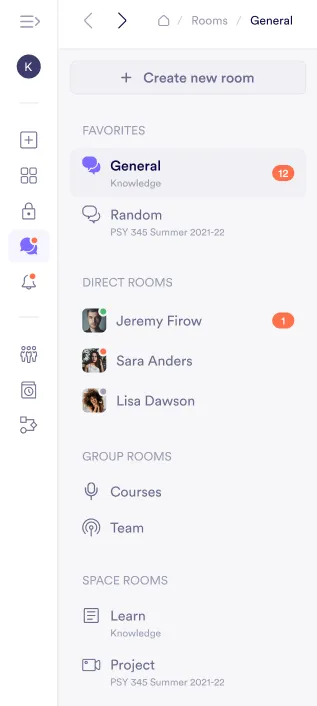
Using @Mentions in Rooms
You can tag people directly in conversations across rooms. Mentions work in chats and post comments.
- Type
@and start typing a name to see suggestions. - You can mention people you share spaces or rooms with.
- When you mention someone, they receive a notification through their usual Pivot notifications.
Use @mentions to bring the right collaborators into the right conversation without leaving the room.
Creating a Direct Room
Click Rooms and Create New Room
On the sidebar menu, click Rooms > Create new room.
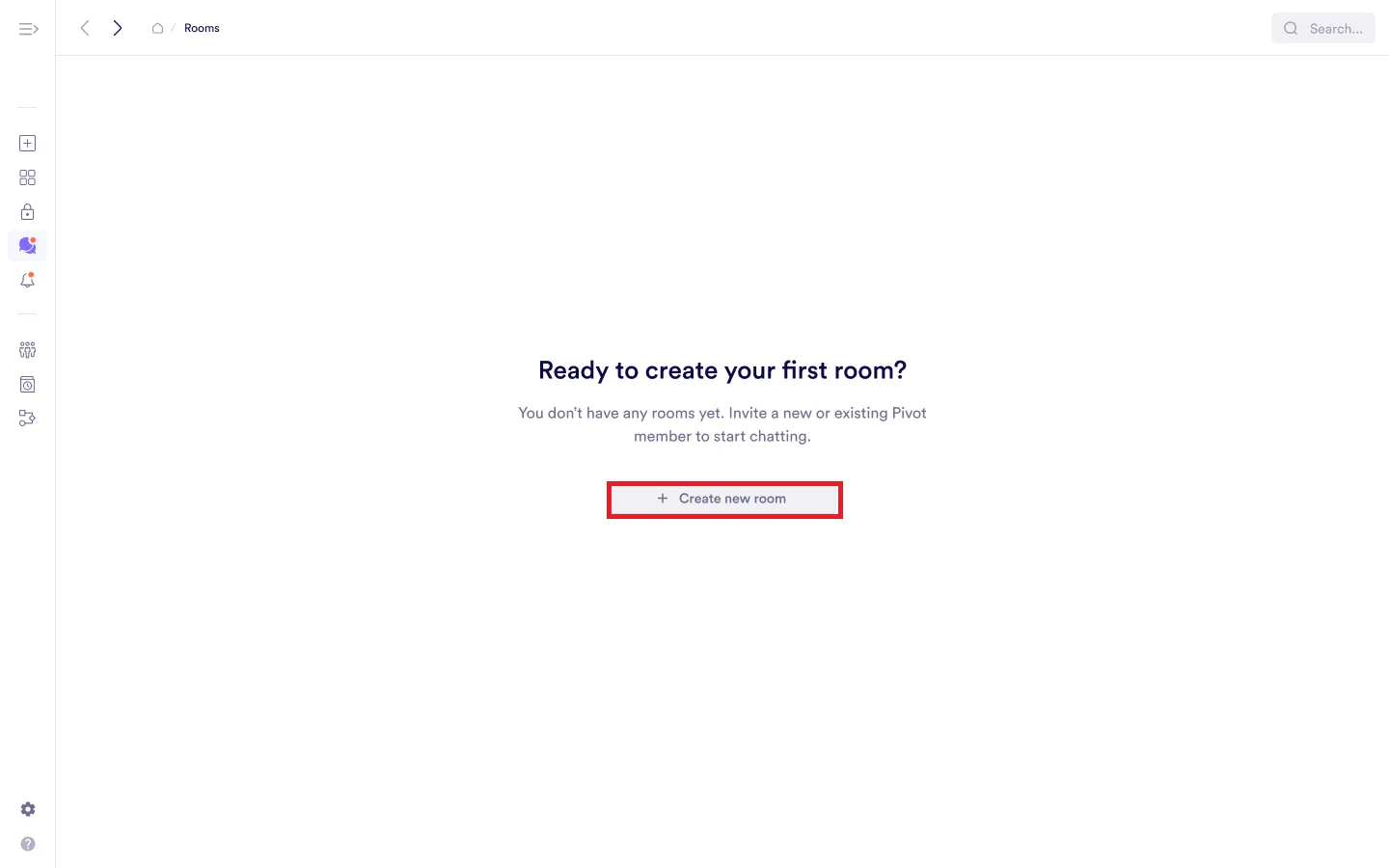
Select Direct Room and Proceed
Select Direct room > Next.
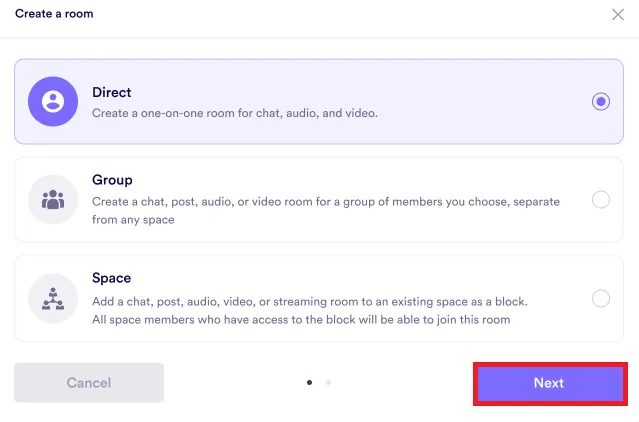
Invite Users and Create Room
Invite users and click Create room.
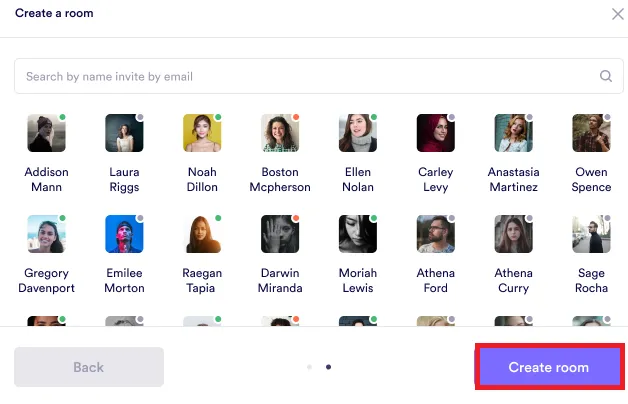
Creating a Space Room
A space must be created before setting up a space room. Space rooms function as blocks and can be created anywhere within a space.
Click Rooms and Create New Room
On the sidebar menu, click Rooms > Create new room.
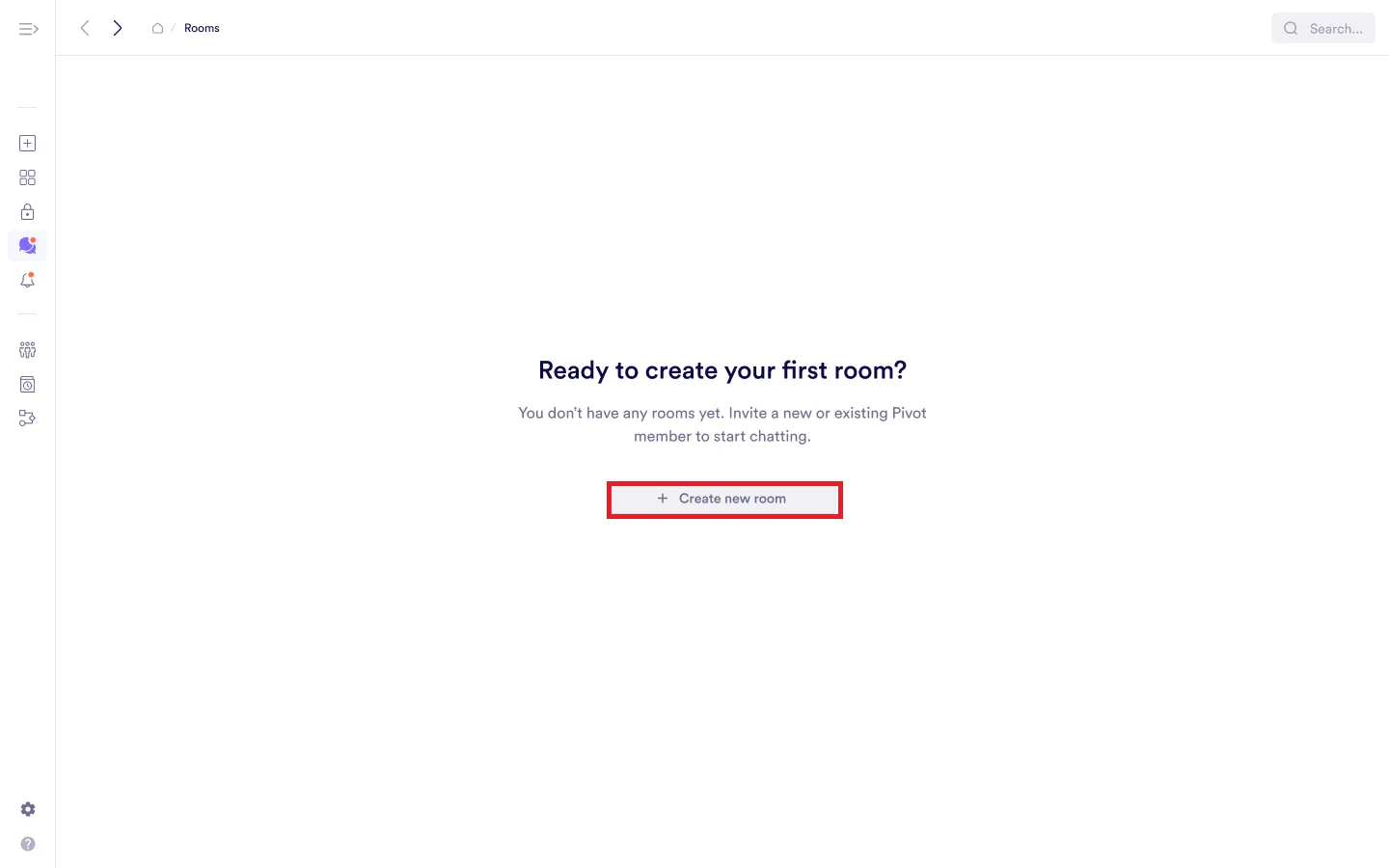
Select Space and Proceed
Select Space > Next.
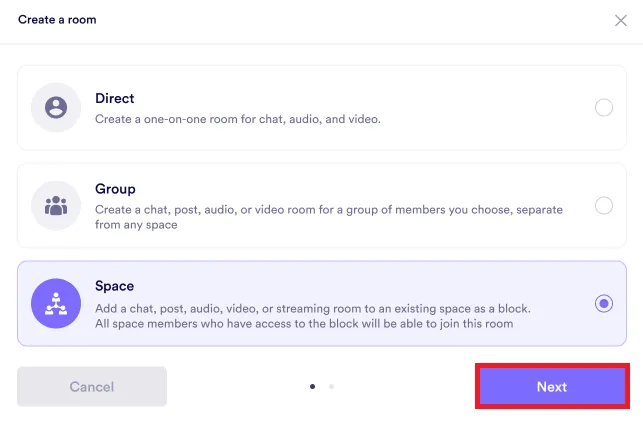
Configure Room Settings and Proceed
Select room settings and click Next:
Type of room – Chat, Post, Audio, Video, Streaming
Room name (required)
Topic (optional)
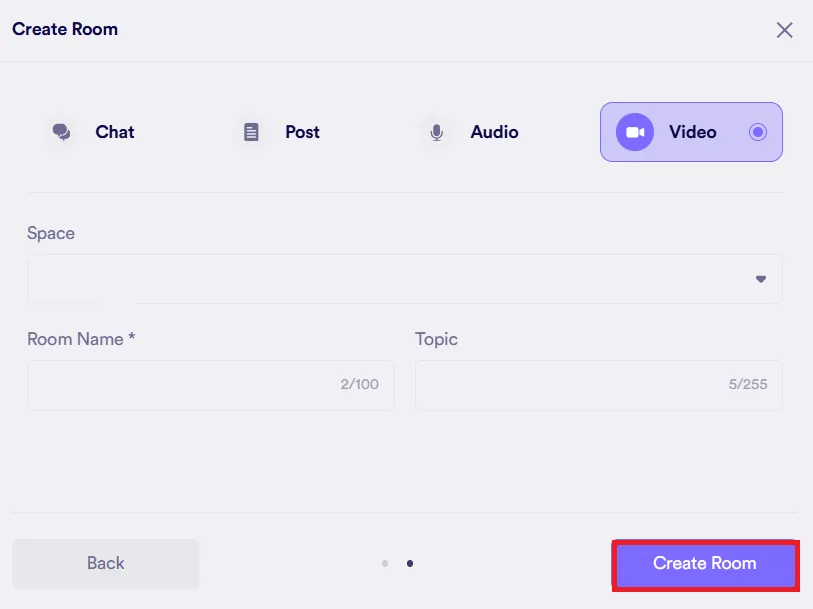
Creating a Group Room
Click Rooms and Create New Room
On the sidebar menu, click Rooms > Create new room.
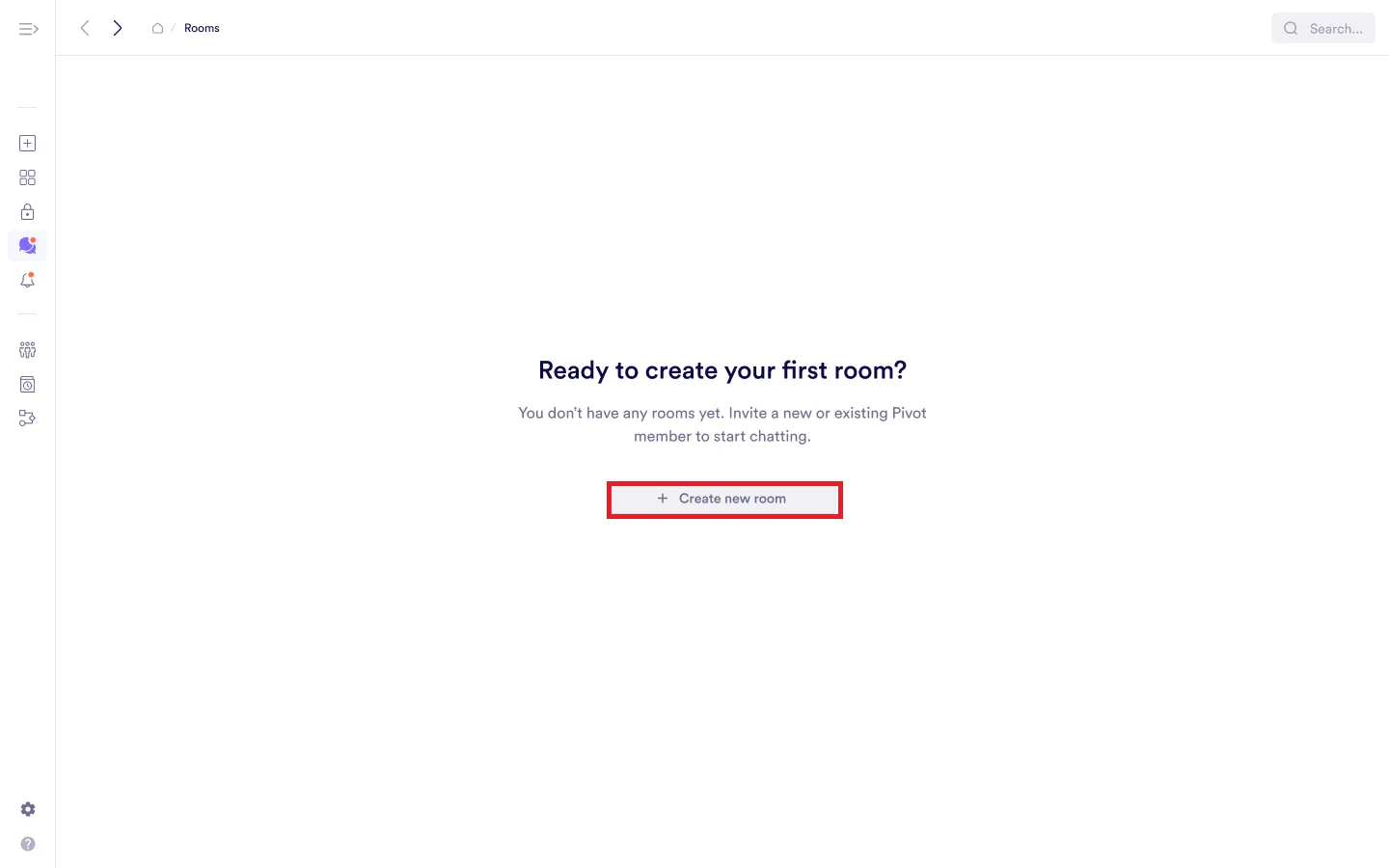
Select Group and Proceed
Select Group > Next.
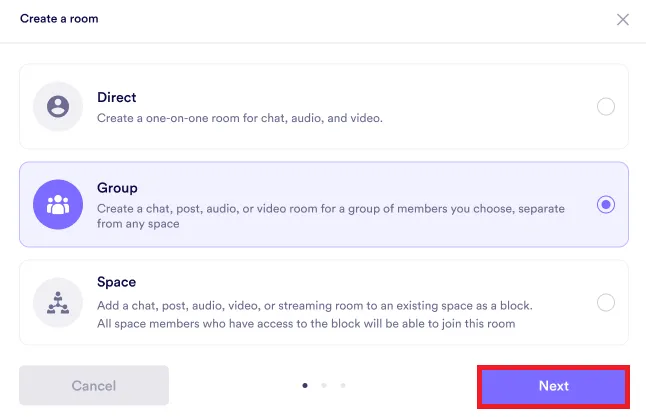
Configure Room Settings and Proceed
Select room settings and click Next:
Type of room – Chat, Post, Audio, Video
Room name (required)
Topic (optional)
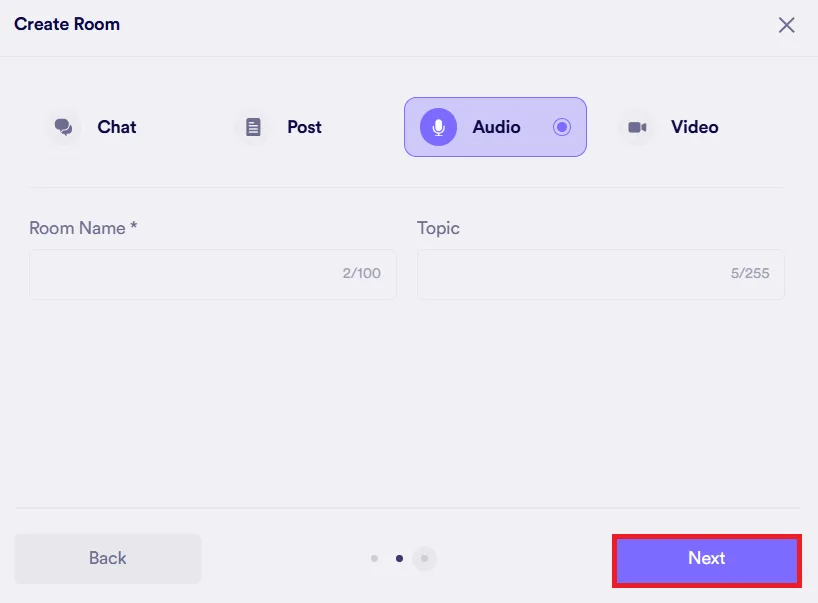
Invite Users and Create Room
Invite users and click Create room.
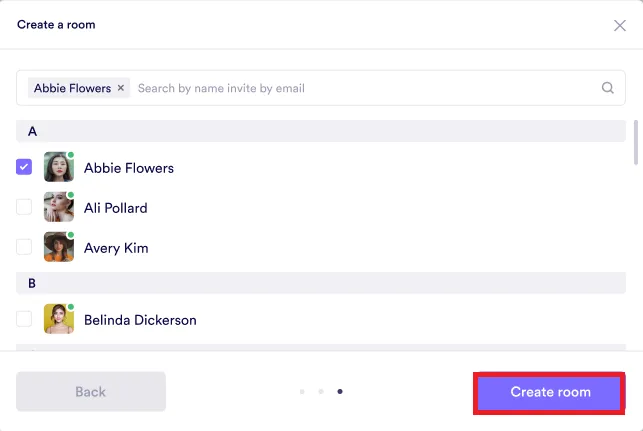
Was this guide helpful?