Space Sharing
Learn how to share spaces with individuals, groups, the public, or your organization—and manage permissions and access settings.
Space sharing in Pivot enables structured collaboration by giving individuals or groups controlled access to a space. This feature supports flexible permissions, scalable group management, and multiple visibility levels to suit team, organization, or public needs.
Key concepts
Membership types
-
Individual members
Invite specific users by name or email for tailored access—ideal for internal teammates or external collaborators. -
Group memberships
Share the space with predefined user groups. Everyone in the group receives the same role, simplifying large-scale access management.
Organization-wide settings
-
Organization members can join
Any member of the organization can access the space automatically. -
Organization members can request
Org members must request access, which a space admin approves.
Public access settings
Optionally make your space discoverable outside your organization:
-
Public can join
Anyone with the link can enter the space with the default role you’ve configured. -
Public can request
Visitors must request access, which a space admin can approve or deny.
Roles and permissions
When adding users or groups to a space, you assign them a space role, which defines their level of access. These roles are customizable per space.
Default space roles include:
- Architect – Full admin-level access. Can manage space settings, content, and members.
- Full Member – Standard contributor access. Can create/edit content, join rooms, and engage in discussions.
Admins can rename these roles or create new ones to match their team structure. Each role has granular permissions tied to blocks, rooms, and interactions within the space.
Sharing a space
Open the share menu
Navigate to the space you want to share. Click Share in the top-right corner of your screen.
Add users or groups
In the popup window, type the name of a user or group to invite. You can also copy the space link and share it manually.
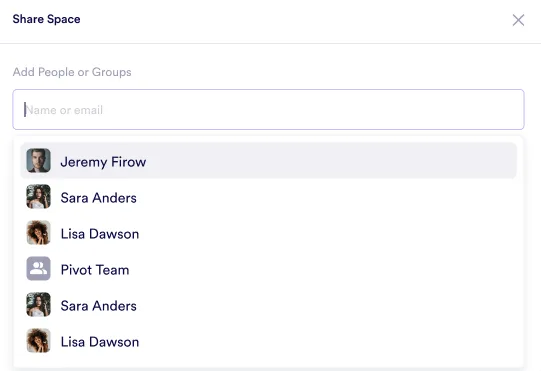
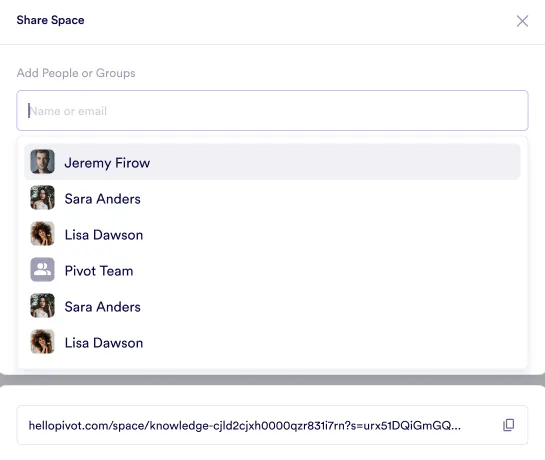
Assign a role and send the invite
Select the appropriate role for the invitee. Add an optional message for context. Click Send invite to finalize.

After sending an invitation, you’ll be redirected to the space home tab, and a notification will confirm that the invite was sent.
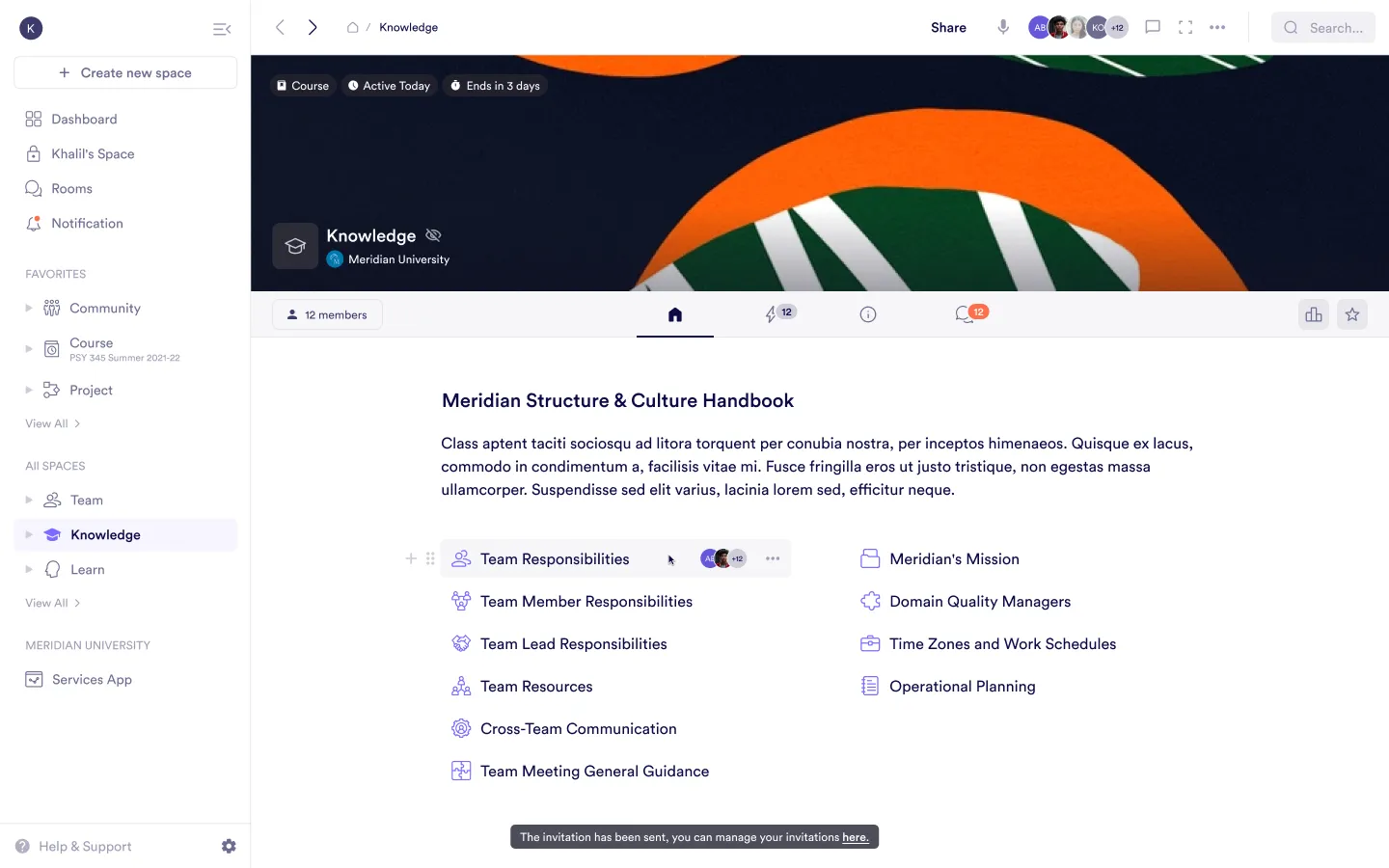
Sharing via link
In addition to direct invitations, Pivot allows you to copy the space link to share externally. The level of access granted through the link depends on your public and organization-level sharing settings.
Viewing and editing space access
Click share space
On the space, click the three dots in the top-right corner
Share space.
Configure sharing settings
In the Share space panel, you can manage members and visibility options:
Disabled: No public access.
Can join: Anyone with the link can join directly.
Can request: Visitors must request access.
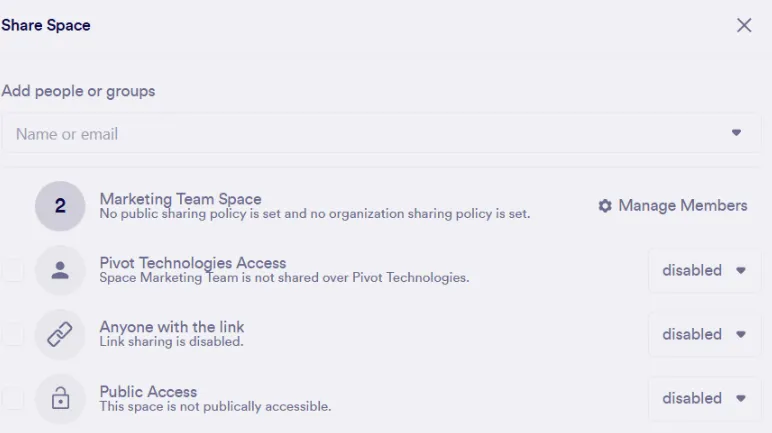
Adding people to a space
Open the Members tab
Navigate to the Members tab of the space. Click Add new member > Invite to space.

Assign a role to a member
Type the name of the member and assign a role. Optionally, include a message for context.
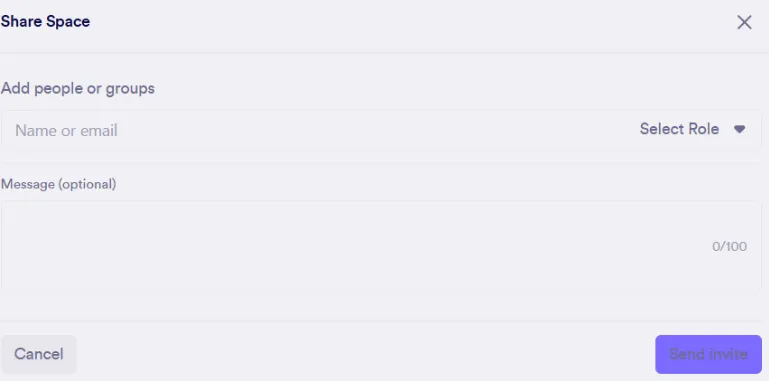
Send the invite
Click Send invite to finalize the process.
Was this guide helpful?