Post Rooms
Learn how to use post rooms for focused, topic-specific discussions and organized interactions.
Post rooms are structured for focused, topic-specific discussions, functioning similarly to forum threads. They provide a space where users can engage in meaningful conversations, share updates, and organize posts by tags or authors for streamlined interaction.
Viewing posts
In post rooms, you can explore various topics and discussions like a connected network.
- View posts by tags: Posts are categorized by tags for easy navigation.
- Explore posts by authors: Clicking on an author’s name will take you to their contributions.
These features make it easy to find relevant discussions and connect with others in the community.
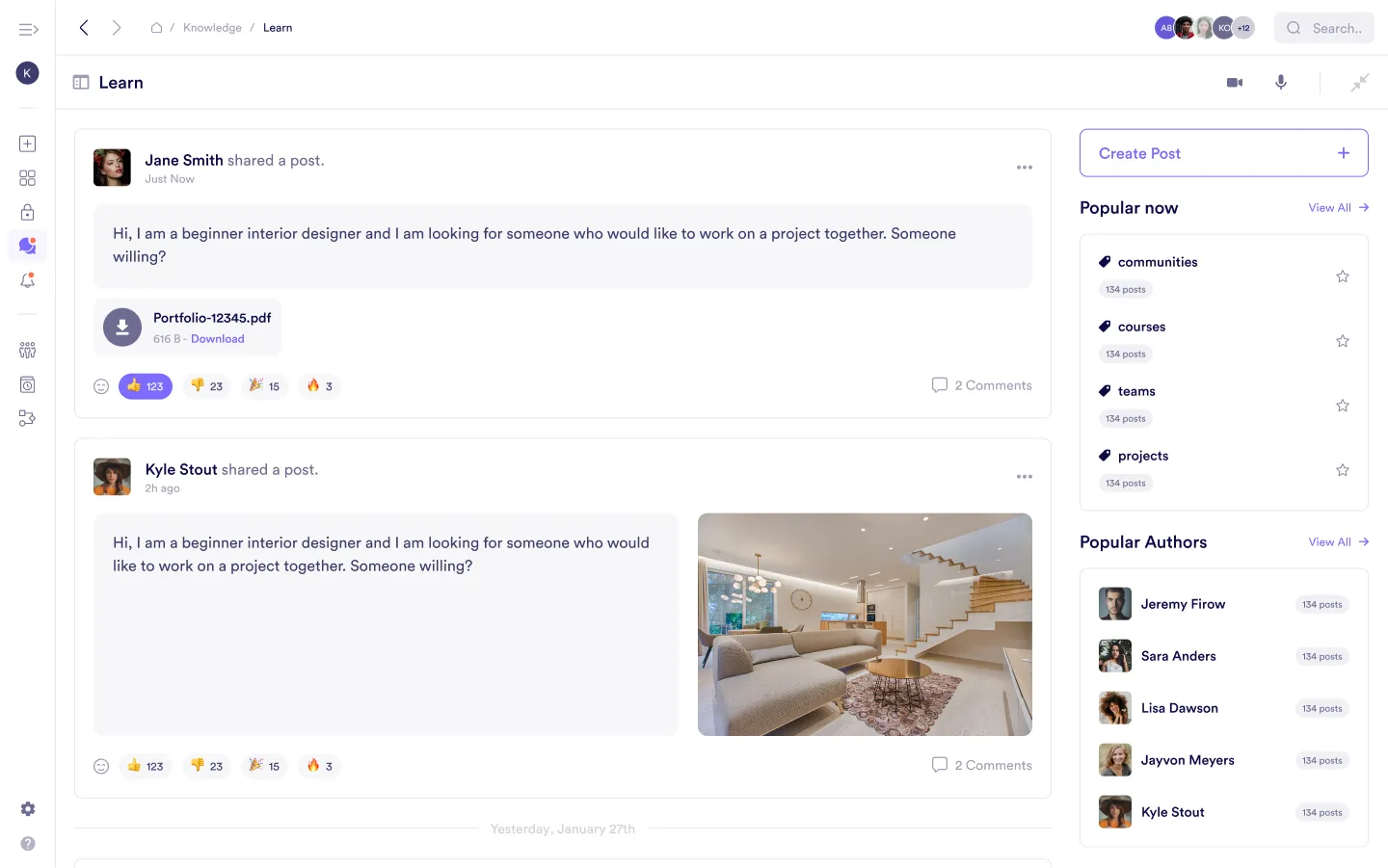
Engaging with posts
Interactive features
- Comments: Share your thoughts, provide feedback, or ask questions by commenting on posts.
- Reactions: React to posts with emojis to express agreement, appreciation, or other sentiments.
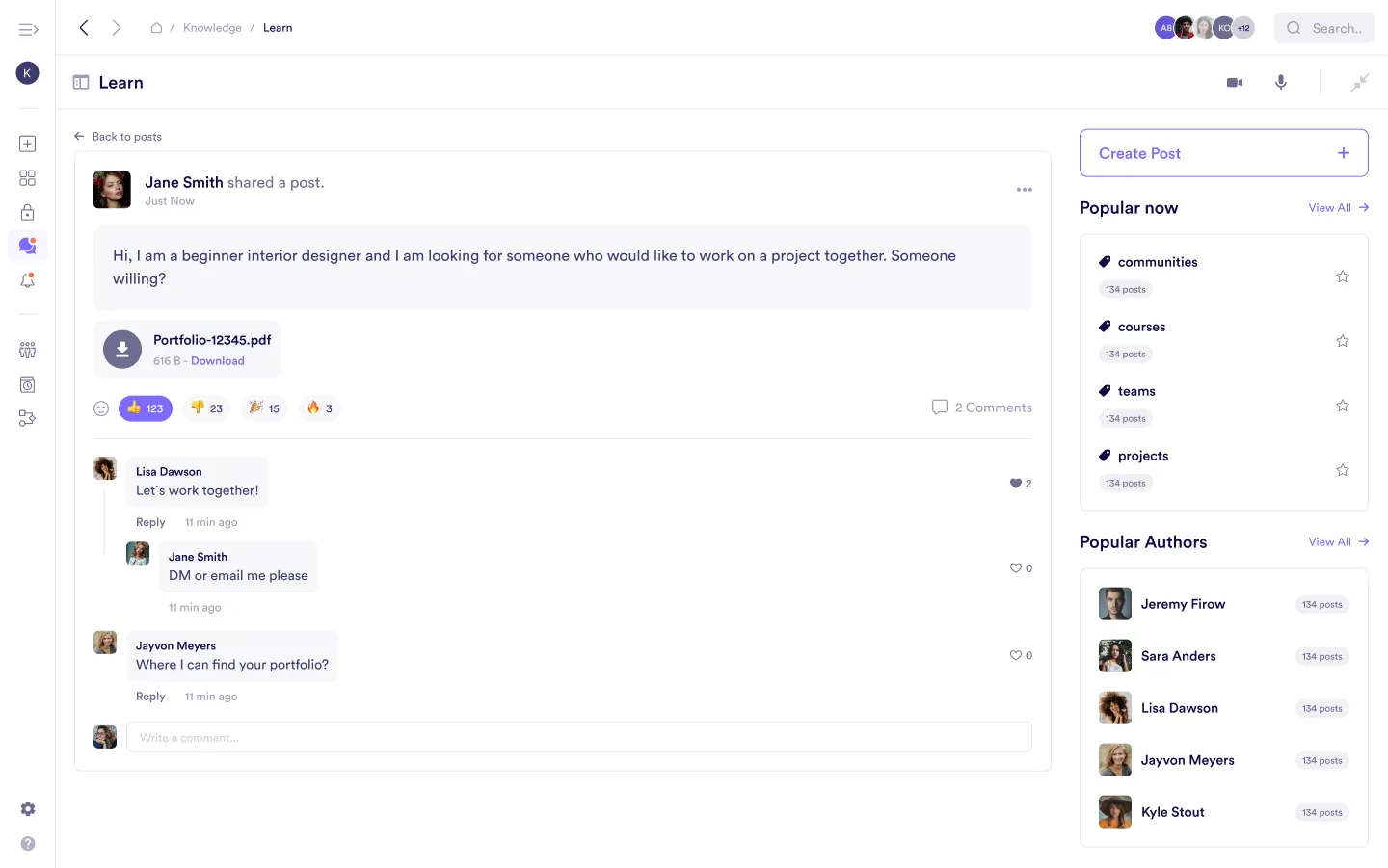
Creating a post
Click create post
Click Create post.
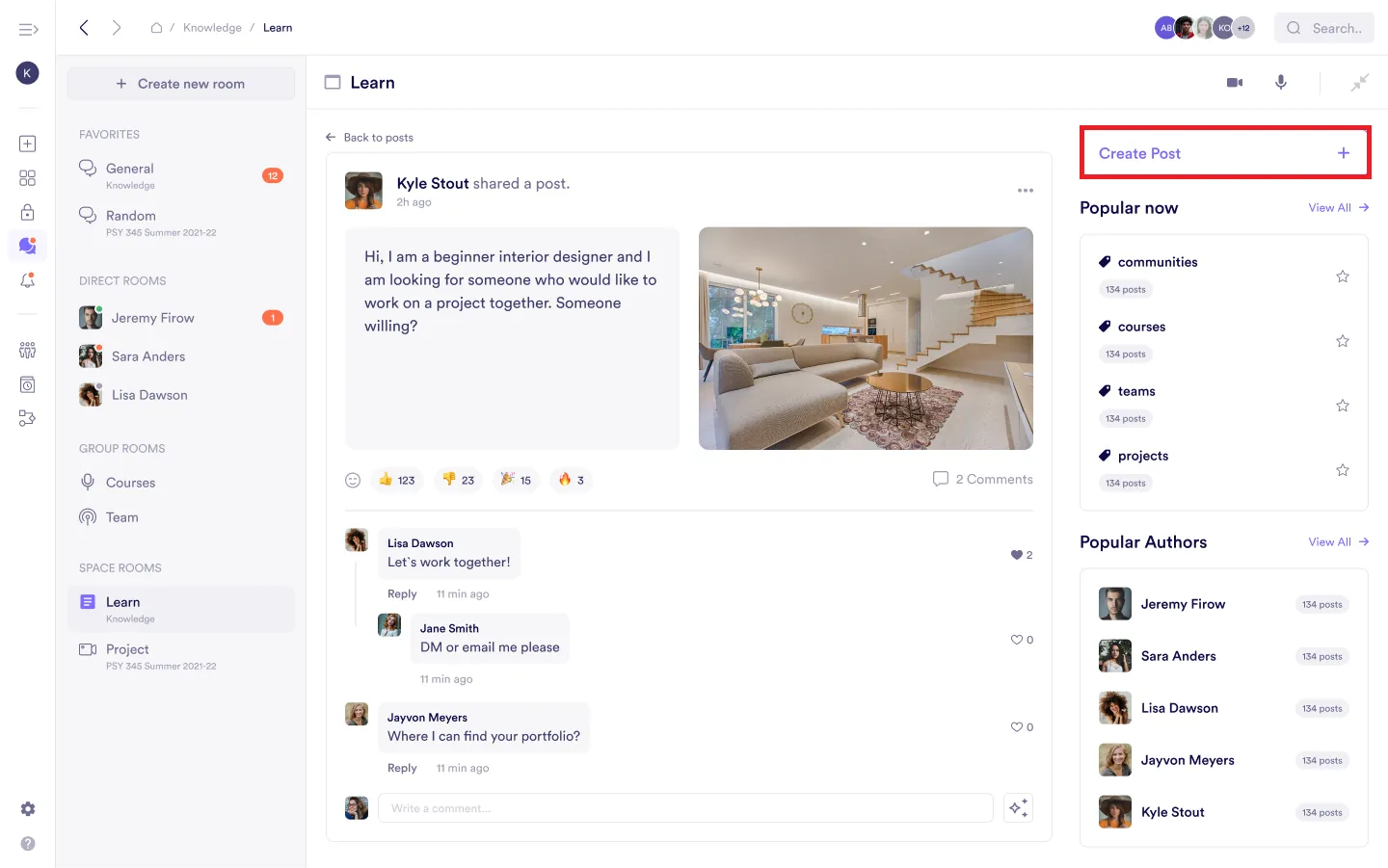
Write your post
-
Add your content and structure it clearly.
-
Attach files or links to enrich your post.
-
Use tags to categorize your post and make it easier to find.
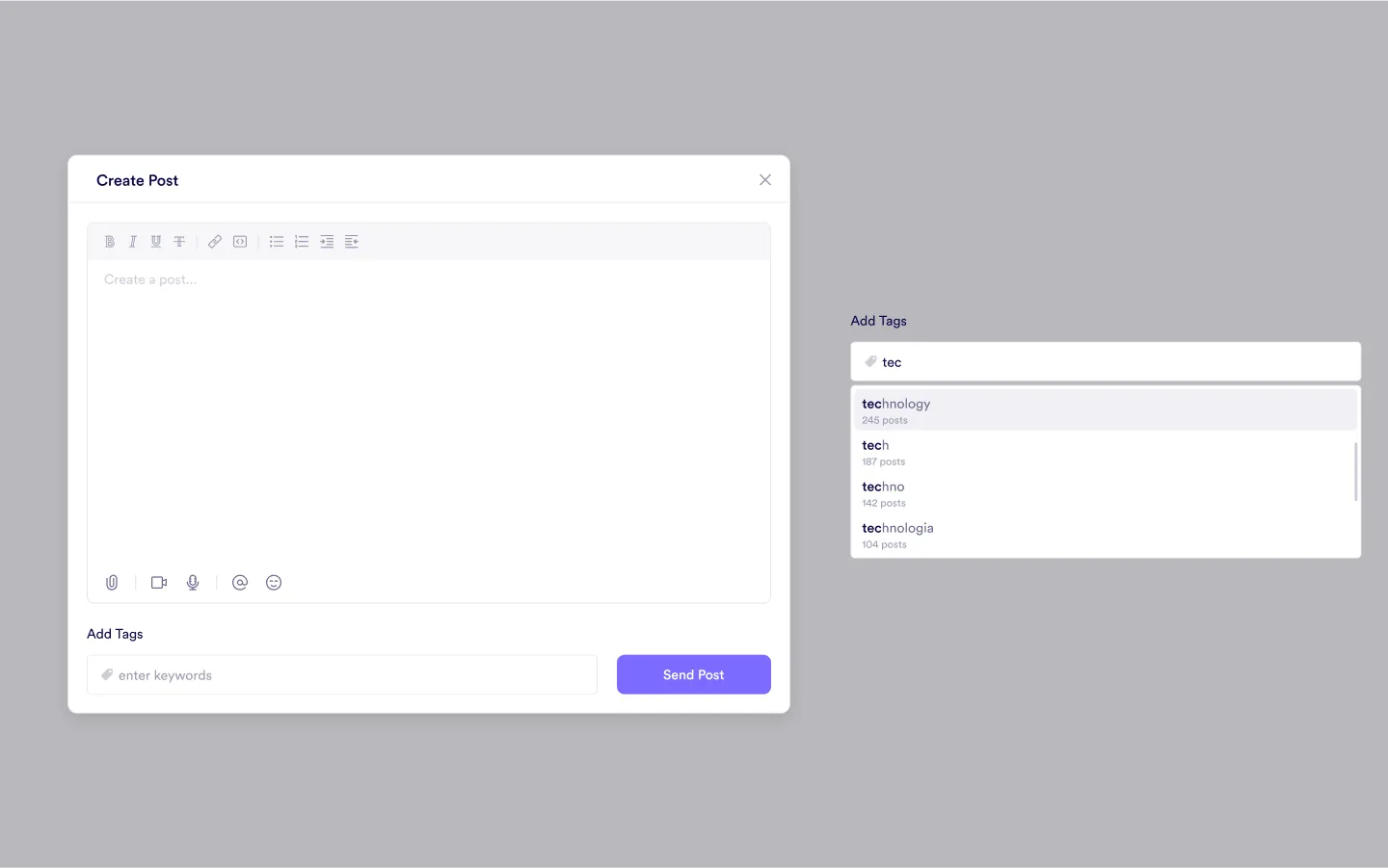
Send post
Click Send post to publish it in the room.
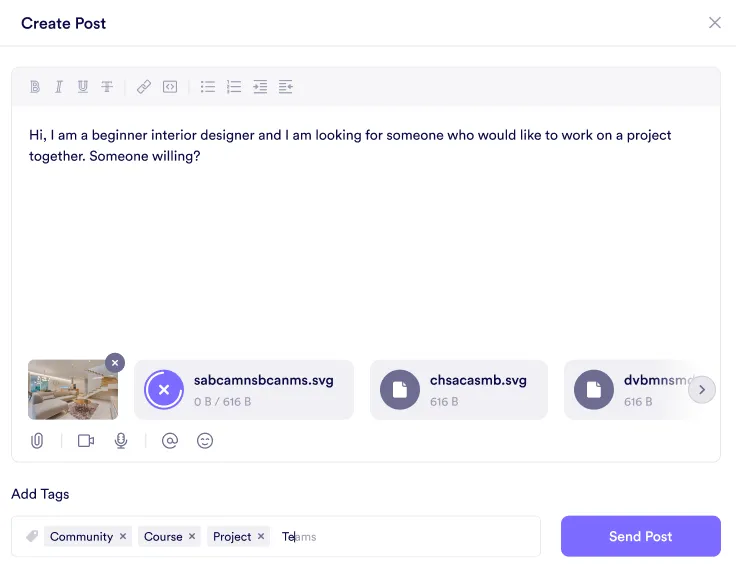
Edit or manage your post
If you need to make changes after publishing: Click the three dots on the right side of your post and select Edit to update the content or tags as needed.
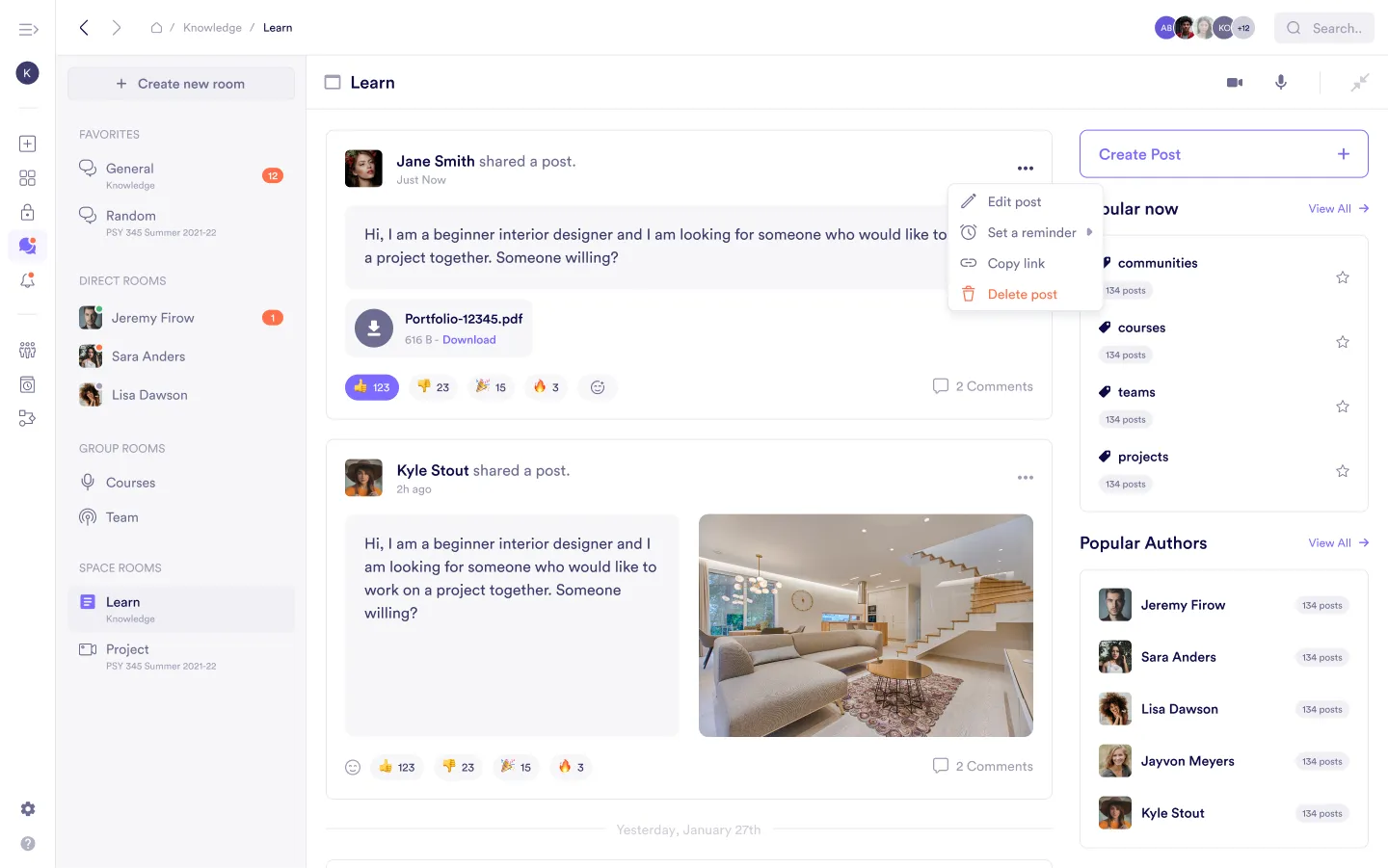
You can also delete the post, set a reminder, and copy the link for easy sharing.
Sorting posts
At the top left of a post room, you’ll see the Sort by date button. Clicking it lets you choose between two options:
- Last activity: Sorts the posts based on the most recent interaction, such as a new comment or reply. This keeps active discussions at the top.
- First activity: Sorts posts based on their original creation date, showing the oldest posts first and allowing you to navigate chronologically.
Sorting helps you prioritize either fresh discussions or historical context, depending on what you need.
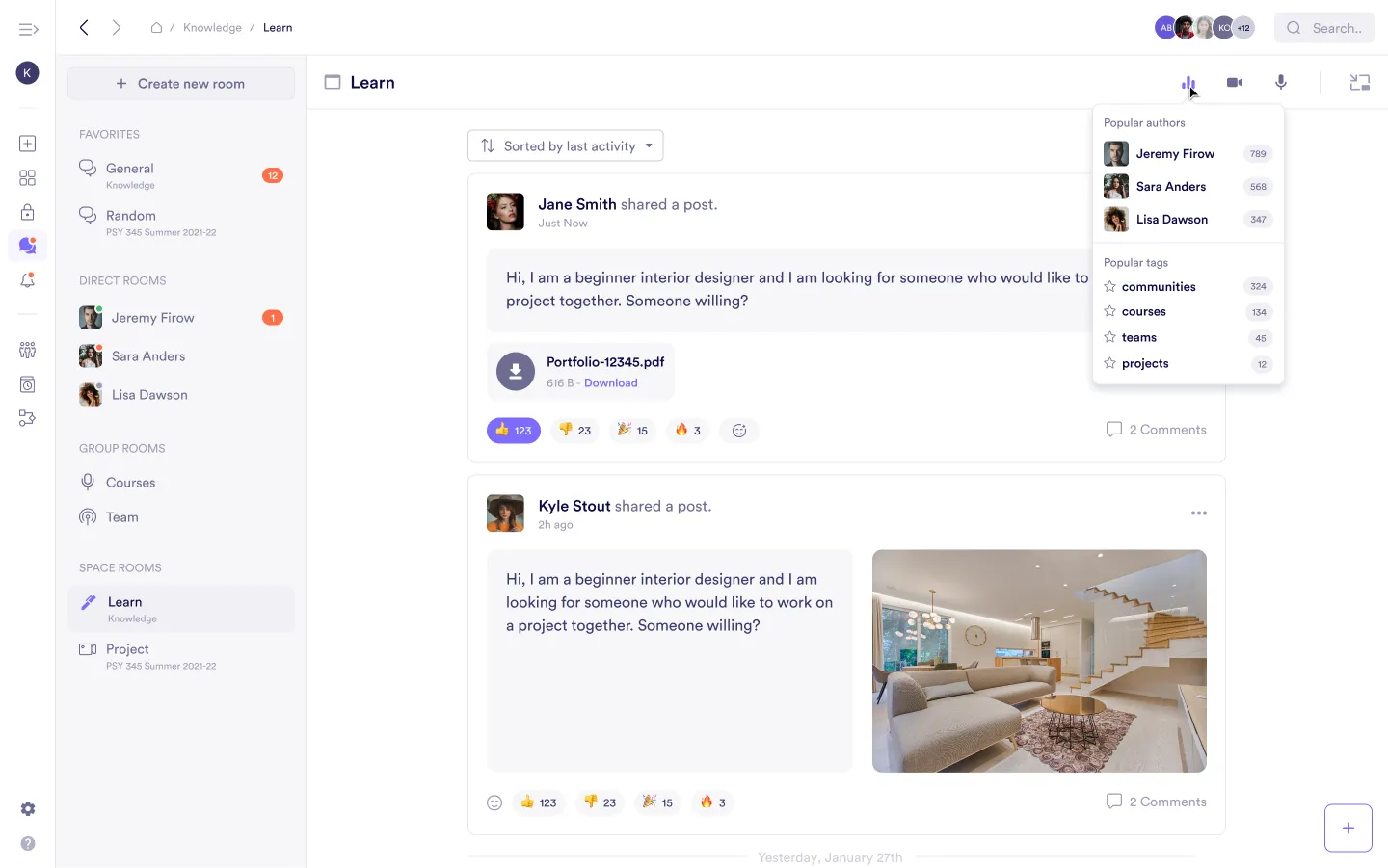
Filtering posts by author
At the top right of a post room, you’ll find the Filter by button. This allows you to filter posts by a specific member:
- When you select a member from the list, the post room will only show posts created by that person.
- This is useful if you’re looking for updates, questions, or discussions started by a particular team member or participant.
Filtering by author helps you quickly find content from key contributors without scrolling through the entire room.

Audio and video rooms in post rooms
Topic-specific rooms
Post rooms can include active audio or video rooms tied to specific topics. These provide a space for deeper, real-time discussions directly related to the posts, fostering more dynamic and engaging conversations.
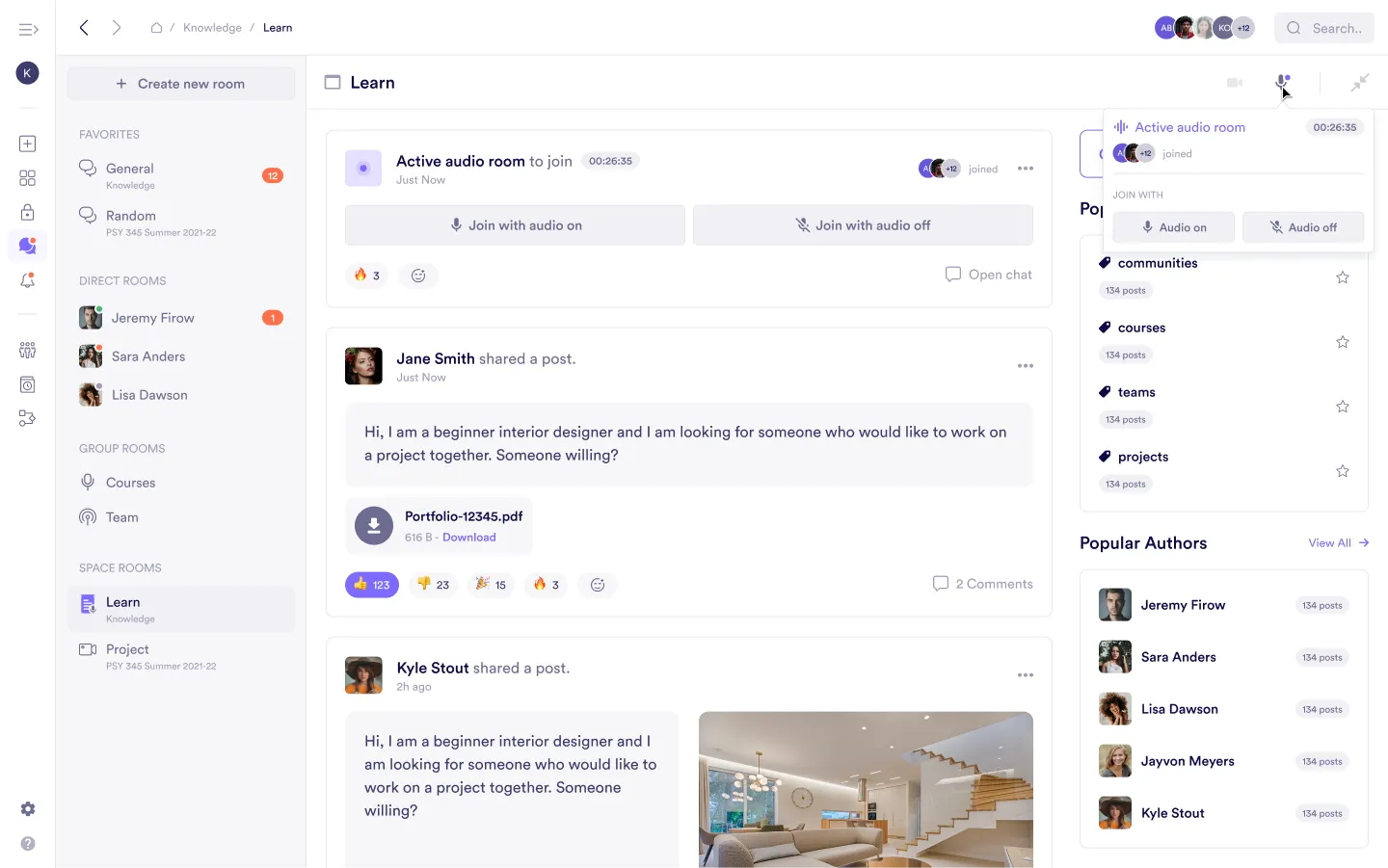
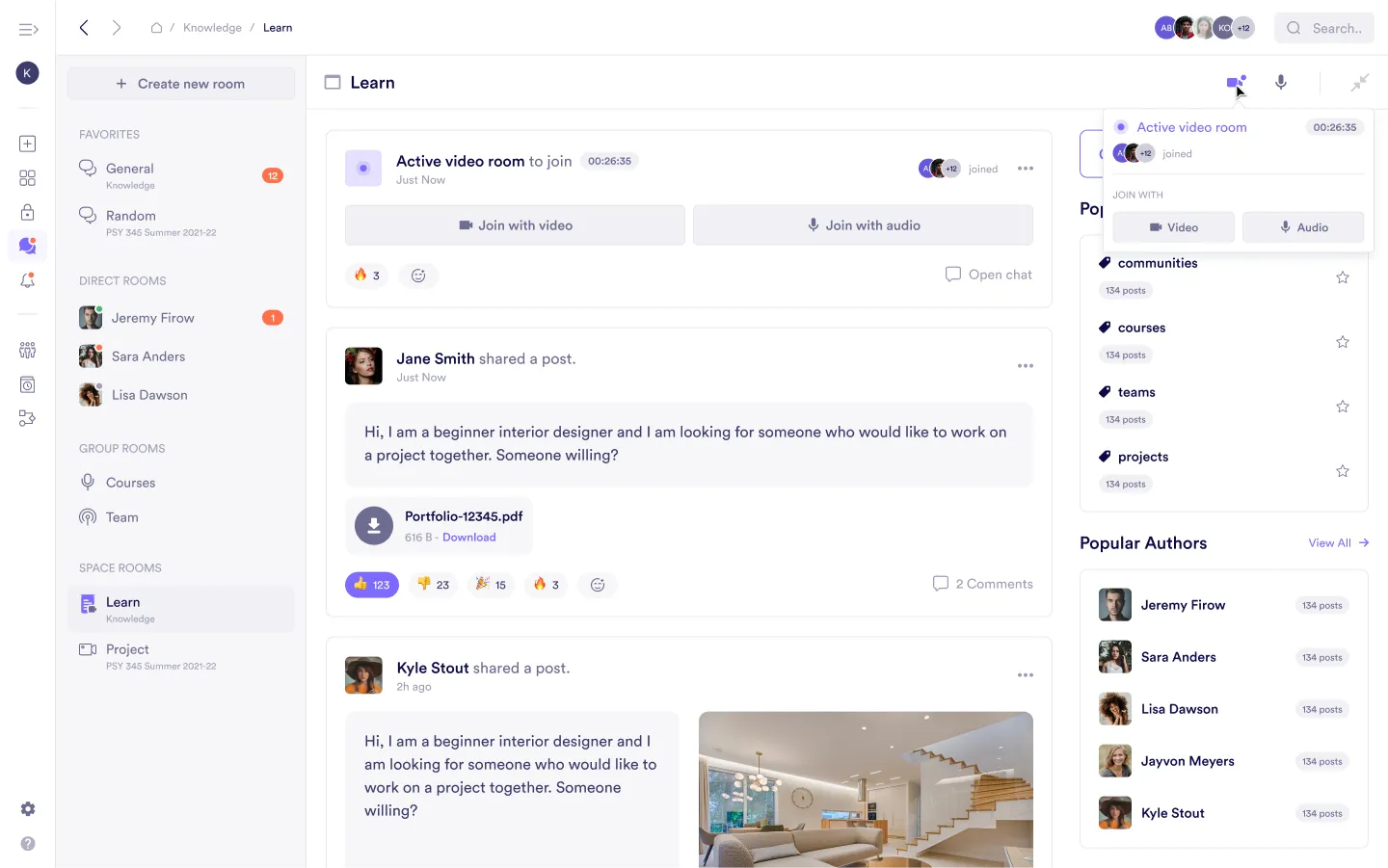
Was this guide helpful?