Platform Basics
Learn how Pivot’s spaces, blocks, and rooms simplify and enhance collaboration.
At the core of Pivot lies the belief that collaboration should be as dynamic as the teams, communities, and projects it supports. The platform is built on three core elements: spaces, blocks, and rooms. Each plays a distinct but interconnected role in empowering you to create, organize, and connect.
Spaces: The heart of collaboration
Spaces are the foundational ecosystems within Pivot. They are highly customizable and designed to fit diverse use cases for teams, communities, courses, or projects. Each space can be structured to reflect its members’ goals, functioning as a site where all relevant resources, tools, and communication are centralized.
With spaces, you can:
- Create a personal hub for managing individual tasks and goals.
- Build a community hub to foster engagement and knowledge sharing.
- Organize team efforts for projects, ensuring everyone can access the right tools.
Spaces allow members to tailor sections with a mix of communication tools, organizational features, and analytics to meet their specific requirements.
Blocks: Structuring your space
Blocks are the building units of a space, enabling members to shape the structure and flow of their work environment. They make it easy to organize and manage information efficiently.
Examples of blocks include:
- Pages for static content like policies or guidelines.
- Databases to track projects, schedules, or tasks.
- Forms for collecting feedback or data.
- Events to schedule and manage essential dates.
By combining and customizing blocks, members can create a highly functional and organized structure that evolves with their needs within a space.
Rooms: Real-time communication
Rooms offer multiple venues for interaction within a space. Designed to foster immediate engagement, they enable teams and communities to stay connected and informed through flexible communication.
Pivot rooms support:
- Audio and video calls for meetings, brainstorming sessions, or casual check-ins.
- Chat for quick, text-based interactions.
- Streaming for live events or presentations.
- Posts for threaded discussions and announcements.
Whether it’s a quick chat, a structured conversation, or a live event, Rooms keep everyone connected and ensure that collaboration remains fluid and impactful.
The synergy of spaces, blocks, and rooms
Spaces bring your vision to life, blocks shape the details, and rooms connect your team in real time. Together, they create an environment where every interaction, idea, and task aligns to fuel collaboration, make you work smarter, and achieve results.
Navigating the dashboard
The dashboard is your central hub in Pivot. It allows you to:
- Access all the spaces you’re part of.
- See what’s new with your teams or projects.
- Get direct access to Pivot’s documentation for additional guidance.
Everything you need to stay organized and connected is right here.
Top navigation bar sections
- Home tab: Returns you to the dashboard, where you can find all your updates and notifications.
- Calendar: View and create events directly within your personal space or spaces you’re part of.
- My spaces: Lists all the spaces you belong to for easy navigation.
- Assigned to me: Contains tasks or items specifically assigned to you.
- Explore spaces: Browse through new and available spaces to join.

Sidebar menu
The sidebar menu is a key feature of the dashboard, providing easy access to essential tools. It’s expandable—meaning you can shrink it to icons or expand it for a full view based on your preference.
Profile picture options
- Log into additional accounts if you have multiple, making it easy to switch between them.
- Access your profile section to update details like your name, description, and profile picture.
- Open the Organization Admin section to view and manage any organizations you’re an admin of.
- Download the Desktop App.
- Log out when you’re finished.
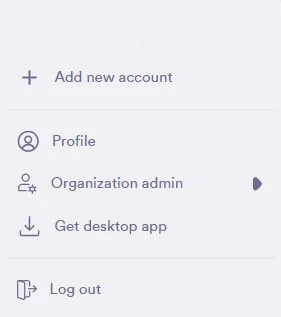
Sidebar menu sections
- Create a new space: Use this option to set up new collaboration hubs, projects, or personal organizational spaces.
- Your personal space: This is your private space to organize tasks, brainstorm, or store personal resources.
- Rooms you’re part of: Access the rooms you’re involved in for meetings or discussions.
- Inbox notifications and messages: Stay updated with alerts and messages from all spaces in one place.
- Favorites section: If you mark a space as a favorite, it will appear here for quicker access.
- My spaces: View and access all the spaces you’re currently a member of.
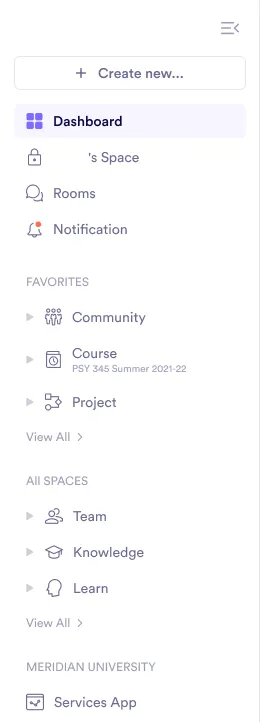
Bottom sidebar menu options
- Help and Support: Here, you can submit feedback, report issues, or explore Pivot Docs for detailed guidance.
- Preferences settings (gear icon): Use this section to manage your preferences and adjust the settings to suit your workflow.
![]()
Pivot Architect Community
The Pivot Architect Community is an open, collaborative space where creators, builders, and architects using Pivot can connect, share insights, and learn from each other.
Members can:
- See how others are using Pivot to build projects, organize teams, and run communities.
- Share what they’re building and discover workflows and strategies from experienced members.
- Ask questions, offer tips, and engage in ongoing conversations about best practices.
- Contribute to a growing knowledge base shaped by real use cases.
This community is ideal for those looking to deepen their understanding of Pivot’s capabilities, exchange ideas, and stay up to date with how others are evolving their work on the platform.
Join the Pivot Architect Community to learn alongside fellow creators.
Was this guide helpful?