Blocks for Education (Assignment, Grading and Rubrics)
Learn how Pivot supports educators with tools for creating assignments, managing rubrics, and setting up grading systems tailored to course needs.
Pivot supports educators and learners by streamlining tasks such as creating assignments, managing rubrics, and grading submissions. These tools help teachers organize coursework, set expectations, and assess performance efficiently, all within the platform.
Assignments
The assignment block allows educators to create and manage tasks for students with specific details, deadlines, and expectations.
Assignment Creation
Creating an assignment in Pivot is simple and flexible. As shown in the screenshot:
- Title: Add a clear, descriptive name for the assignment so students can easily identify it.
- Rubric: Select an existing rubric or create one to define grading criteria for the assignment.
- Due date and time: Set specific deadlines for submission, helping students plan and prioritize their tasks.
Once saved, assignments can be shared with students, tracked, and reviewed for timely completion. This ensures assignments are both structured and easy to manage.
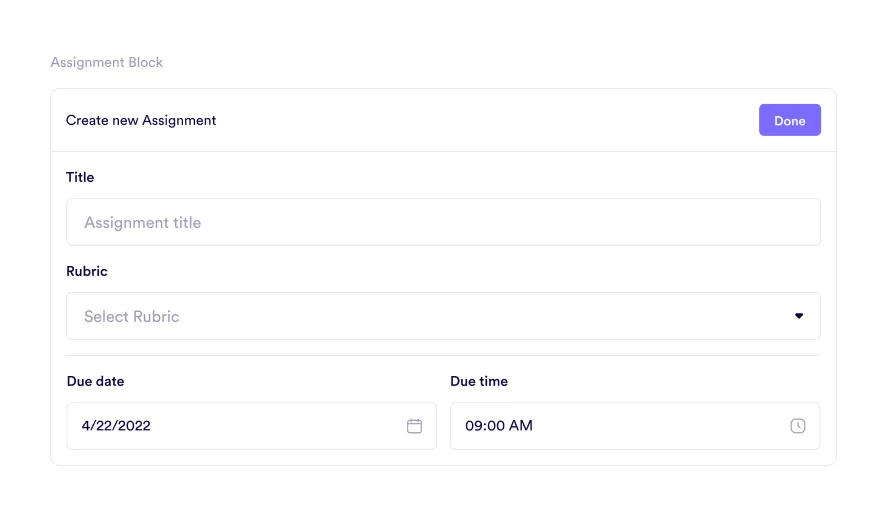
Assignment Block View
The assignment block provides a clear and organized layout for both educators and students. It displays assignment details, descriptions, and grading rubrics, helping everyone stay on track.
Tenant view:
- Assignments can include a description to provide students with instructions, context, or details about the task.
- Assignments without descriptions show only the title and due date, keeping it concise for simpler tasks.
- Rubric integration: The associated rubric is displayed below the assignment title, giving students clarity on evaluation criteria.
- Profile icons indicate who is assigned to the task, offering a quick way to see participants.
Student view:
- Students can see all relevant details, including the assignment title, due date, and rubrics.
- Assignments are presented in an intuitive format, ensuring clarity on expectations.
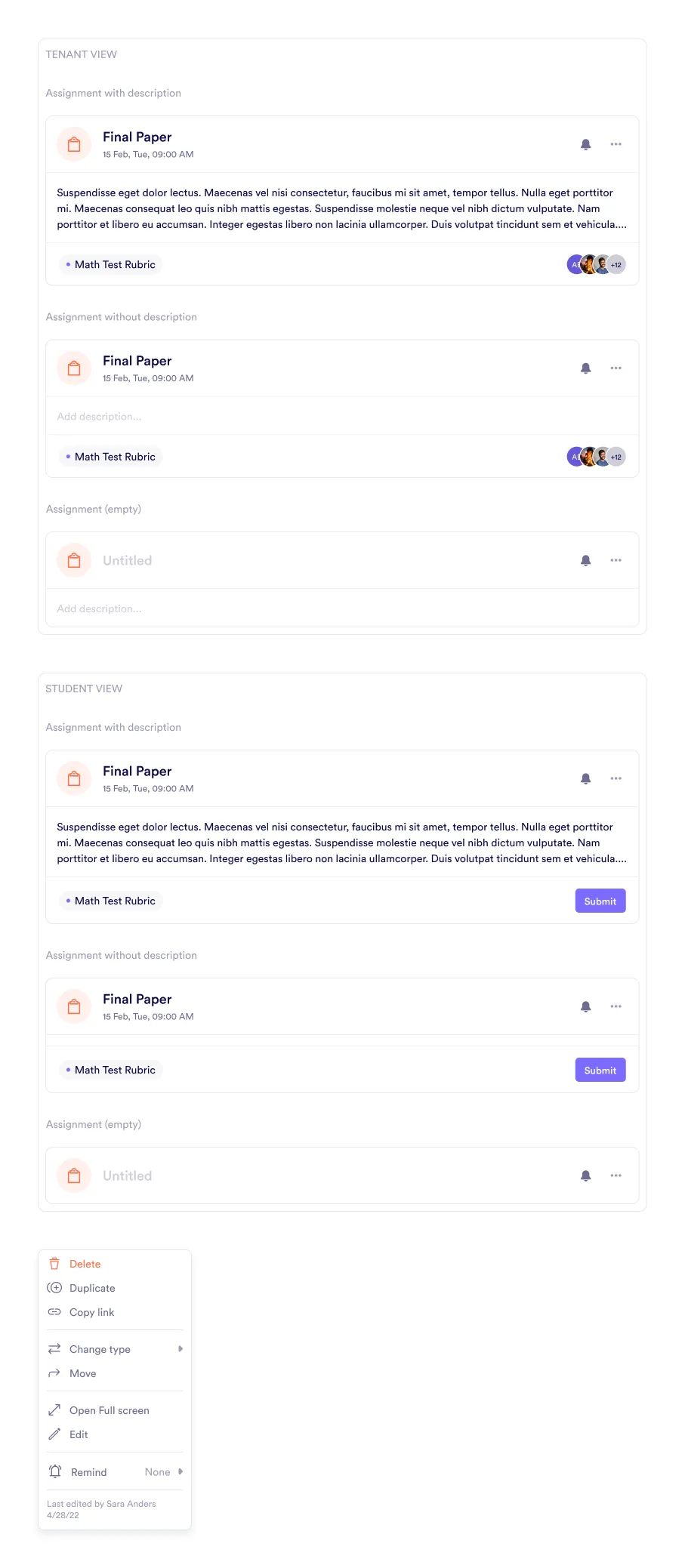
Grading
Grading in Pivot is an essential feature for educators, offering a streamlined approach to evaluate and assess student performance within a course. By providing customizable grading schemes, educators can ensure transparency and consistency in their assessments, tailored to the unique requirements of each course.
Setting Up Grading
Grading settings can be configured directly from the Grading tab in Space settings. This is where the default grading scheme is applied, and educators can customize or create new schemes as needed.
To create a new grading scheme:
- Click Add new grading scheme at the bottom of the tab.
- Define the grading criteria and ranges to align with your course’s evaluation standards.
This flexibility allows educators to manage grading efficiently while maintaining clarity for students regarding performance expectations.
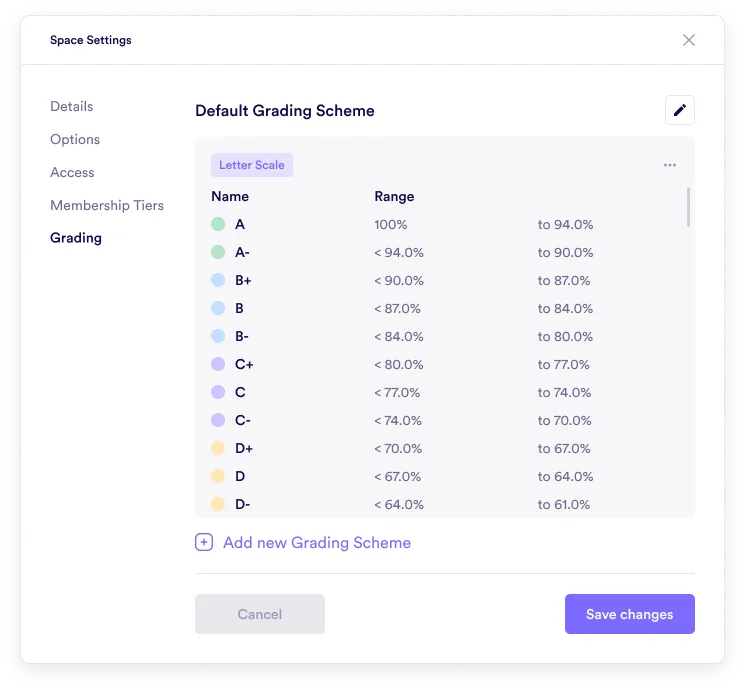
Grading Schemes
Pivot provides various grading schemes to suit different educational contexts:
Letter Scale Grading Scheme
The letter scale grading scheme uses traditional letter grades to evaluate student performance:
- Grades: Letter grades such as A, A-, and B+.
- Range: Each grade is associated with a percentage range (e.g., A: 100% to 94%, A-: 93% to 90%).
- Customization: Edit or delete existing grades and ranges to tailor the scheme to course requirements.
This scheme is ideal for providing straightforward, easily understood feedback on performance.
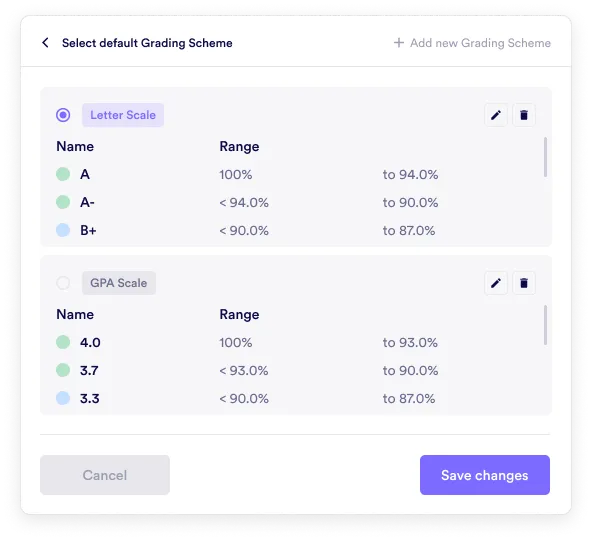
Performance Scale Grading Scheme
The performance scale grading scheme categorizes student performance into descriptive labels, providing qualitative feedback alongside percentage ranges:
- Categories: Performance levels such as Excellent, Good, and Fair.
- Range: Each category corresponds to a percentage range (e.g., Excellent: 100% to 90%).
- Customization: Edit or delete categories and adjust percentage ranges as needed.
This scheme emphasizes motivational feedback and performance clarity.
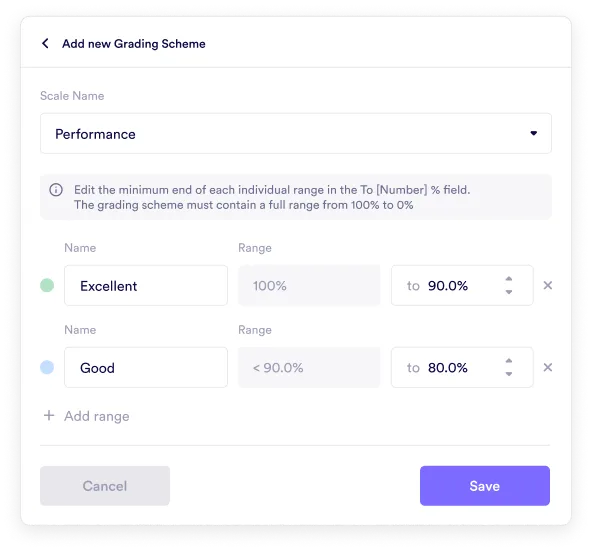
GPA Scale Grading Scheme
The GPA scale grading scheme aligns with academic grading systems:
- Categories: Numeric GPA values such as 4.0, 3.7, and 3.3.
- Range: Each GPA value corresponds to a specific percentage range.
- Customization: Modify GPA categories and percentage ranges to match institutional policies.
This scheme is perfect for contexts requiring precise GPA reporting.
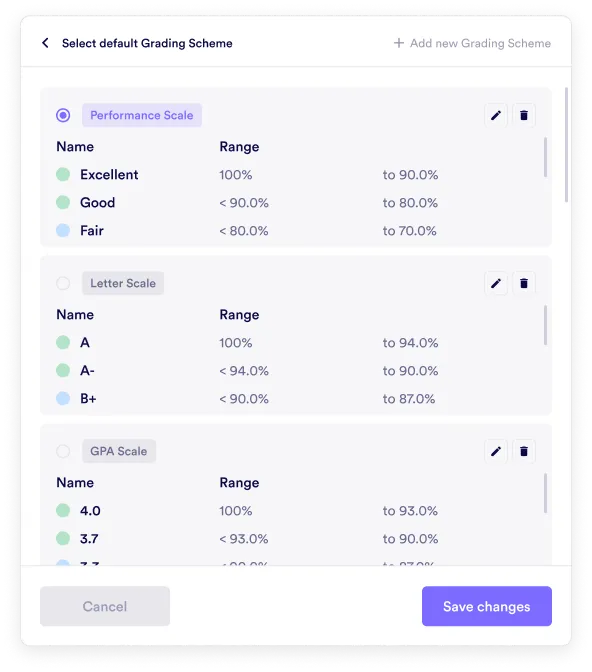
Once a grading scheme is set up, educators can:
- Save changes to finalize adjustments.
- Delete the grading scheme if it is no longer needed.
Viewing Grades
All grades within a course can be accessed and managed in the Grades tab. This centralized view provides a detailed breakdown of each student’s performance across various assessments.
Key details visible in the Grades tab include:
- Student information: Displays names and roles.
- Assessment details: Lists tests or assignments with scores and grades.
- Quiz results: Shows the number of correct and incorrect answers.
- Assignment status: Indicates submission details and grades.
- Final grade: Summarizes overall performance.
- Course due date: Tracks important deadlines.
This organized layout ensures educators have a clear and comprehensive view of student achievements.
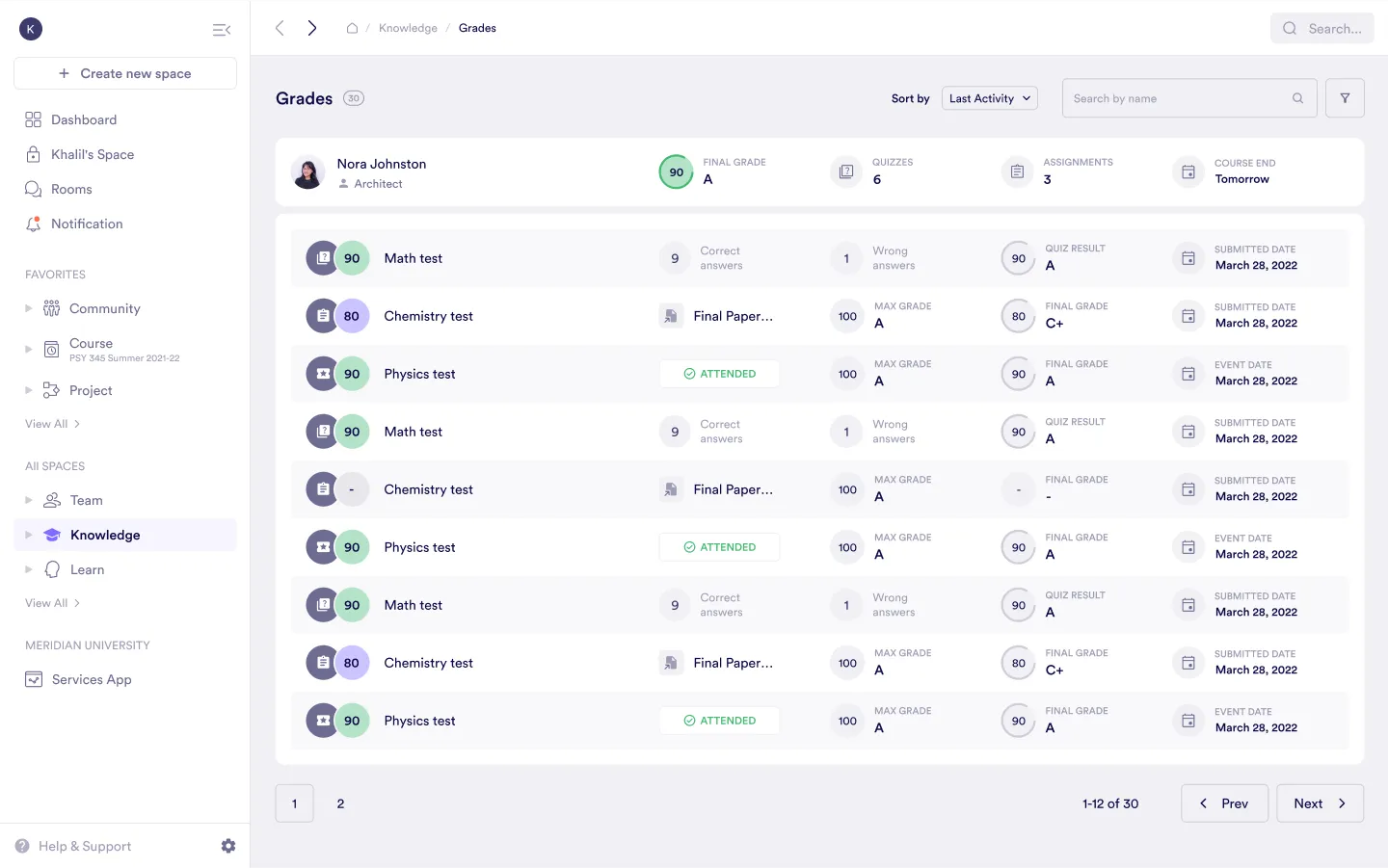
Rubrics
Rubrics are essential tools for defining clear and structured evaluation criteria. They help educators provide transparent grading standards, ensuring students understand how their work will be assessed.
Rubric Creation
Pivot allows educators to set up detailed grading structures tailored to their needs:
- Rubric name: Assign a title for easy identification.
- Description: Provide additional context or information about the rubric’s purpose.
- Criteria: Add multiple criteria to outline evaluation focus areas.
- Points: Assign point values to each criterion to reflect its weight.
- Ratings: Define rating levels (e.g., Excellent, Good, Needs Improvement) with corresponding points.
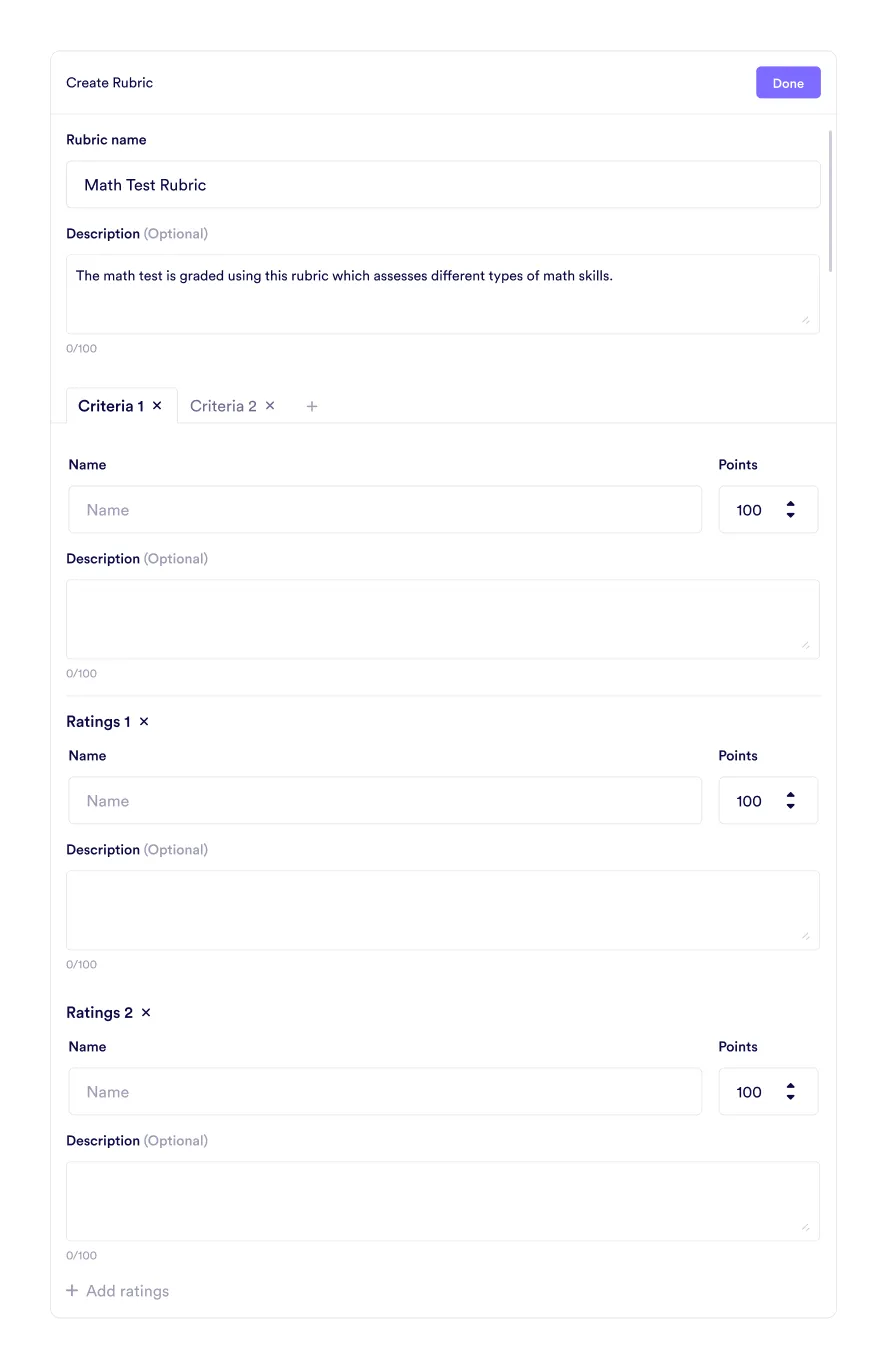
Viewing an Assignment with Rubrics
Once a rubric is applied to an assignment, it provides a clear evaluation framework visible to both educators and students:
- Rubric title: Displayed at the top along with its description.
- Criteria tabs: Easy navigation for detailed review.
- Ratings and points: Show rating levels with corresponding point values.
- Descriptions: Provide specific feedback for each rating.
This structured view ensures transparency and simplifies the grading process.
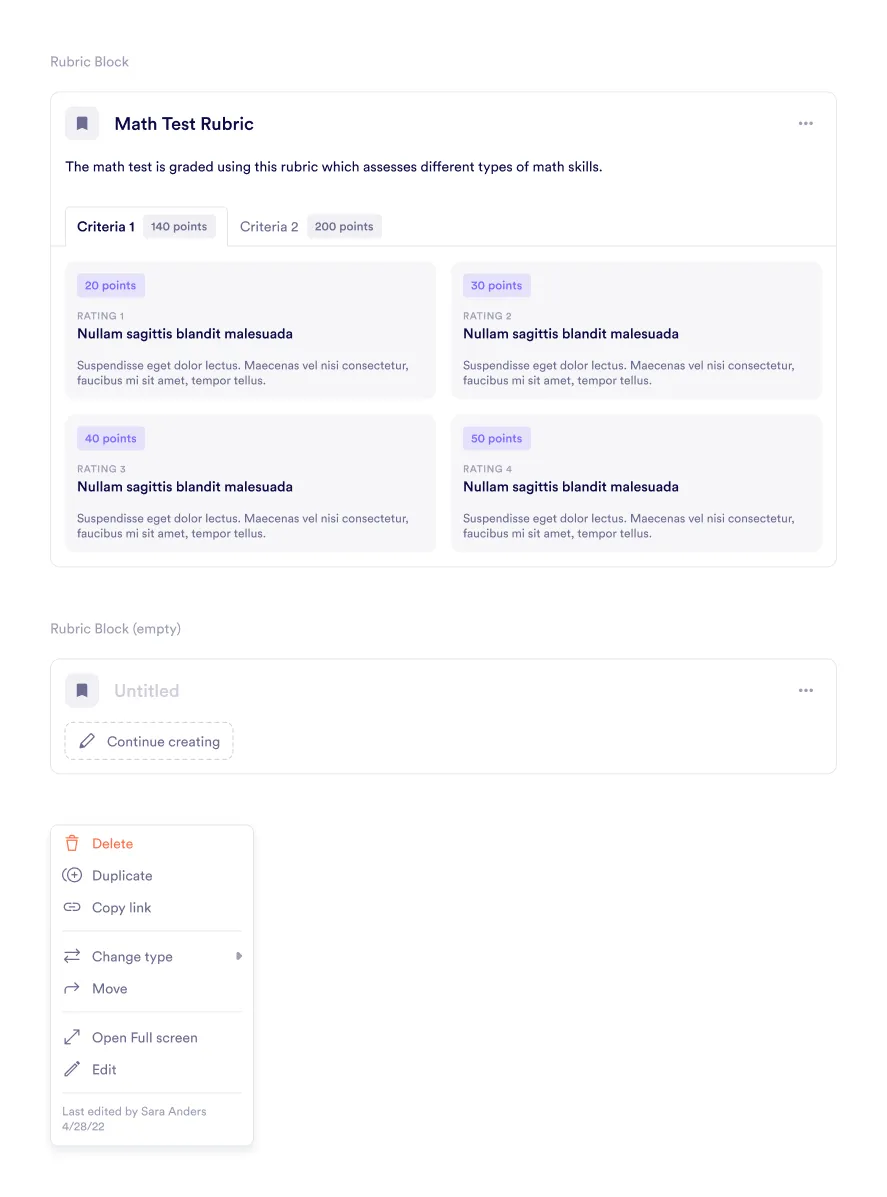
Was this guide helpful?