Video Rooms
Use Pivot video rooms for face-to-face communication, presentations, and collaboration. Learn audio/video configuration, background effects (blur or image), chat side view, pinning participants, and working with recordings, transcripts, comments, chapters, and clips.
Video rooms are designed for face-to-face communication, presentations, and collaborative discussions. Whether you’re hosting a team meeting, sharing visual updates, or brainstorming ideas, video rooms provide a practical environment for engaging and productive interactions.
Audio and Video Settings
Adjusting Settings Before Joining
Before entering a video room, click the gear icon under the room to fine-tune your settings.
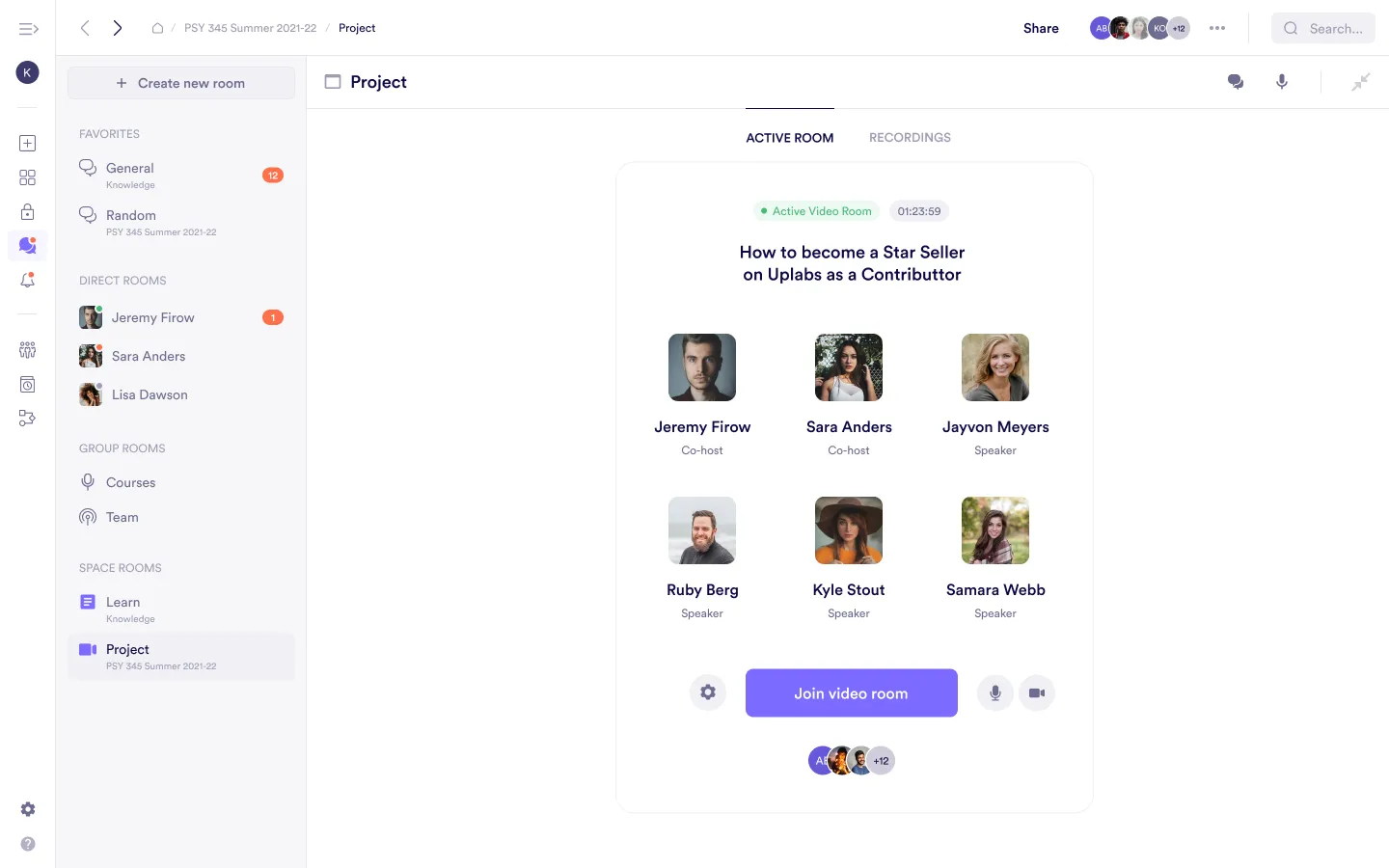
Audio Settings
- Adjust microphone sensitivity and output.
- Test audio to ensure clarity.
- Switch input/output devices as needed.
Video Settings
- Select a camera device.
- Background effects: set a background before joining (pre-join gear → Video settings) or inside the room (⋯ → Settings → Video). Choose:
- None — no effect.
- Blur — softens the background for privacy.
- Image — choose from the gallery.
Your last selection is saved and applied the next time you join a video room.
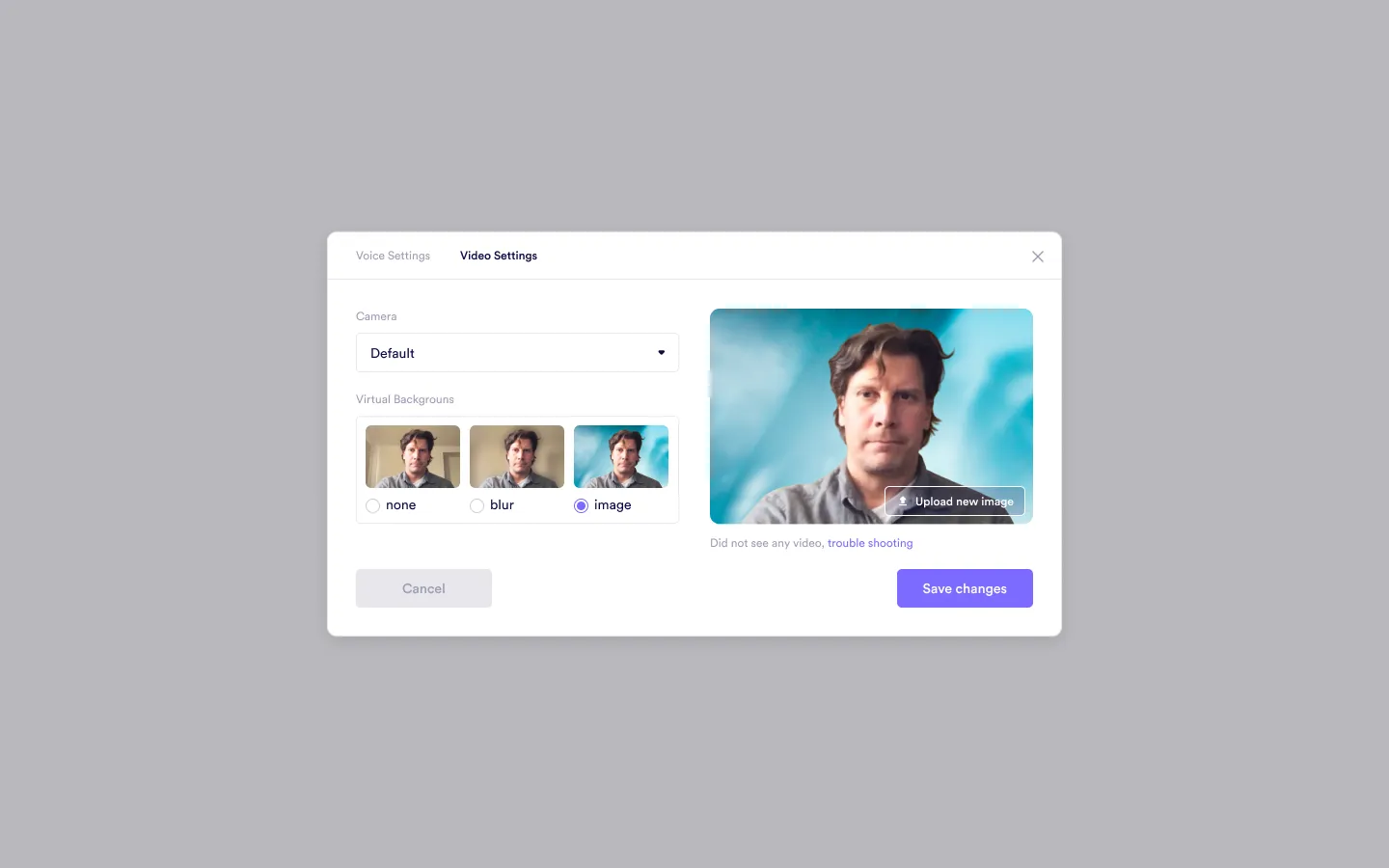
Chat Side View
During a video session, the chat remains accessible for parallel discussions. Click the chat icon in the bottom-right corner to open the chat panel. The chat appears next to the video, allowing you to comment, share files, or discuss without disrupting the meeting.
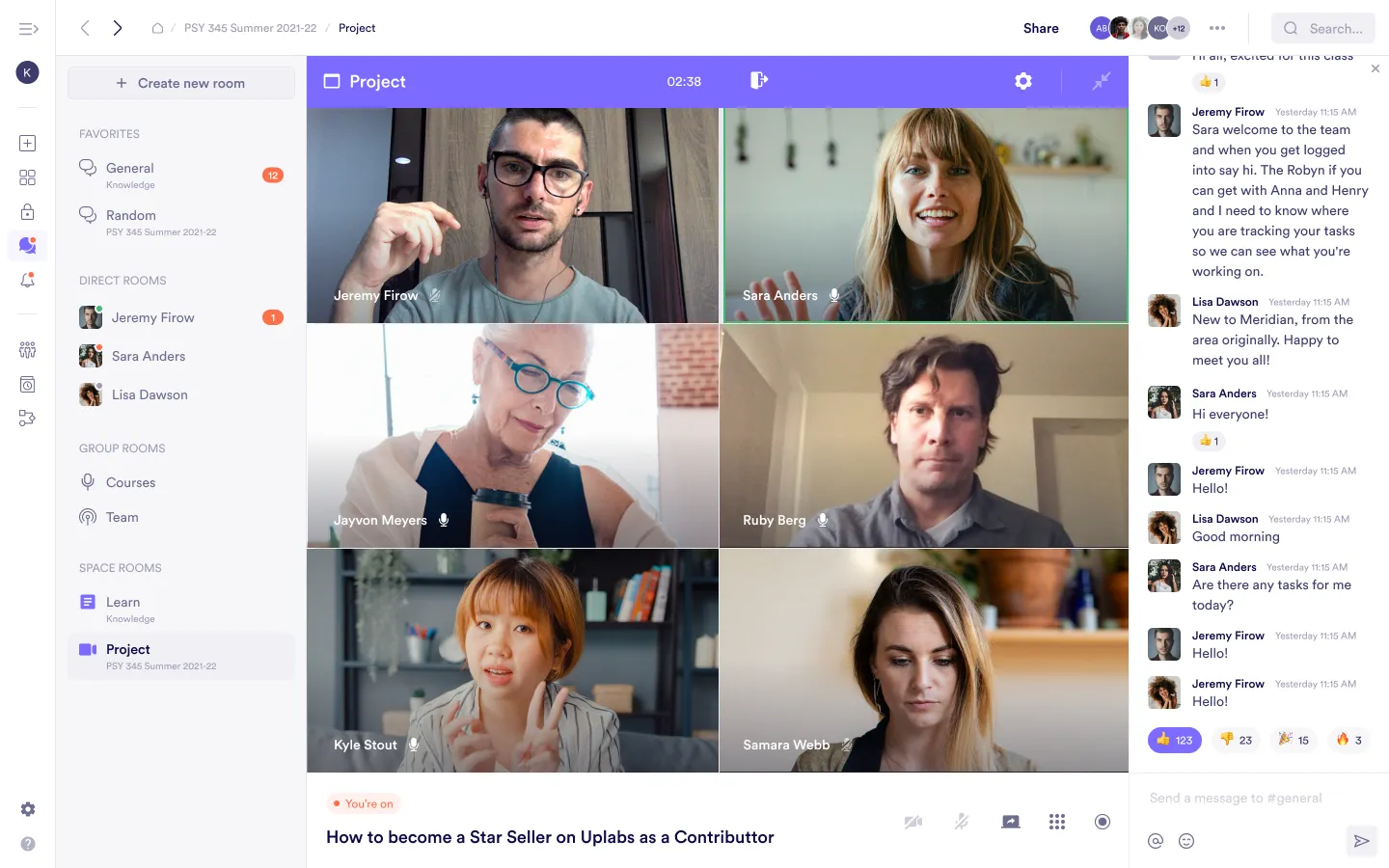
Pinning Participants
To keep track of an important speaker, hover over the participant and select the Pin icon on their tile. Pinned participants remain visible at the top of your view.
Recordings in Video Rooms
Accessing Recordings
Open the Recordings tab in the room to see all recordings, organized by date.
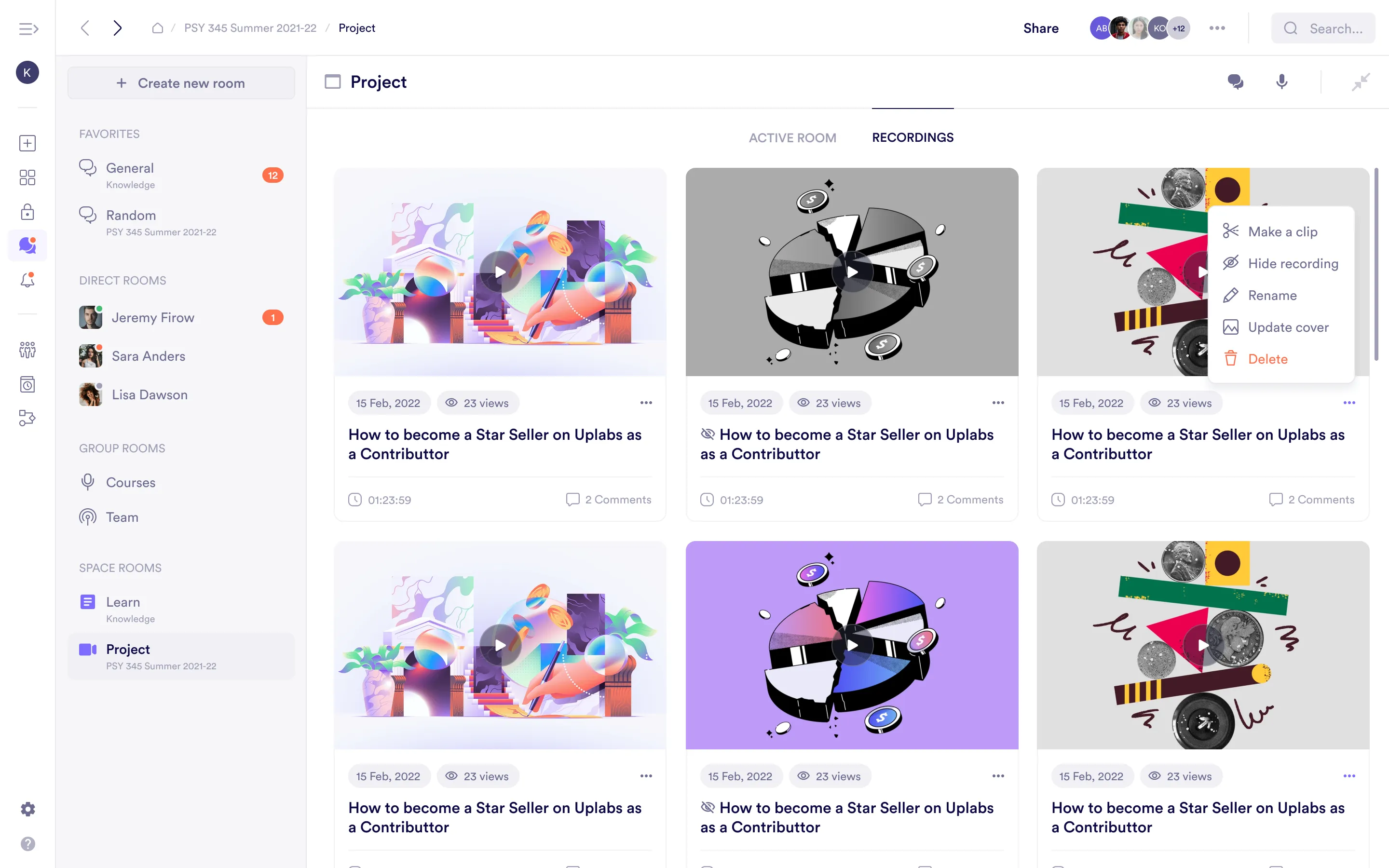
Viewing Recordings
Click a recording to play it. The chat is available alongside the video, so you can reference messages and notes from the session.
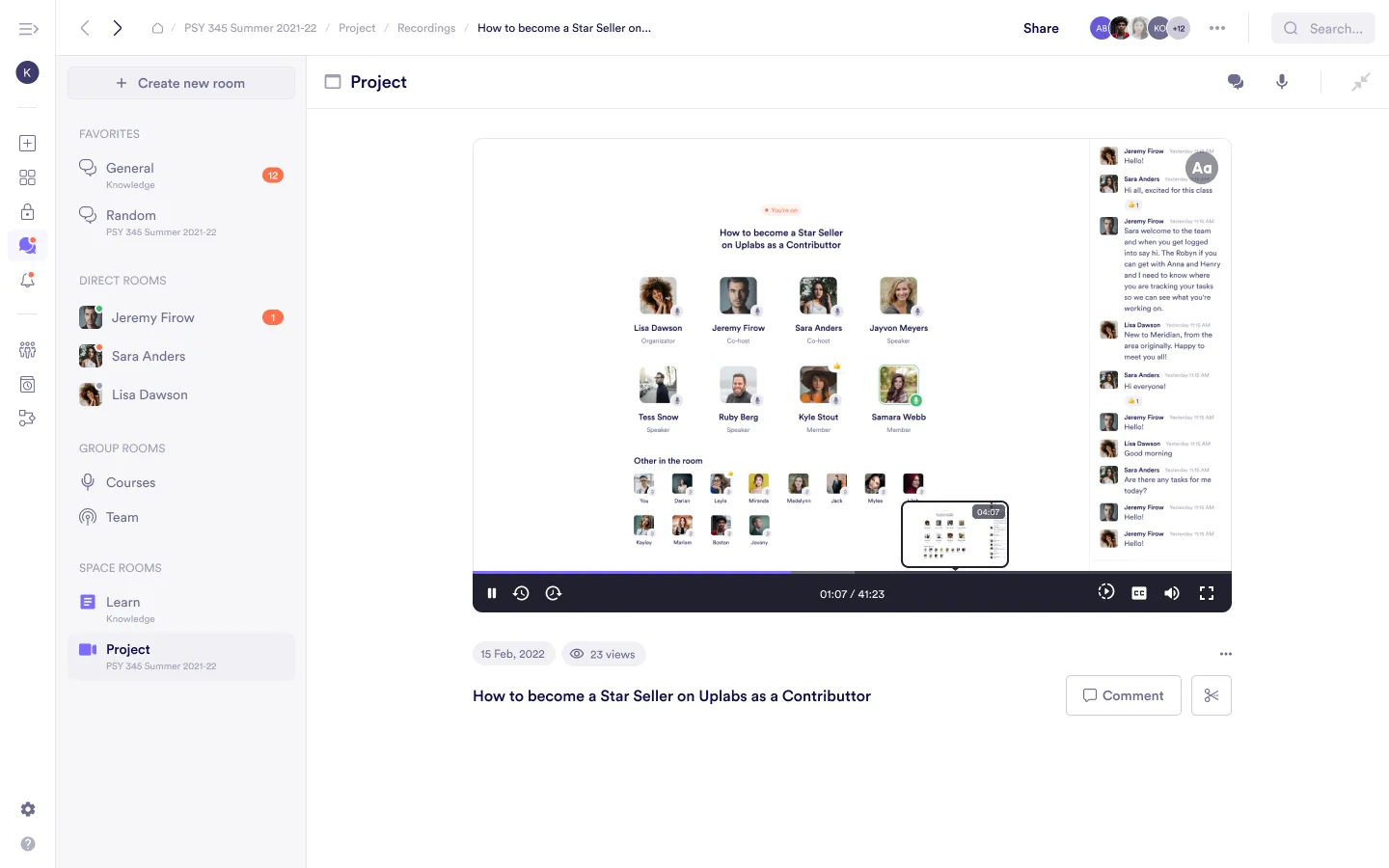
Transcripts and Chapters
- Use the CC control to open an auto-generated transcript.
- Navigate with Chapters to jump directly to key segments.
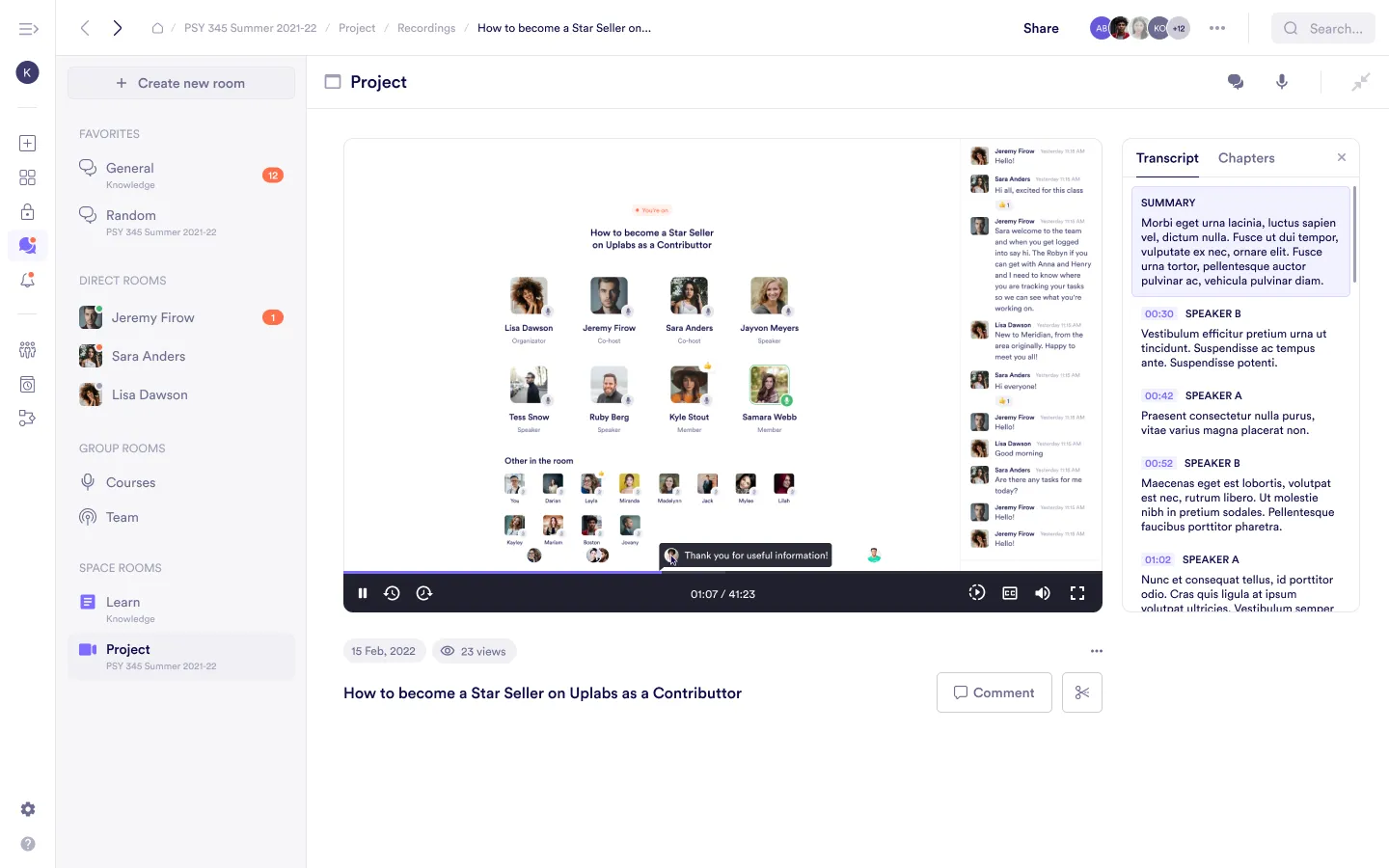
Adding Comments
Leave comments under a recording to provide context, request follow-ups, or highlight important moments.
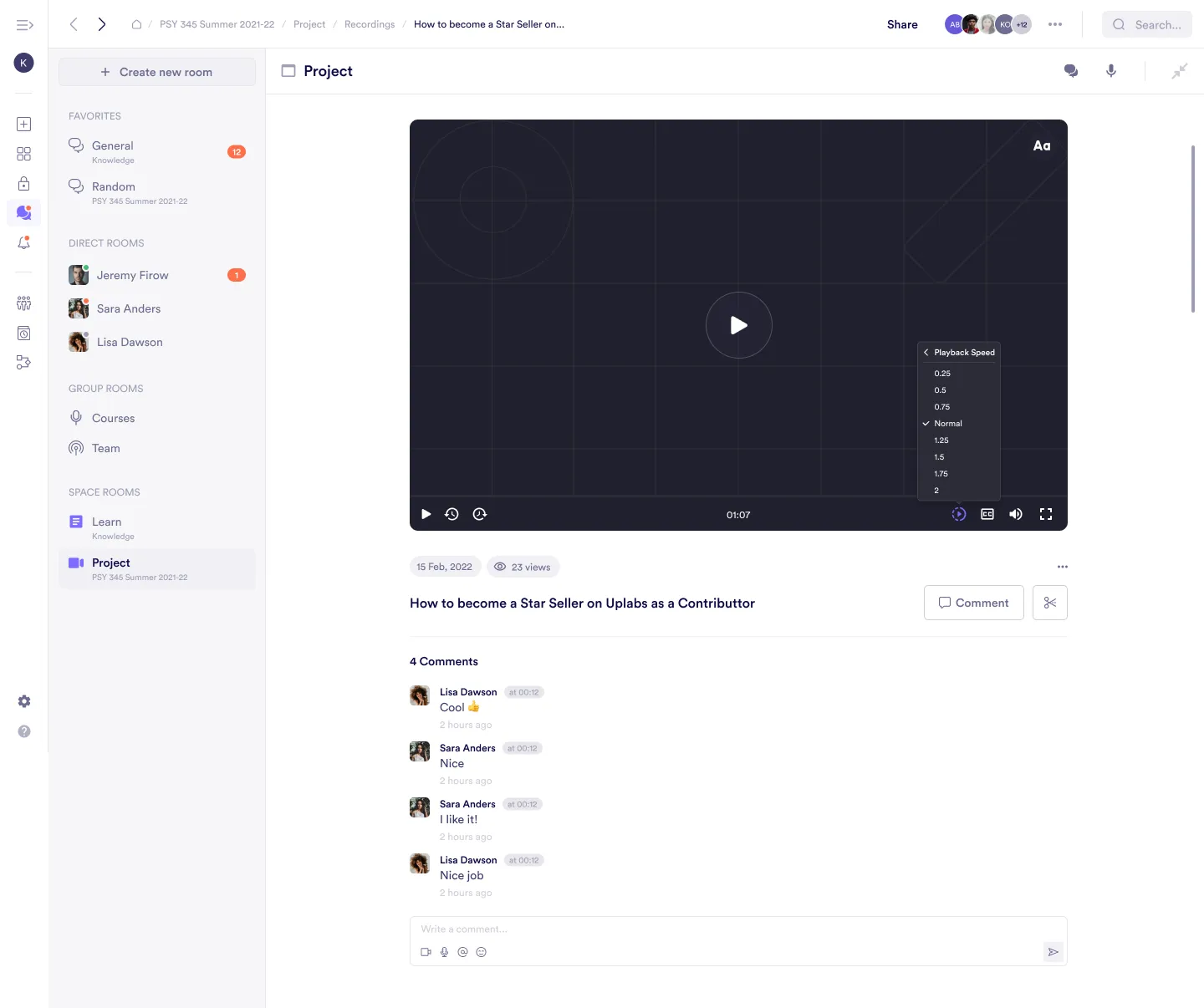
Clips and Editing
Use the scissors tool to create clips from a recording. Trim to highlight key points or share concise snippets for review.
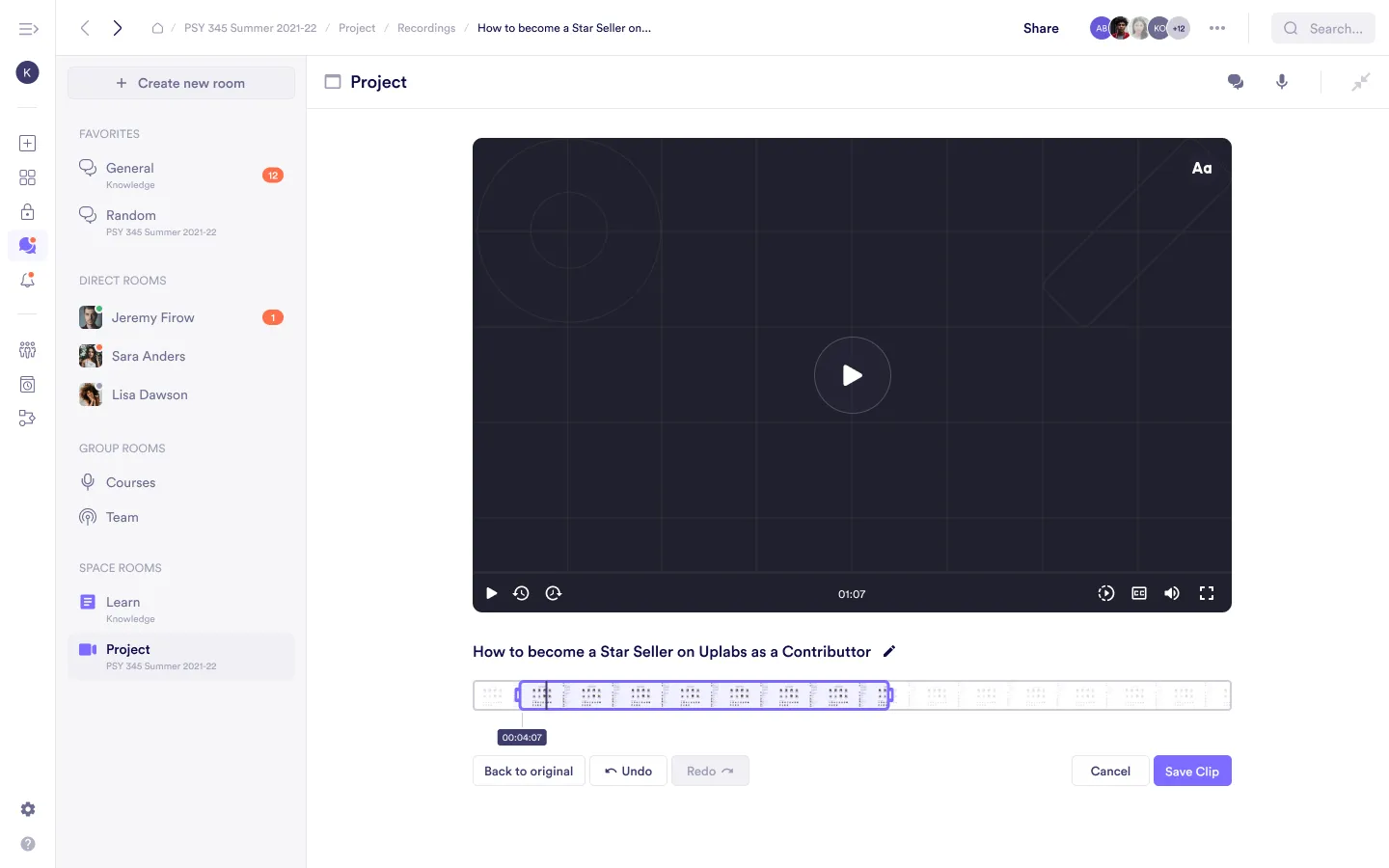
Was this guide helpful?