Breakout Groups
Learn how to use breakout groups in space rooms for focused discussions and structured collaboration during larger meetings.
Breakout groups are a feature available exclusively within space rooms, enabling the creation of smaller, topic-specific rooms during larger meetings. Participants can be assigned to these breakout rooms for focused discussions or tasks, with the ability to return to the main session whenever necessary. This functionality is particularly effective for structured collaboration, such as brainstorming, team exercises, or problem-solving, within a controlled meeting environment.
Setting up breakout groups
Automatic assignment
Click the Breakout groups icon
During a video room, click the Breakout groups icon in the room controls menu.
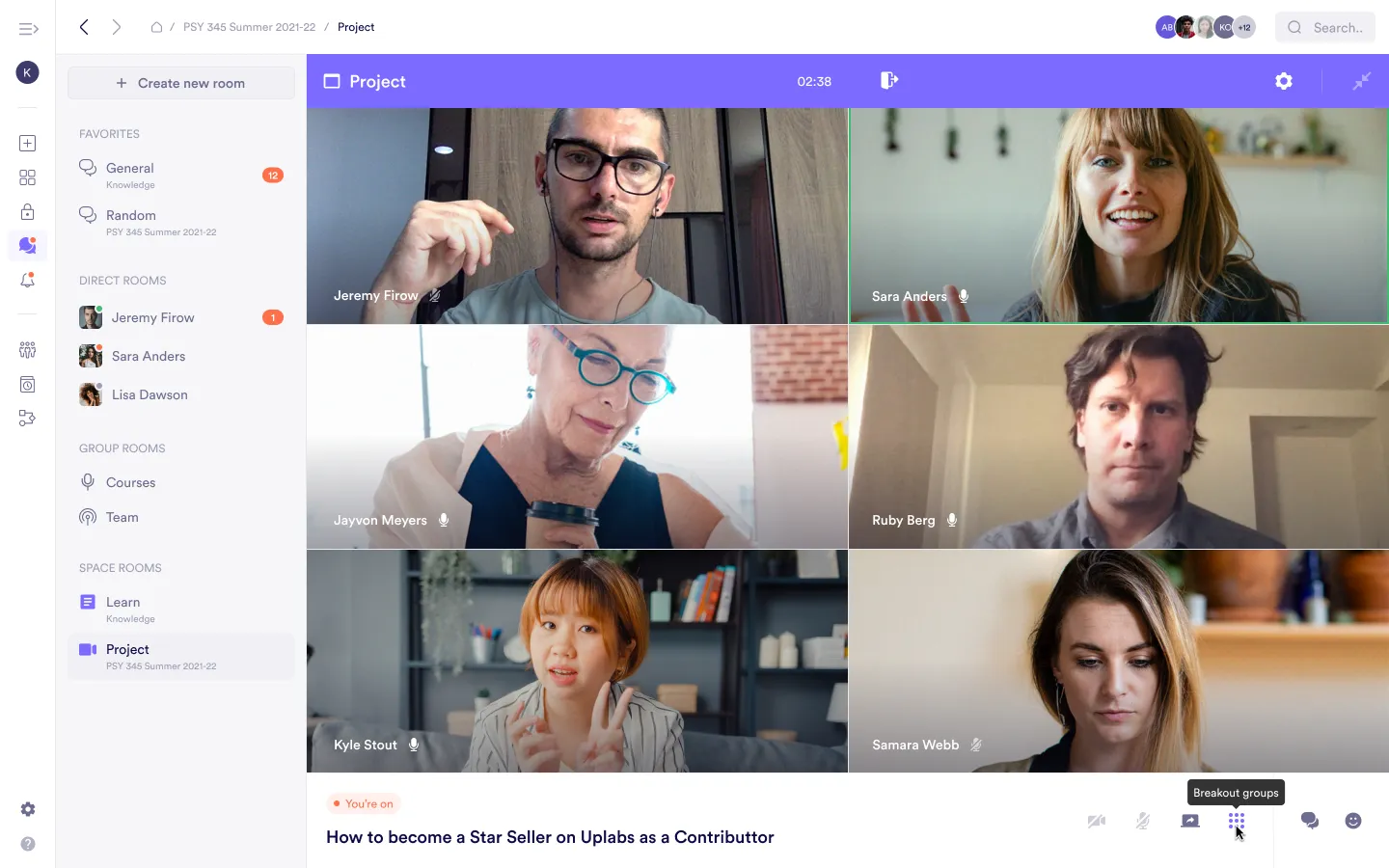
Choose automatic assignment and set the number of groups
Choose Automatic assignment and specify the number of groups you want to create. Then, click Create.
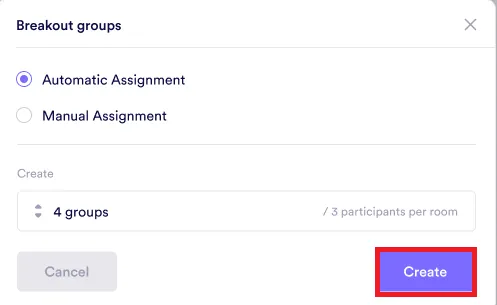
Review and adjust group assignments
Review the groups that were automatically formed. If needed, click Recreate or Add room to generate new group assignments.
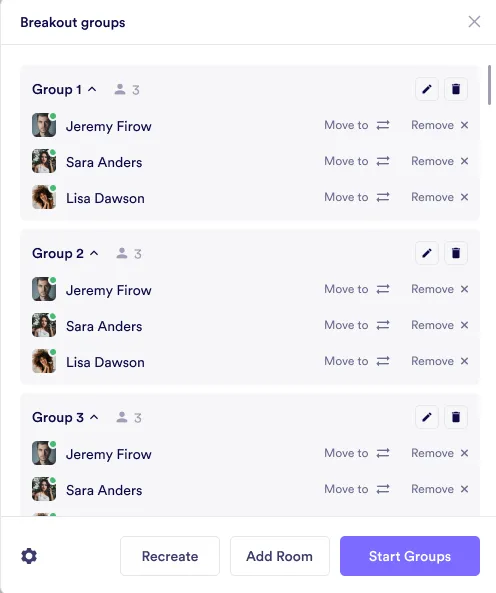
Adjust group settings
Click the Gear icon to adjust group settings and click Save when done: - Decide if participants can choose their breakout room. - Enable or disable the ability for participants to return to the main room at any time.
- Set whether participants will automatically move into their assigned breakout rooms.
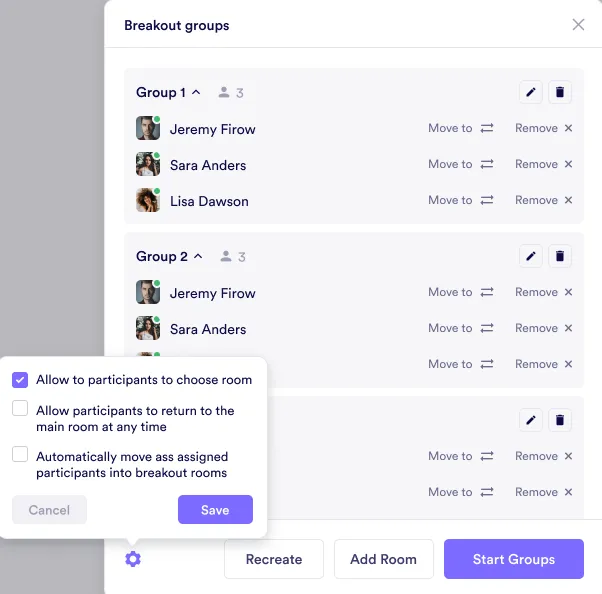
Click Start groups

Manual assignment
Click the Breakout groups icon
During a video room, click the Breakout groups icon in the room controls menu.
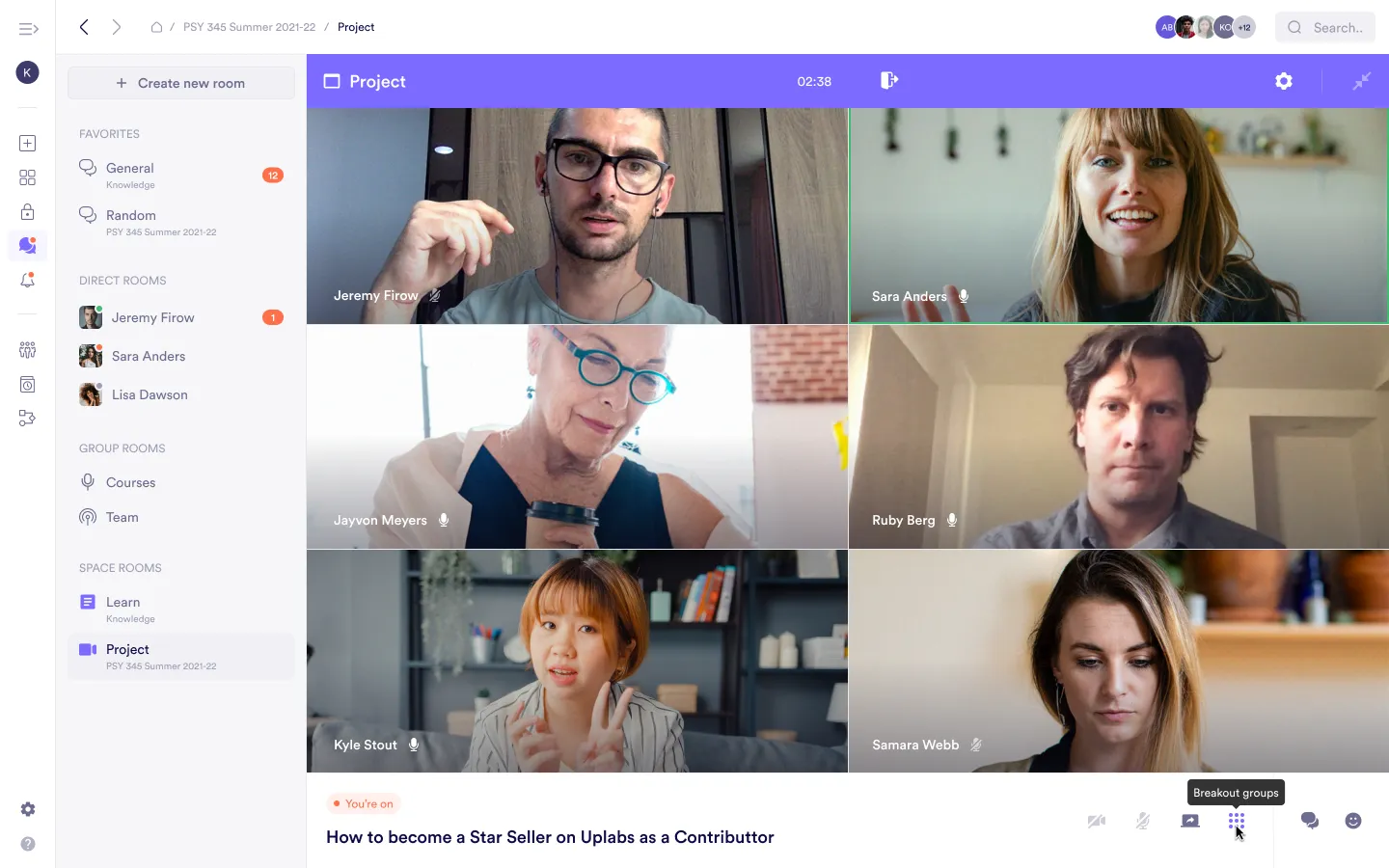
Choose manual assignment and set the number of groups
Choose Manual assignment and specify the number of groups you want to create. Then, click Create.

Manually assign participants
Assign participants to each group manually. You can go to a group and click Add member to include participants.
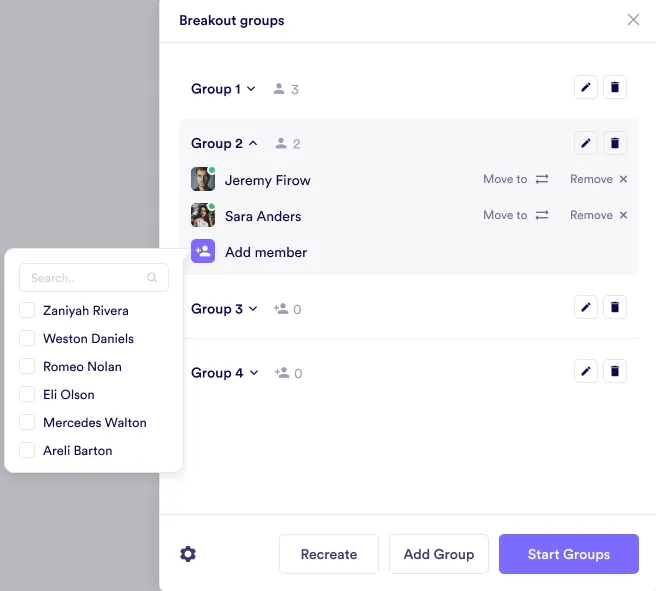
Adjust group settings
Click the Gear icon to adjust group settings and then click Save: - Decide if participants can choose their breakout room. - Enable or disable the ability for participants to return to the main room at any time. - Set whether participants will automatically move into their assigned breakout rooms.
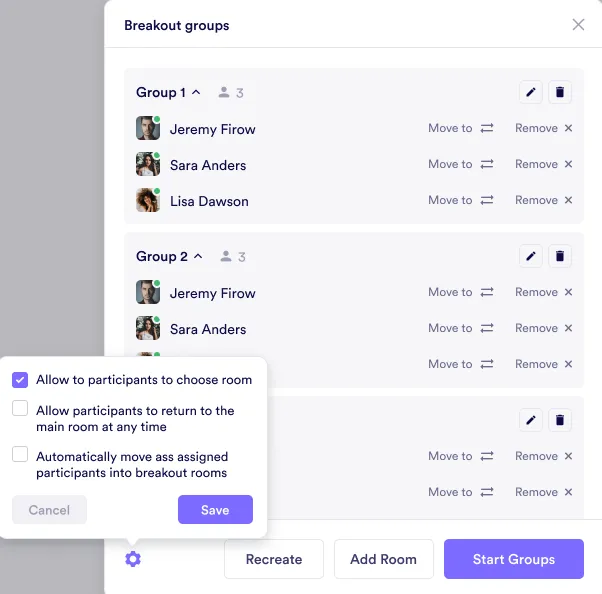
Click Start groups

Editing and ending breakout groups
At any time during the session, you can manage or conclude the breakout groups:
- Edit groups: Click the Breakout groups icon to make changes to the groups. You can reassign participants, adjust settings, or add/remove groups as needed.
- End groups: To conclude the breakout sessions, click the Breakout groups icon and select End groups. This will automatically bring all participants back to the main room.
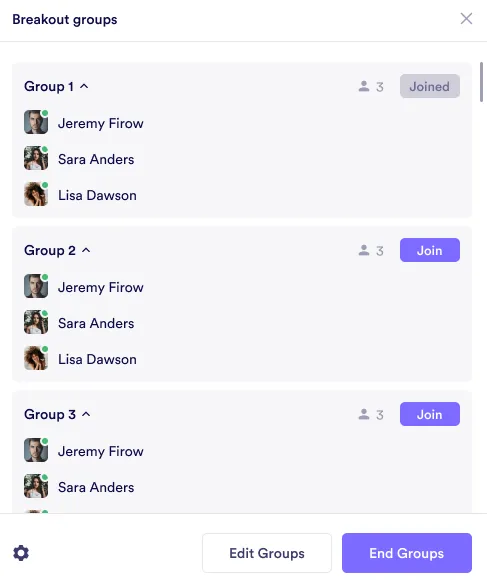
Was this guide helpful?