Blocks in Rooms
Discover how to integrate and manage various Blocks in Pivot Rooms to enhance collaboration and productivity.
Pivot’s Rooms offer a dynamic space where members can integrate various types of Blocks to enhance collaboration and engagement. The Blocks feature allows members to embed additional content within conversations, making it easier to organize and interact with key information. This flexibility empowers members to tailor their rooms for diverse needs, from casual conversations to project management.
Links
Links allow members to share and reference external or internal links within a conversation. This feature is perfect for providing quick access to resources, documents, or other Pivot Blocks.
Key Features:
- Paste link: Easily paste a URL to share relevant content with room members.
- Mention Block: Directly reference specific Pivot Blocks by mentioning them in the conversation for context and collaboration.
This functionality enhances efficiency by integrating resources directly into room discussions, ensuring all members stay aligned and informed.
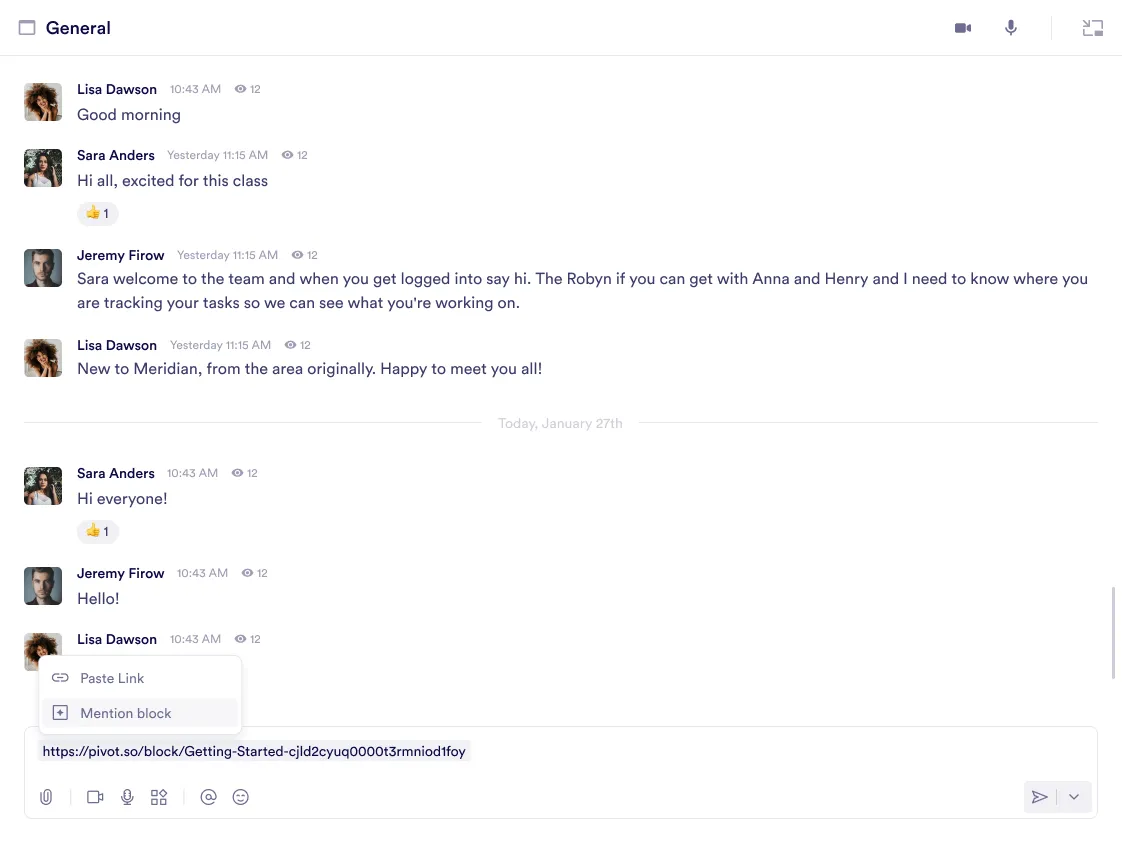
Pages
Pages allow members to create, share, and manage detailed content directly within the room. It functions as a collaborative document where team members can contribute, view, and discuss essential information.
Key Features:
- Centralized information: Compile and organize important details, making them accessible to all room participants.
- Easy sharing: Embed pages within the room, ensuring direct access to critical content.
- Collaborative editing: Team members can contribute in real-time, enhancing teamwork and ensuring up-to-date information.
This feature streamlines information sharing and promotes efficient collaboration by integrating detailed content directly into room conversations.
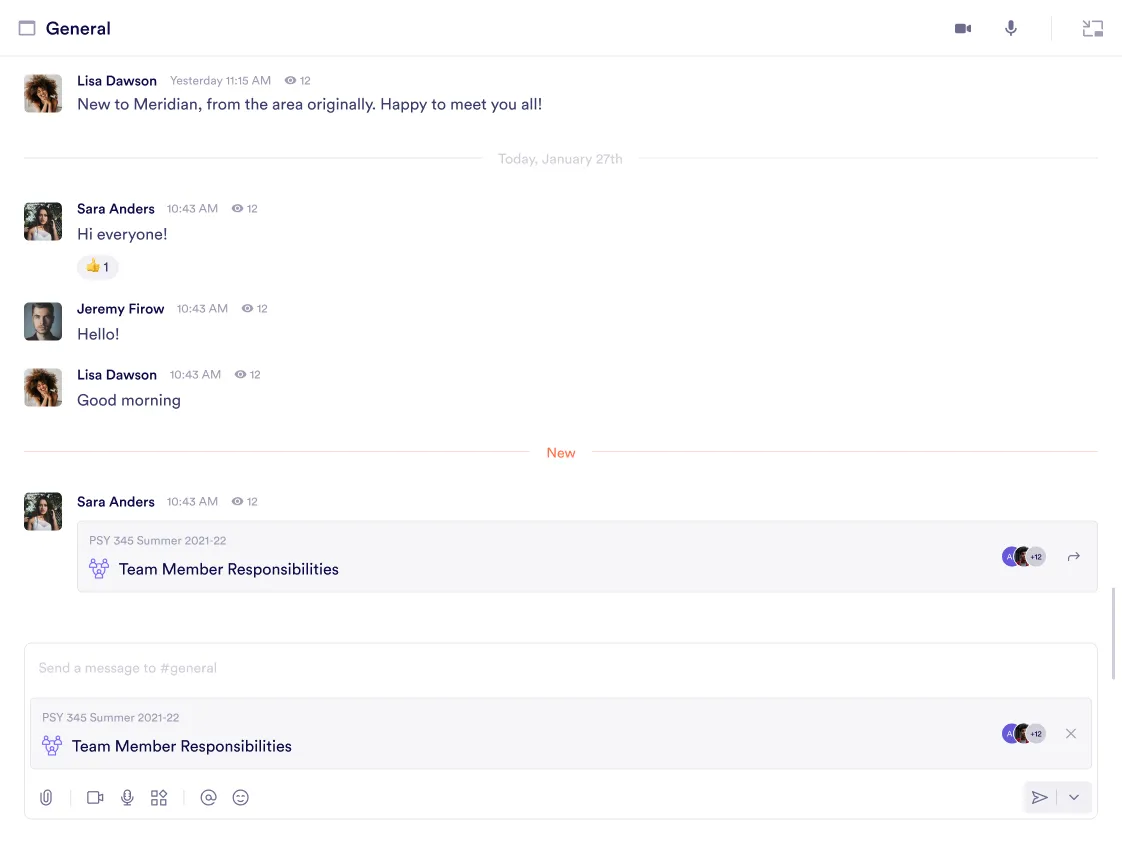
Tables
Tables enable members to present structured data in a clear and organized manner. This block is particularly useful for displaying lists, schedules, or comparisons, allowing teams to manage and share data within room discussions.
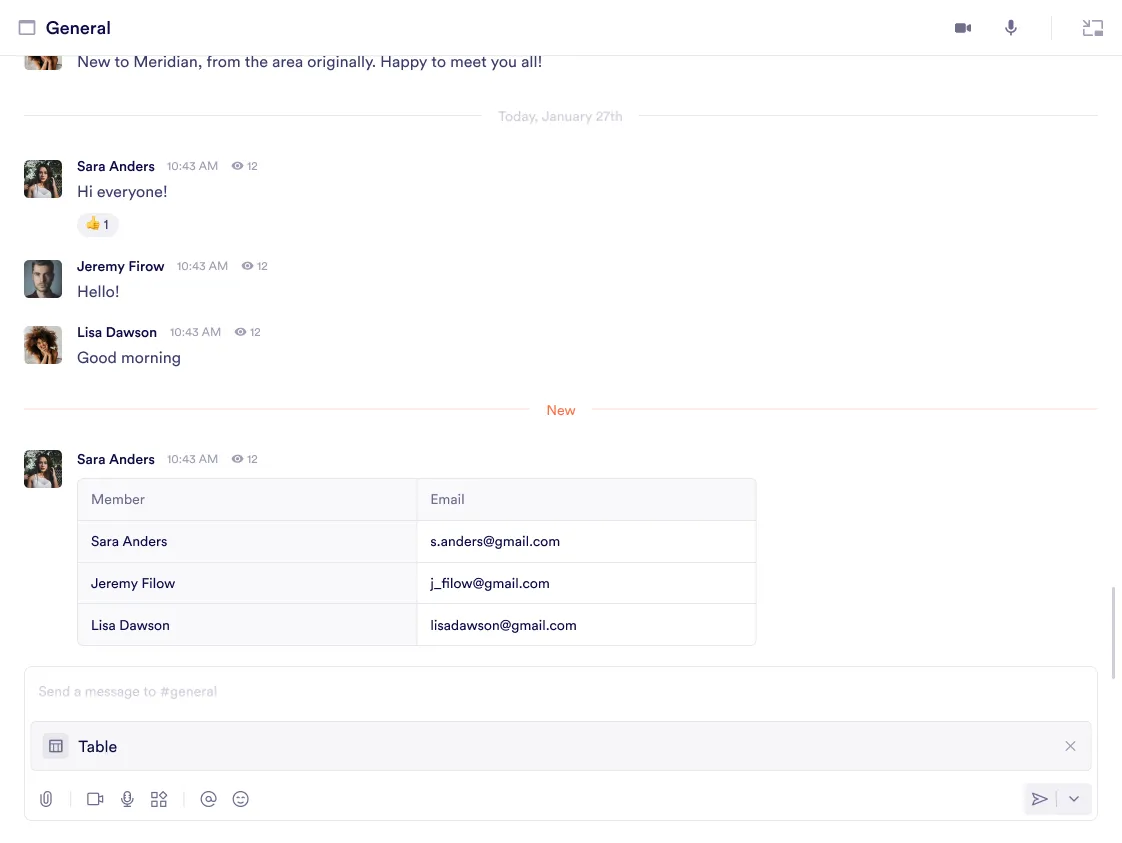
Polls
Polls allow team members to quickly gather opinions, preferences, or feedback on specific topics. They provide an interactive way to engage participants and make collaborative decisions.
Key Features:
- Customizable questions: Ask any question and provide multiple answer options.
- Voting: Members can select their preferred option and see results in real-time.
- Results transparency: Total votes and participation are displayed below the poll.
- Room collaboration: Polls appear directly within the room for easy engagement.
This block is ideal for decision-making and engaging team discussions in real-time.
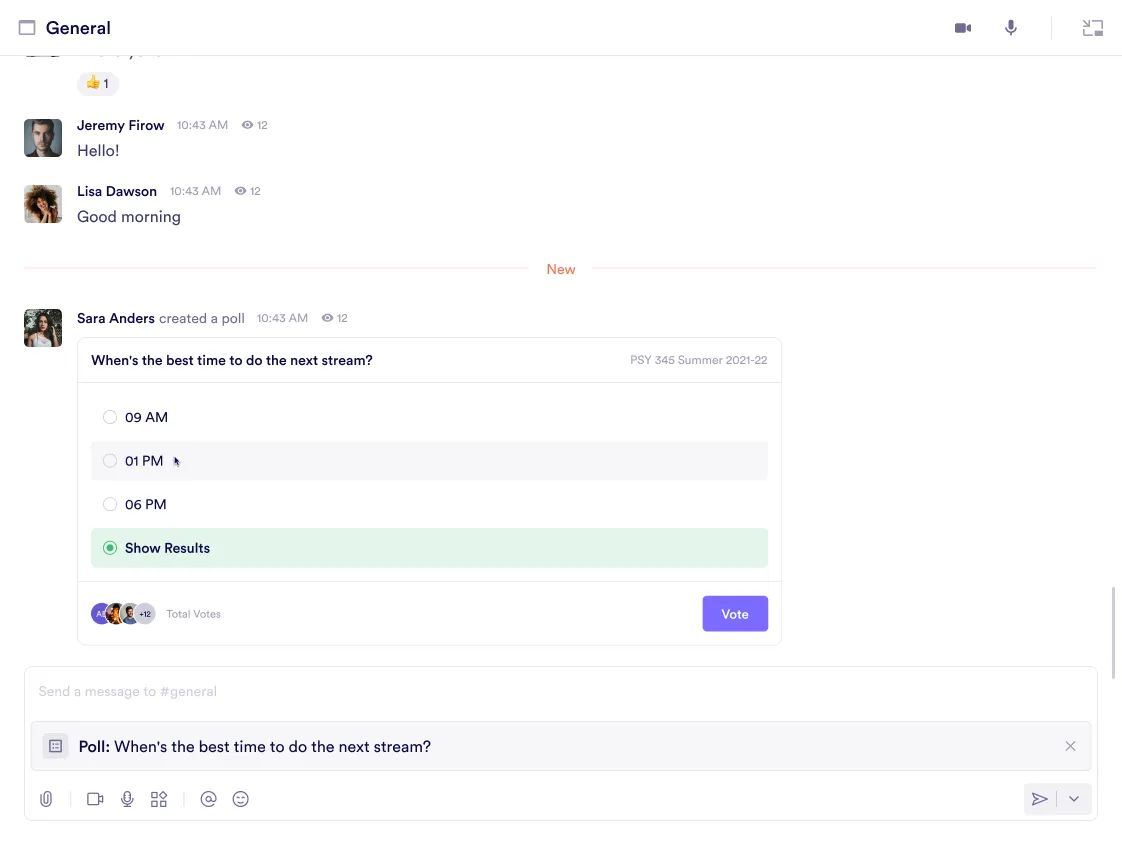
Find a Time
The Find a Time block simplifies scheduling by allowing members to collaboratively identify the best time for meetings or events. Participants can vote on proposed time slots within an interactive calendar view.
Key features:
- Interactive calendar: View and propose time slots for streamlined scheduling.
- Voting mechanism: Participants can vote on their preferred times directly within the block.
- Participation insights: Displays the number of participants for each selected slot.
This tool is essential for coordinating schedules and efficiently finding a mutually agreeable time.
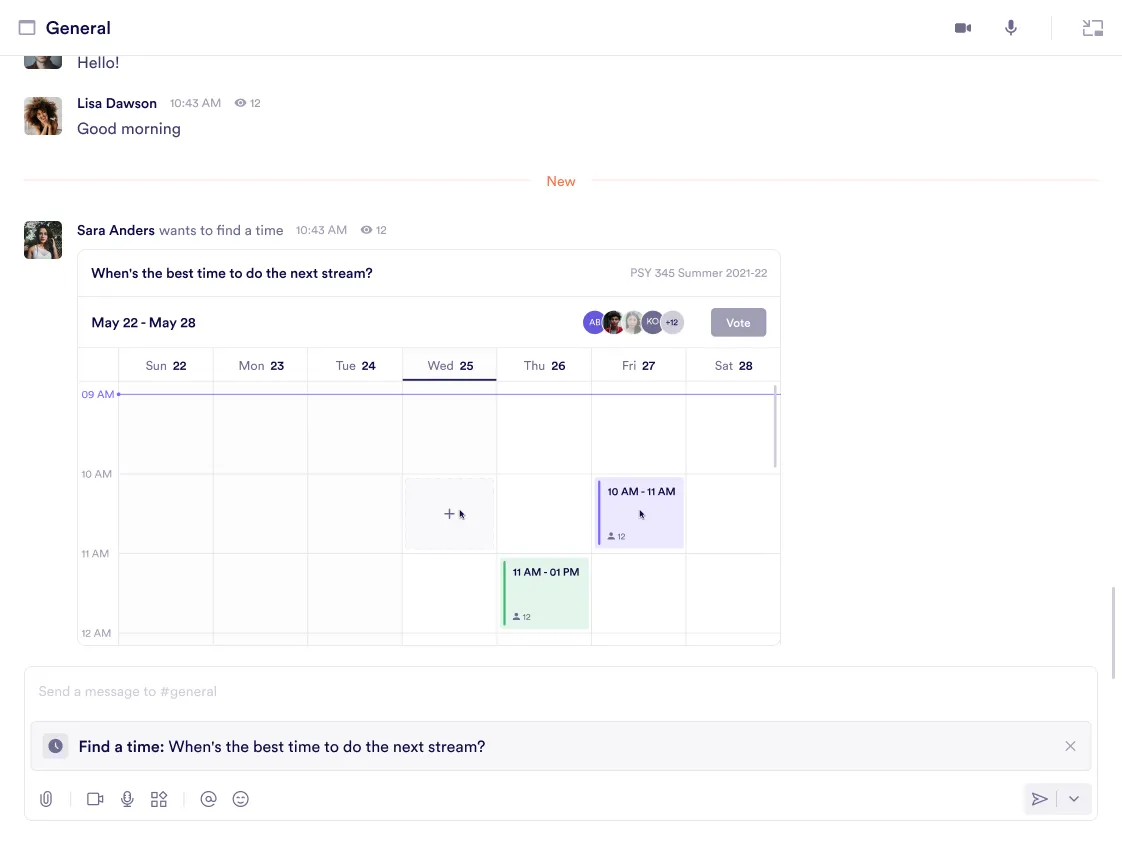
Forms
Forms are a powerful tool for collecting information, feedback, or responses from participants within a room. They provide a structured and customizable way to gather data, making them ideal for surveys, sign-ups, or team feedback.
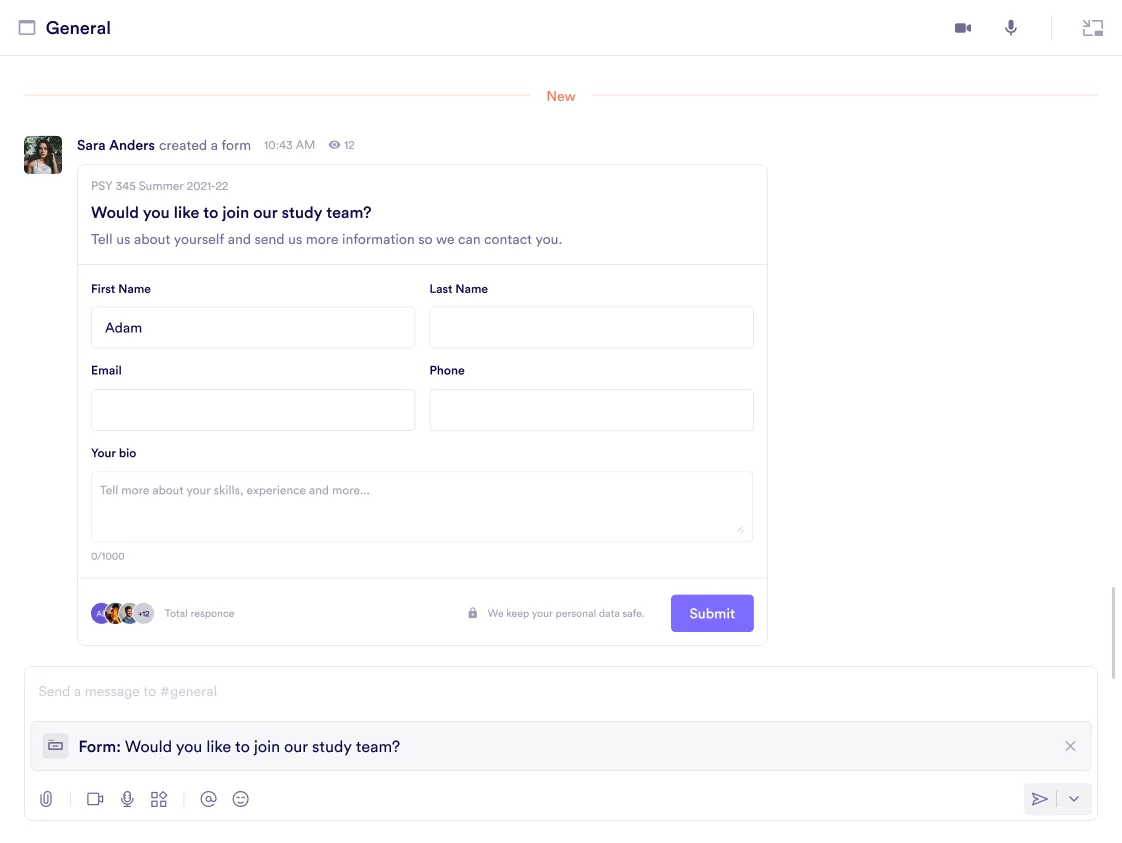
Infinite Canvas
The infinite canvas block in a room provides a collaborative digital space for brainstorming, diagramming, and visual planning.
Key Features:
- Interactive collaboration: Team members can contribute in real-time.
- Customizable canvas: Create and edit diagrams, charts, or visual elements to organize ideas effectively.
- Accessible display: Embedded directly in the room, allowing quick access and sharing.
This tool is ideal for fostering teamwork and visually mapping out concepts, making it an essential feature for dynamic discussions.
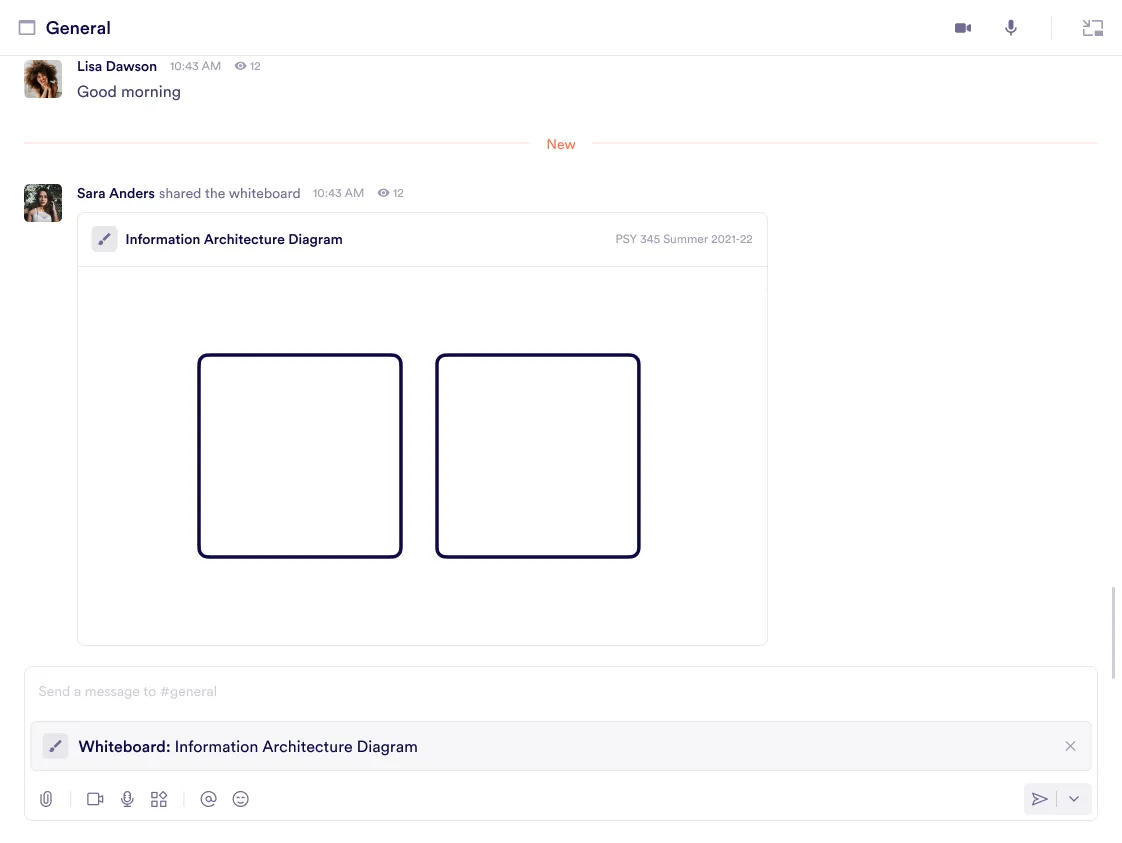
Code
The Code Block allows members to share formatted code directly within a room, providing an efficient way to collaborate on technical content.
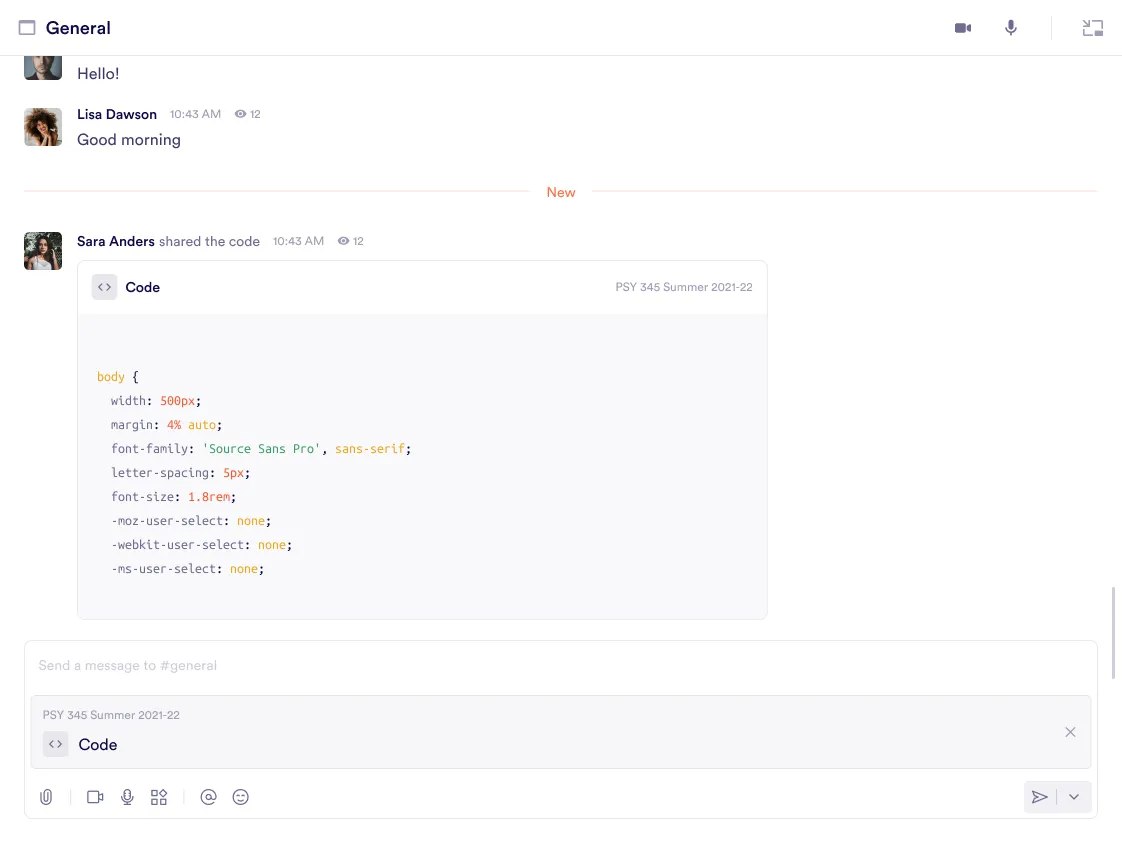
Embed
The Embed block allows members to share external media directly within a room for practical collaboration and discussion.
Features:
- Media integration: Embed external content such as images, videos, or interactive elements directly into the room.
- Captions: Add contextual captions to provide additional information or context.
- Accessibility: Share and view media without leaving the room, keeping communication streamlined.
This block enhances visual communication, making it a valuable tool for presentations, brainstorming, or project discussions.
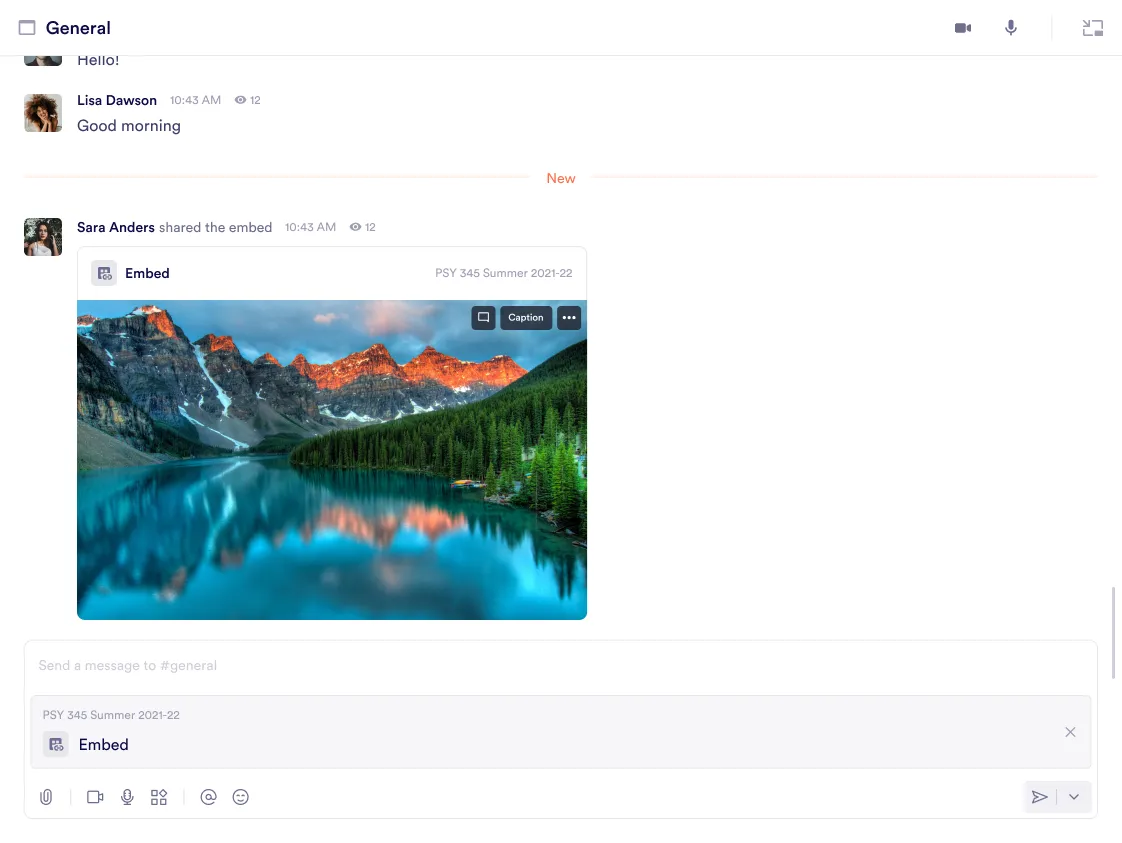
Moving a Block to Another Room
Step 1: Locate the block you want to move and click the three-dot menu in the top-right corner of the block.
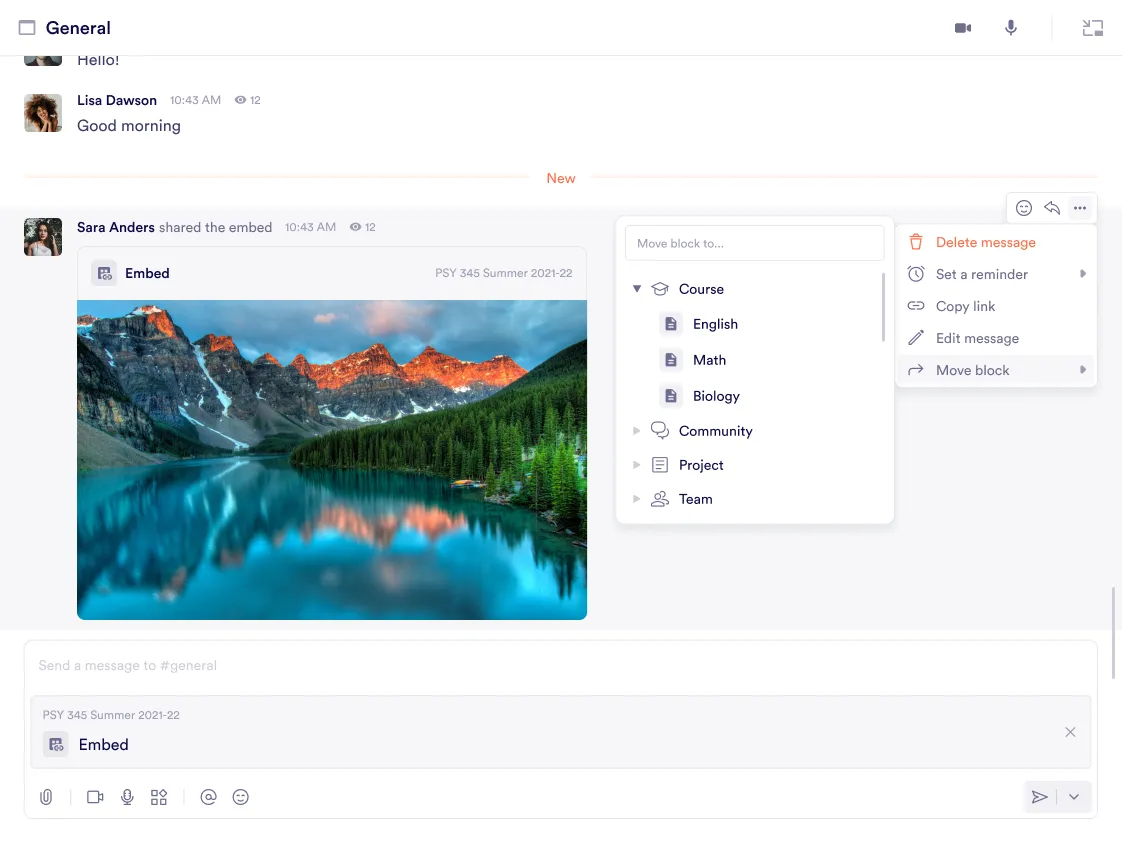
Step 2: Select Move block from the dropdown menu. A list of available rooms will appear for selection.
Step 3: Choose the desired room from the list where you want to move the block.
Step 4: A confirmation pop-up will appear asking, “Are you sure you want to move this block out of this room?” Click Confirm to proceed or Cancel to stop the action.
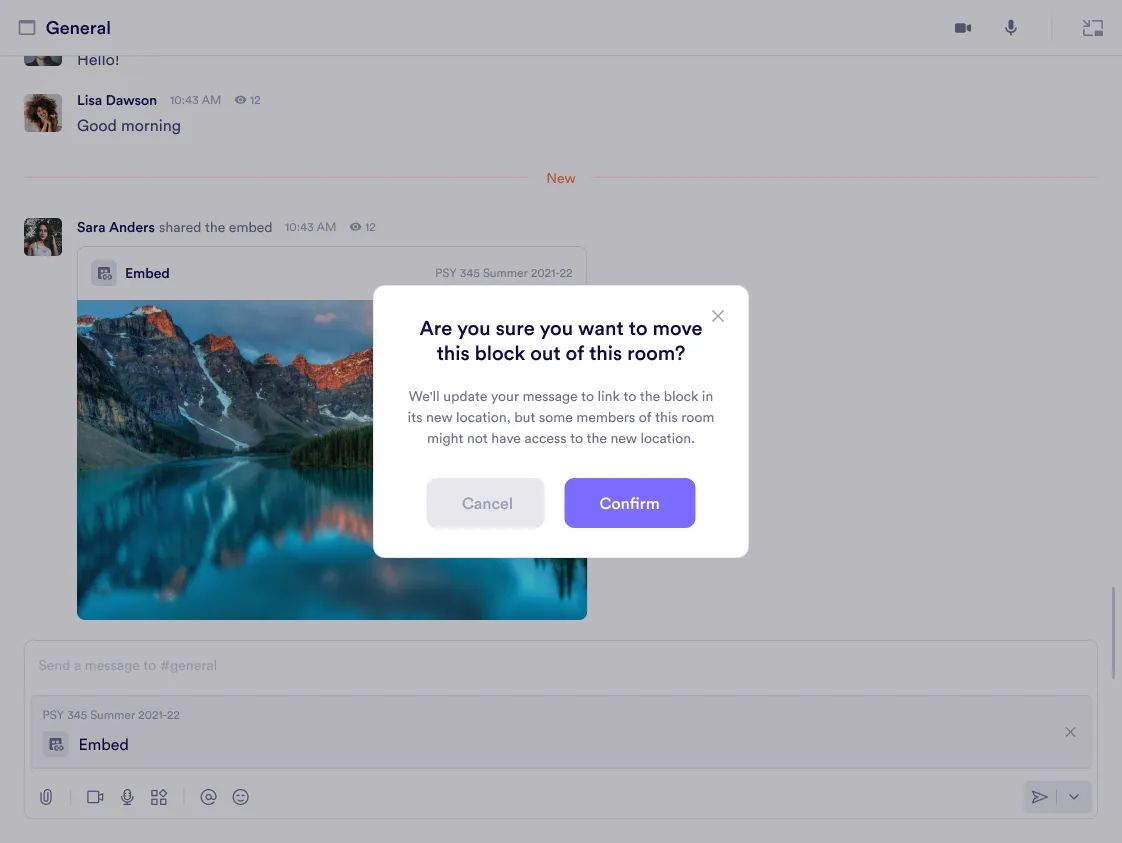
Note: The block will now reside in the selected room. Members of the original room might not have access to the new location, depending on permissions.
Was this guide helpful?