Block Sharing and Publishing
Learn about the hierarchical structure of sharing and publishing blocks in Pivot, along with detailed sharing settings and advanced options for seamless collaboration.
The structure for sharing and publishing blocks in Pivot operates within a hierarchical framework that ensures flexibility and control.
Hierarchical framework for sharing and publishing
At the top level, the organization is established and managed by admins who oversee global settings. These admins configure permissions and settings for multiple spaces within the organization. Each space has its own settings that influence block-sharing permissions, member access, and public visibility. For example:
- Spaces can allow public users to request or join.
- Spaces differentiate between full members, who can edit content, and guest members, who have view-only access.
Within a space:
- Parent blocks (e.g., pages) serve as containers for content and inherit broader space-level settings. Parent blocks include configurable options such as hide/unhide, sharing settings, and sharing rules.
- Specific blocks beneath parent blocks offer more granular control, with settings that can override or align with parent block and space permissions. Specific blocks can be hidden, shared selectively, or adjusted with custom rules.
This hierarchy enables nuanced control, such as:
- Allowing a member to view a parent block while restricting access to certain specific blocks based on roles or permissions.
- Assigning editing privileges to full members for specific blocks, while guest members maintain view-only access.
This layered approach ensures adaptable management of visibility and permissions across organizational, space, and block levels.
Sharing settings
The block-sharing settings allow you to define who can access a block and what level of permissions they have. These settings can be customized for individuals, groups, roles, or membership tiers, providing flexibility in how content is shared and managed.
Visibility and permissions
These settings display a list of groups or roles with sharing options such as:
- Can view: Grants read-only access, allowing users to see the content without making changes.
- Can view and comment: Enables users to add comments without editing.
- Can edit content: Provides the ability to modify the block’s content while keeping structural elements intact.
- Can edit structure and content: Allows users to modify both the content and the structural layout of the block.
- Full control: Grants complete ownership, including the ability to manage sharing settings for others.
Advanced options
Additional settings include:
- Link sharing: Enable or disable public access via a shared link. Options include allowing anyone with the link to view or apply permissions set for specific roles or groups.
- Expiring links: Set an expiration date for shared links to control access duration.
- Template duplication: Allow others to duplicate the block as a template for reuse.
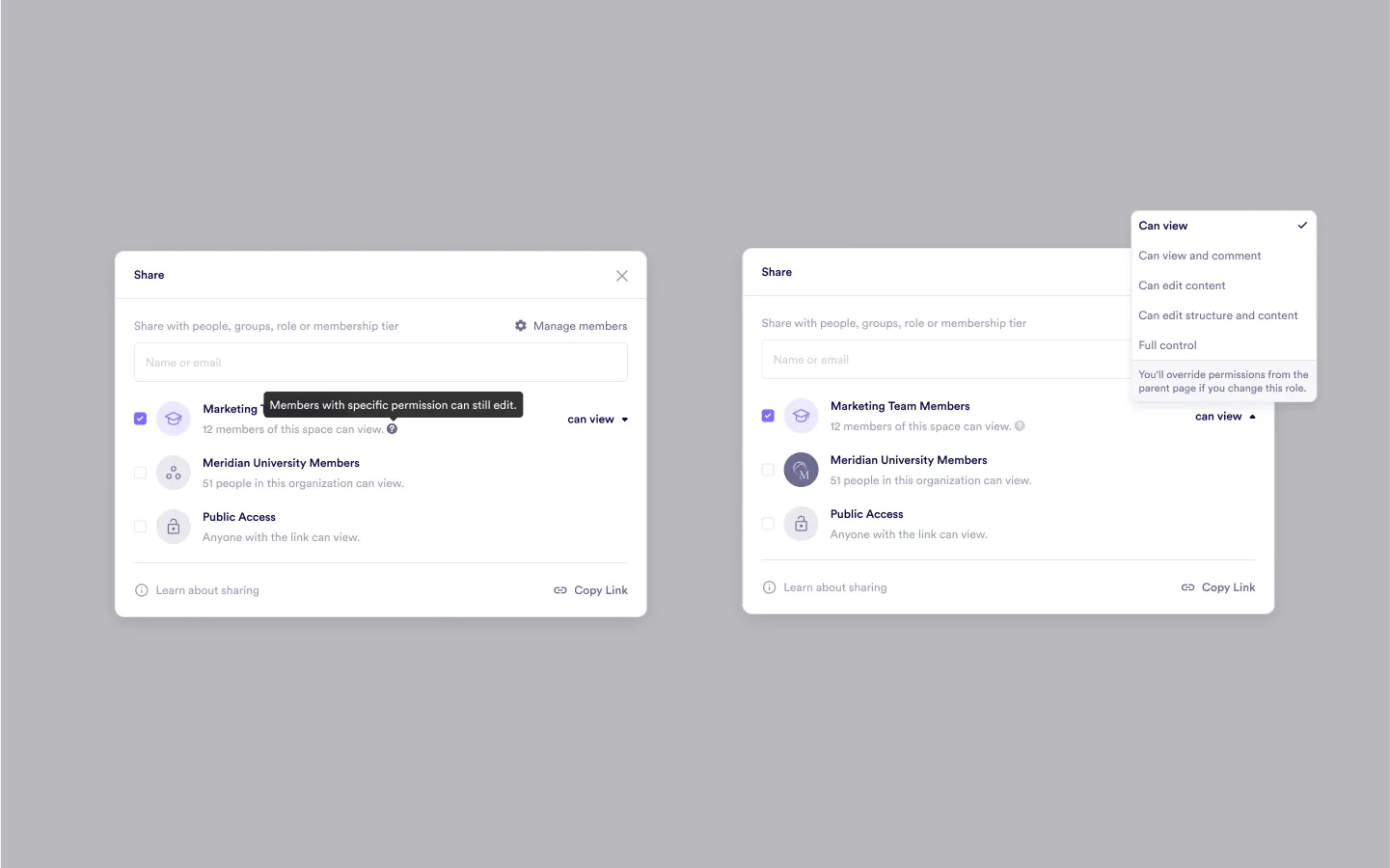
Public sharing
This popup provides several controls to determine who can interact with the block and under what conditions:
- Public access: An option to make the block accessible to anyone with the link. Enable or disable this feature as needed.
- Permission levels for public viewers:
- Can view: Allows viewing only.
- Can view and comment: Enables comments without edits.
- Can edit content: Grants editing rights for content only.
- Can edit structure and content: Allows editing of both content and structure.
- Full control: Provides complete access, including sharing management.
- Expiration settings: Set expiration dates for public links to ensure temporary access.
- Template duplication: Enable or disable the option for viewers to duplicate the block as a reusable template.
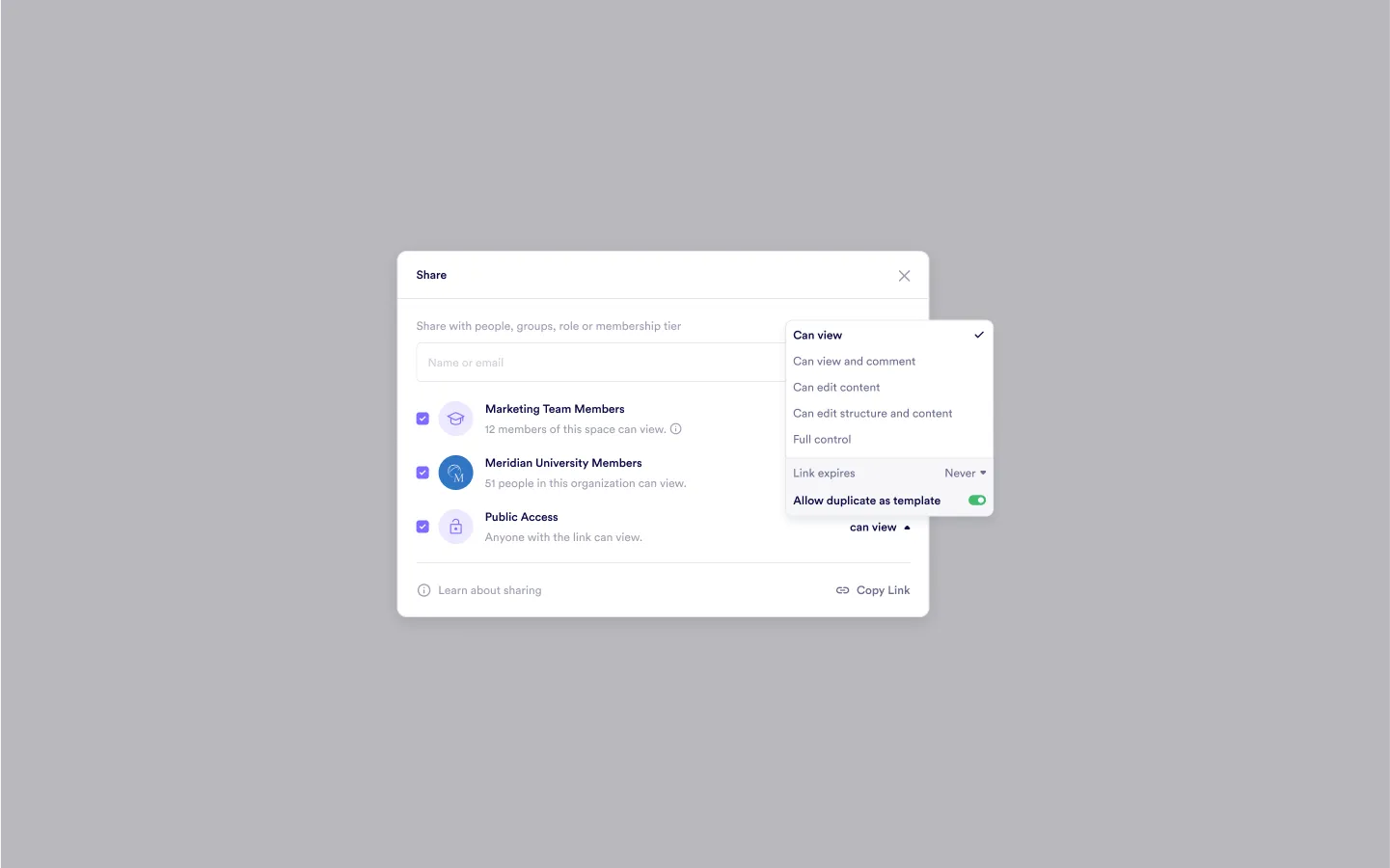
Sharing with users, roles, or membership tiers
This interface provides options to share a block with specific individuals, groups, roles, or membership tiers:
- People: Assign sharing permissions to specific individuals by selecting their names or emails.
- Groups: Share the block with predefined teams or organizational groups.
- Roles: Share access based on user roles within the organization (e.g., architect or facilitator).
- Membership tiers: Share content with individuals who belong to specific subscription or membership levels, such as “Pro Member” or “Premium.”
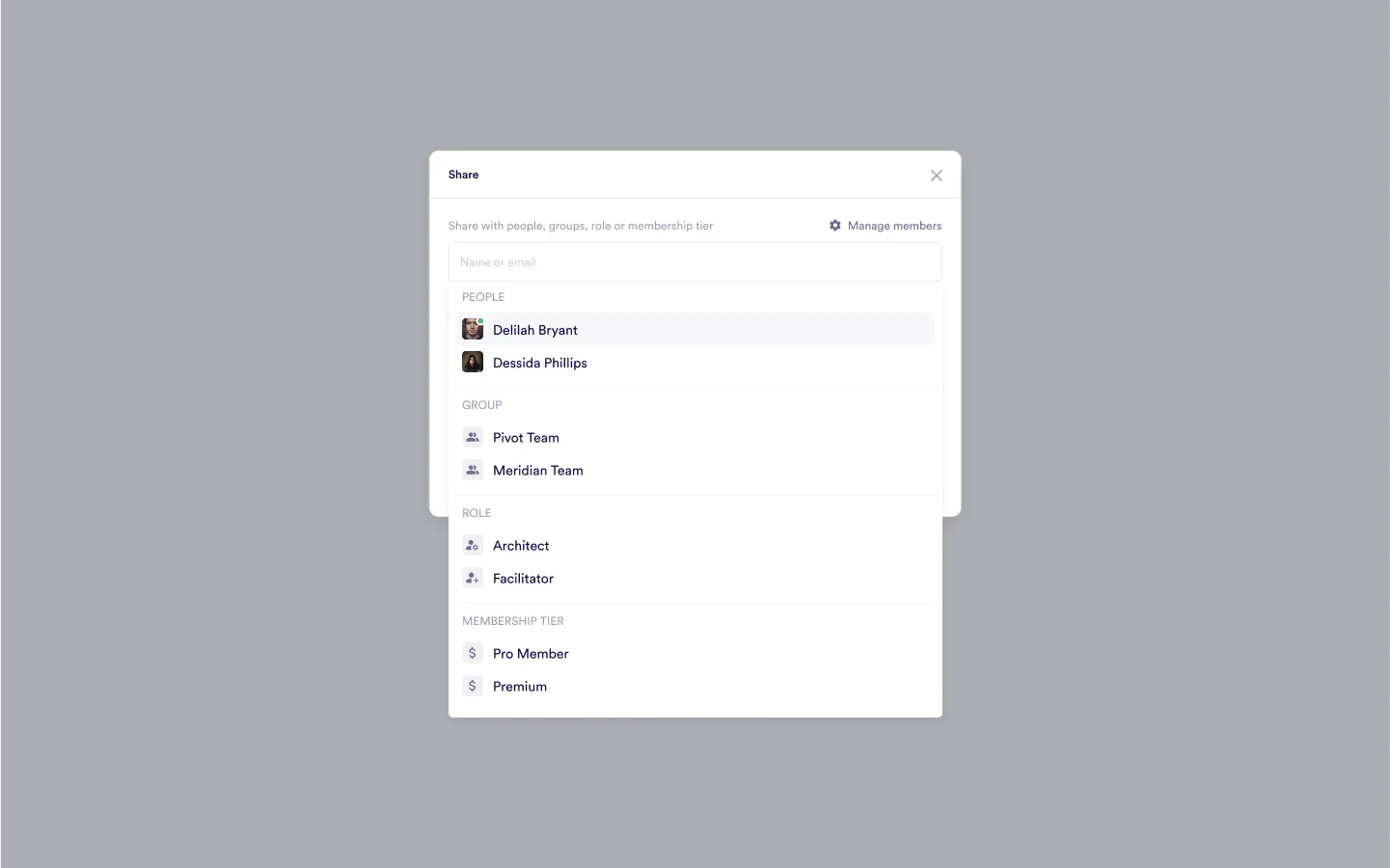
Collaborating with flexible sharing options
Sharing settings provide a flexible and structured way to manage block access, ensuring collaboration is both efficient and secure. Whether you’re working within a team, sharing with a broader organization, or granting public access, the system adapts to your needs. By combining user-specific permissions with space and organizational controls, these settings offer a powerful method to define who can view, comment, or edit content. This layered approach ensures that every block’s visibility aligns with its purpose while maintaining simplicity in managing permissions.
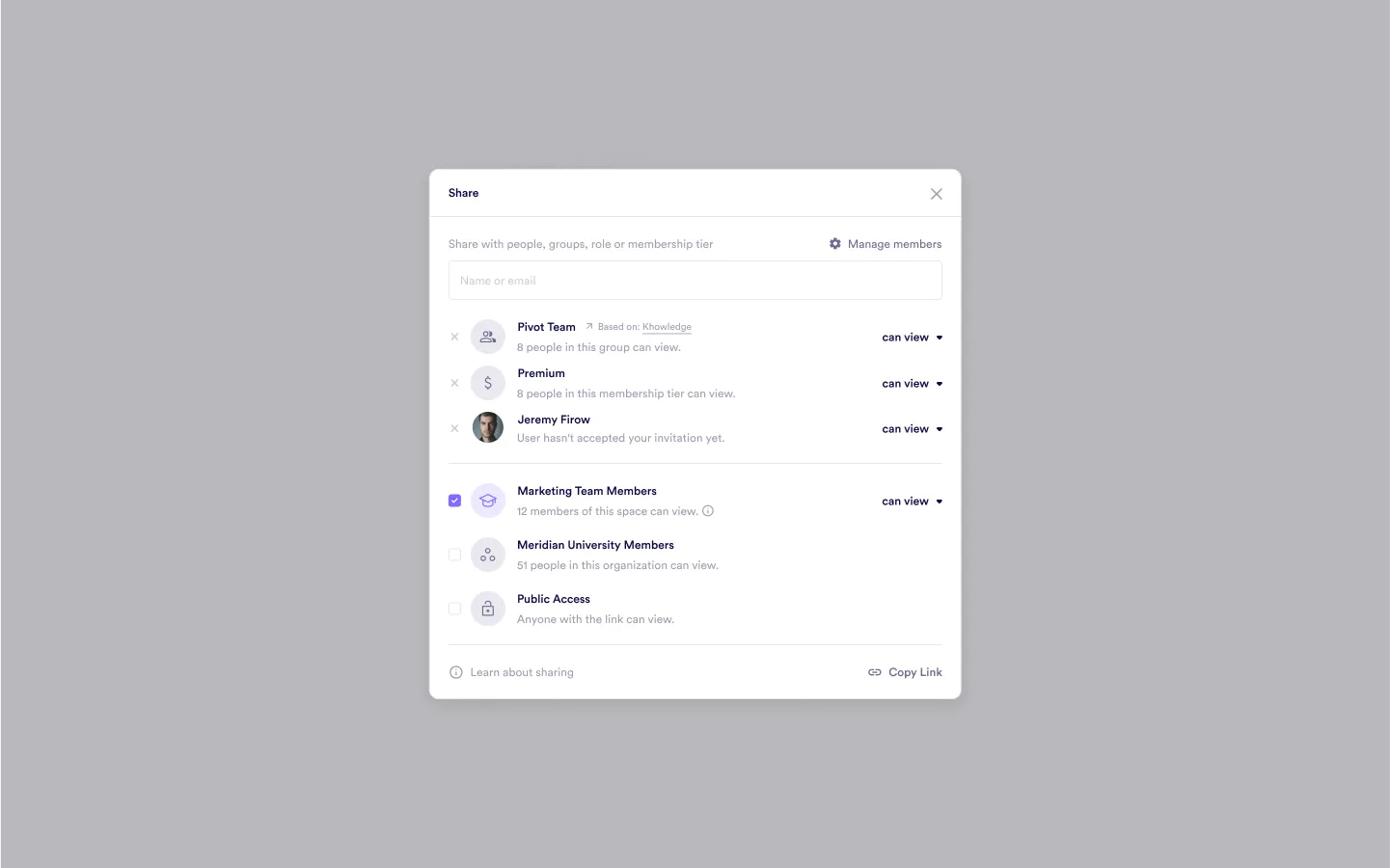
Was this guide helpful?