Goals
Learn how Pivot’s goal block helps you track progress, manage objectives, and achieve milestones effectively with flexible views, timelines, and structured details.
The goal block helps teams, communities, and individuals track progress, manage objectives, and achieve milestones effectively. With flexible views, timelines, and structured details, goal blocks ensure everyone stays aligned and accountable while maintaining a clear visual of their targets.
Creating a Goal
When setting up a goal block, you can define key details to structure and organize your objectives effectively.
Key Details:
- Goal name: Name the goal to identify its purpose or focus clearly.
- Default view: Choose how the goal is displayed for easy tracking. Available views include:
- List: A straightforward list format for detailed tasks.
- Table: Organize goals in a table with rows and columns.
- Board: A Kanban-style board for visual task management.
- Timeline: A time-based view to track progress and deadlines over a period.
- Calendar: Display goals and deadlines on a calendar for clear scheduling.
Details Section:
- Assignee: Select the person or team responsible for the goal to ensure accountability.
- Start and due dates: Define the start and due dates to establish a clear timeline for completion.
Goal Views
Pivot offers multiple views to help you track and manage goals effectively:
List View
The list view provides a structured way to organize and manage your goals and tasks, ideal for those who prefer itemized breakdowns.
- Task organization: Displays goals and tasks in a clean list format.
- Sections: Group tasks into customizable sections like “To Do” or “In Progress.”
- Task details: Includes task name, assignees, status, comments, and priority.
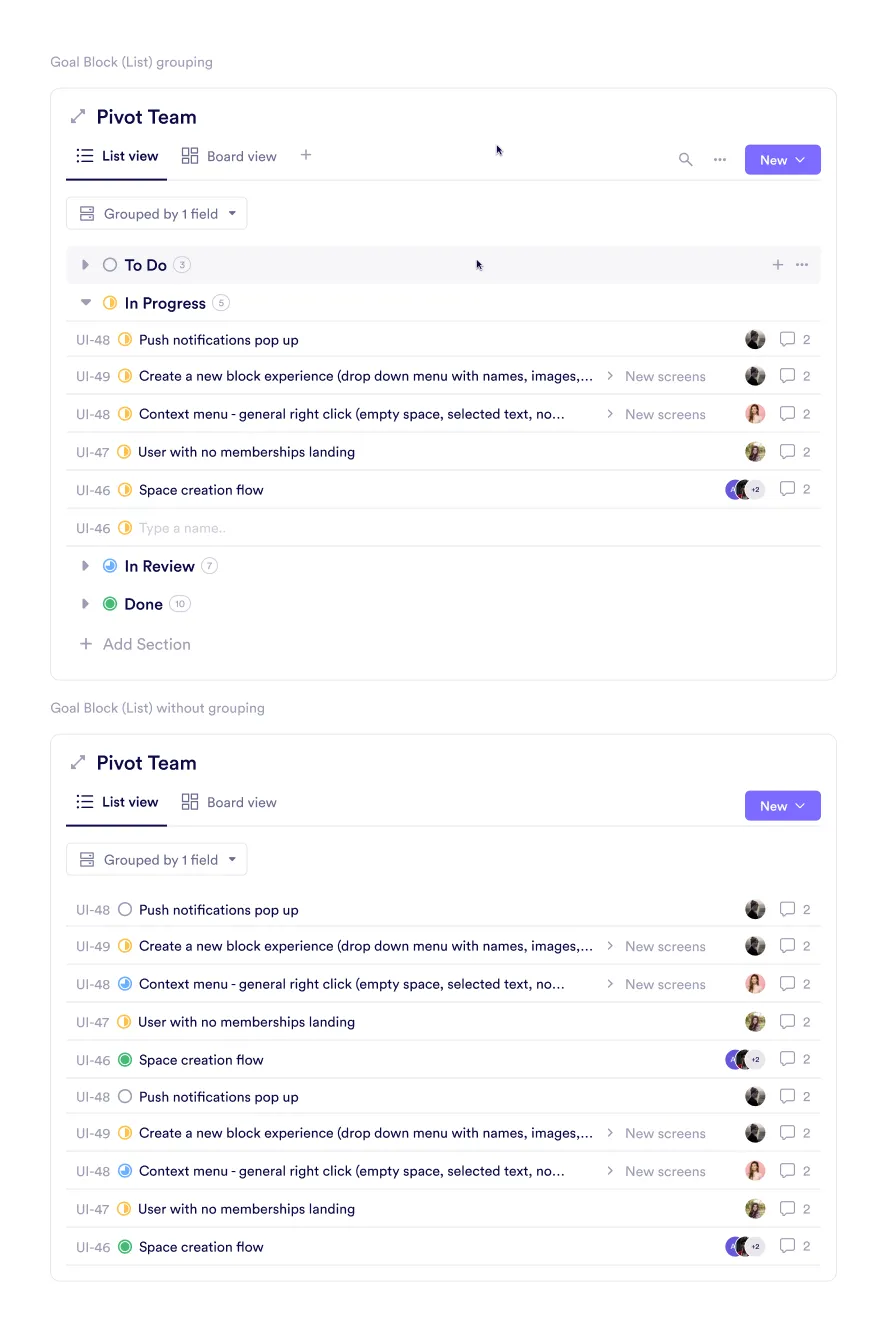
Timeline View
The timeline view visualizes goals and tasks across a calendar-based timeline, helping teams plan and track progress.
- Date-driven organization: Goals are arranged horizontally based on start and due dates.
- Detailed overview: Includes task name, assignees, and deadlines.
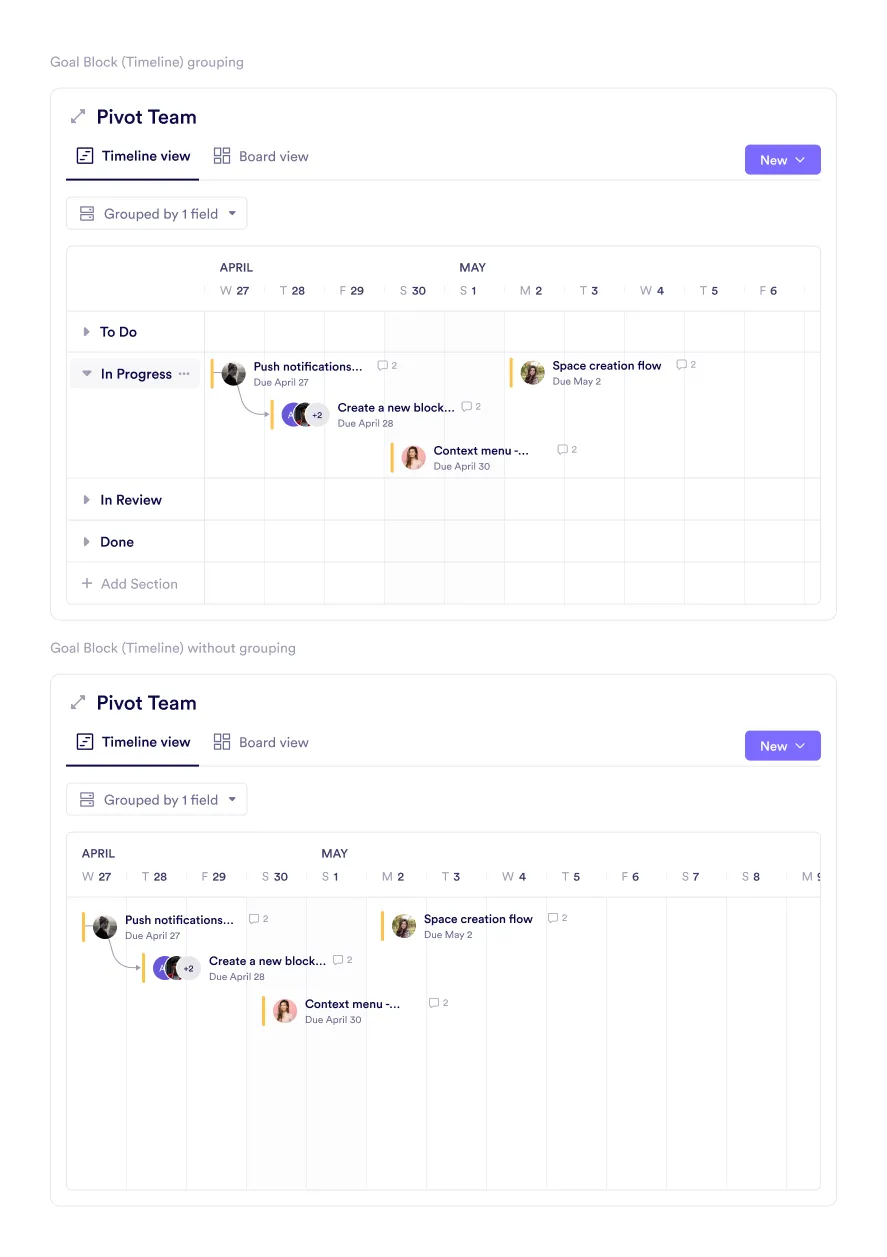
Board View
The board view organizes tasks into columns representing different statuses, perfect for workflows like agile or sprint planning.
- Columns: Represent task progress from start to finish.
- Task cards: Display key details like task name, due dates, and assignees.
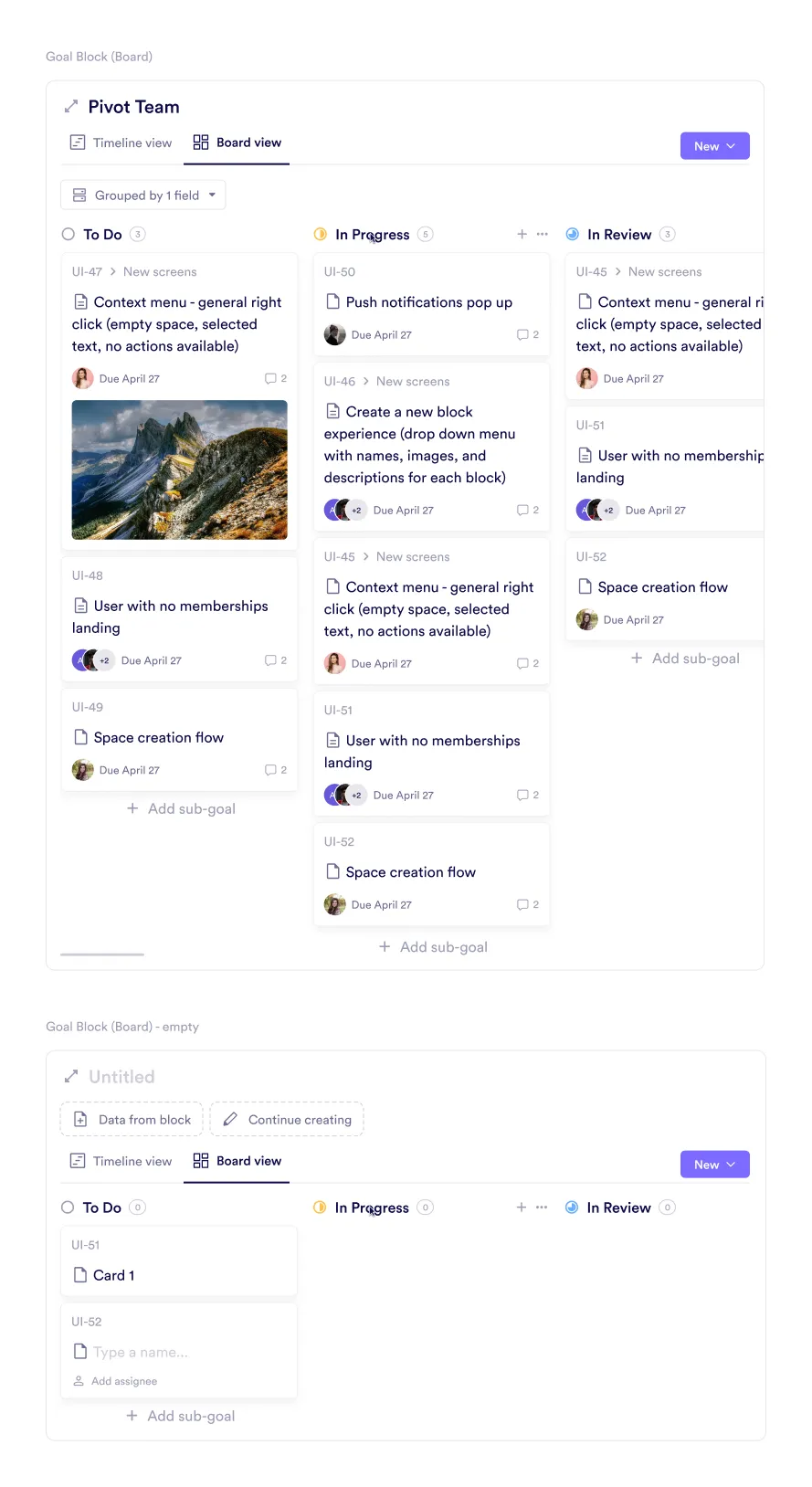
Calendar View
The calendar view displays tasks and goals organized by due dates, ideal for tracking timelines.
- Date-based organization: Goals appear as calendar entries with key details.
- Color-coded tasks: Distinguish projects or statuses using colors.
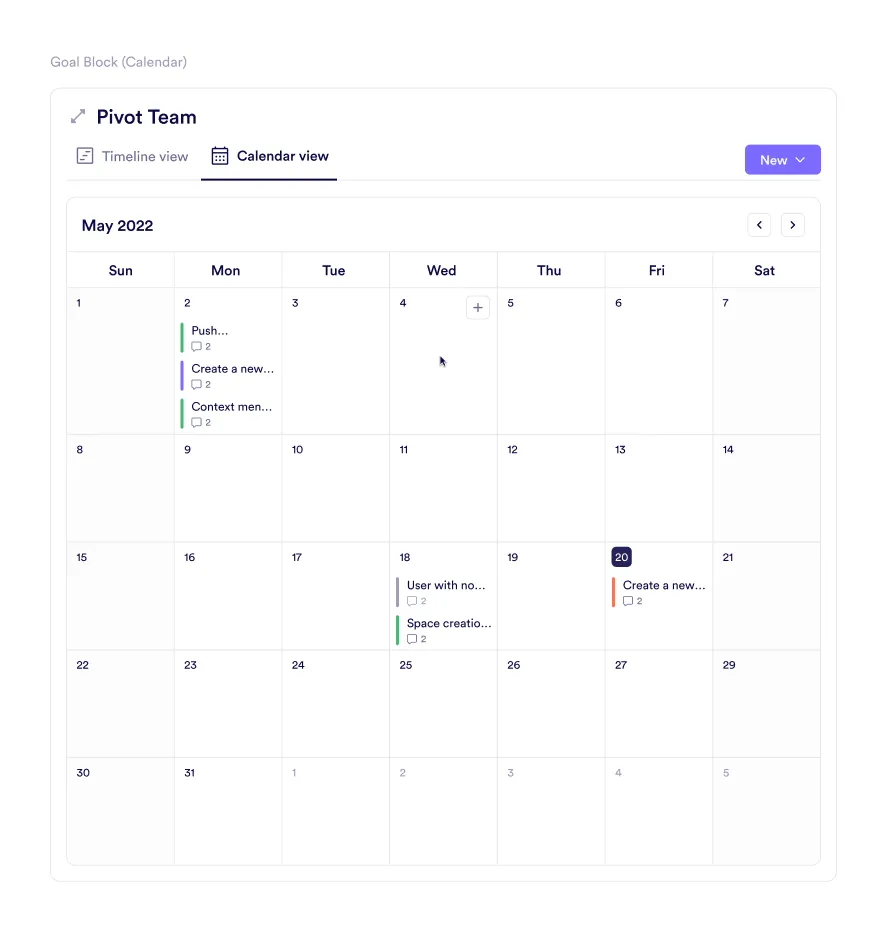
Goal Cycles
Goal cycles are structured timelines for managing recurring tasks or sprints, helping teams plan, track, and measure progress efficiently.
Key Features:
- Cycle names: Sequential labels like “Sprint 7” for easy tracking.
- Effort and scope: Displays the workload and completed tasks within a cycle.
- Progress indicators: Shows success percentages and completed goals.
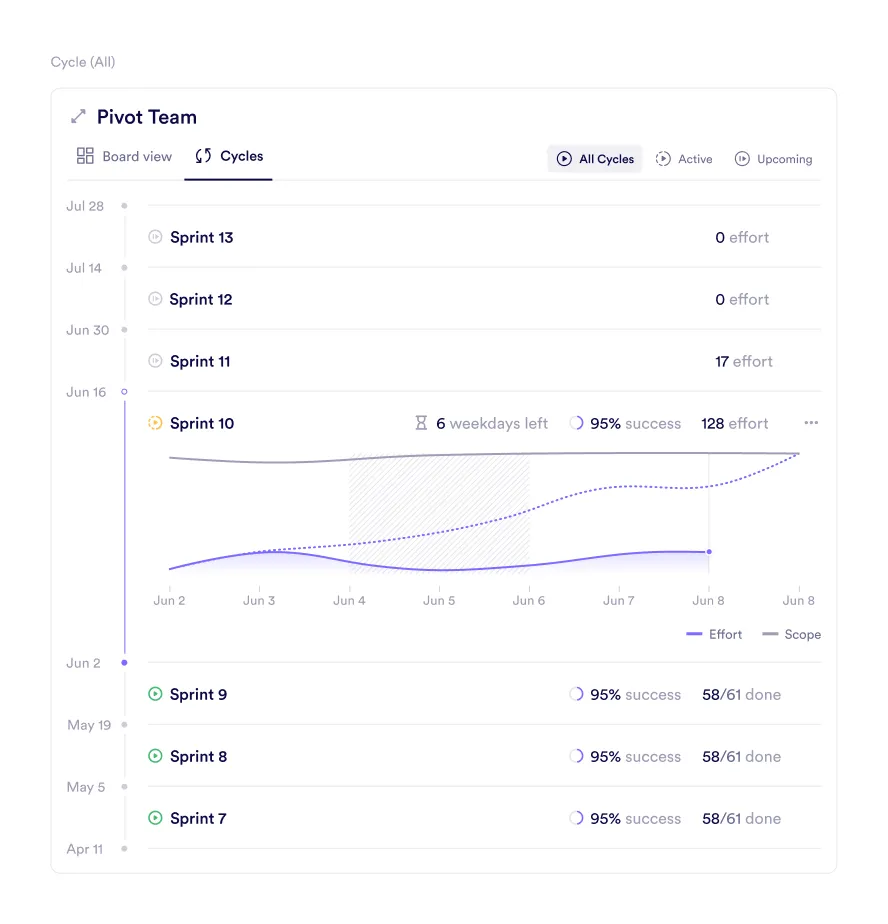
Adding Cycles as a Tab
The cycles feature can be added as a tab to any view, enabling sprint progress tracking directly within your workspace.
Viewing Grades in Goals
The grades tab provides an organized breakdown of all student performances, including test results, assignments, and overall grades.
- Student information: Shows student names and roles.
- Assessment details: Displays scores, statuses, and deadlines.
- Quiz and assignment results: Includes correct answers, comments, and attachments.
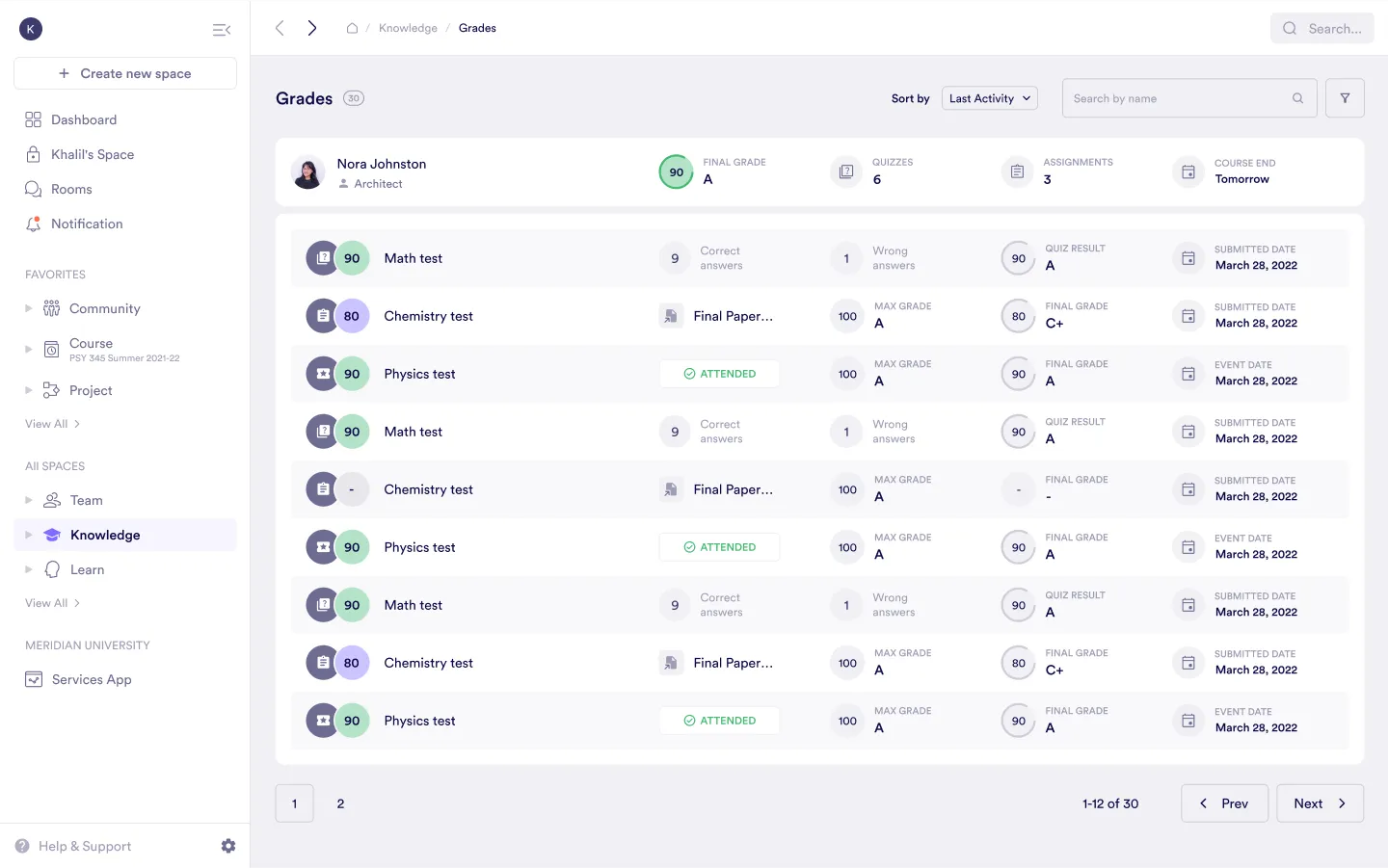
Task Pop-Up
Clicking on a task in the calendar or timeline views opens a detailed pop-up with all relevant information.
- Details: Includes task title, status, priority, and assigned team members.
- Additional features: Allows users to add comments, attach files, or update task information.
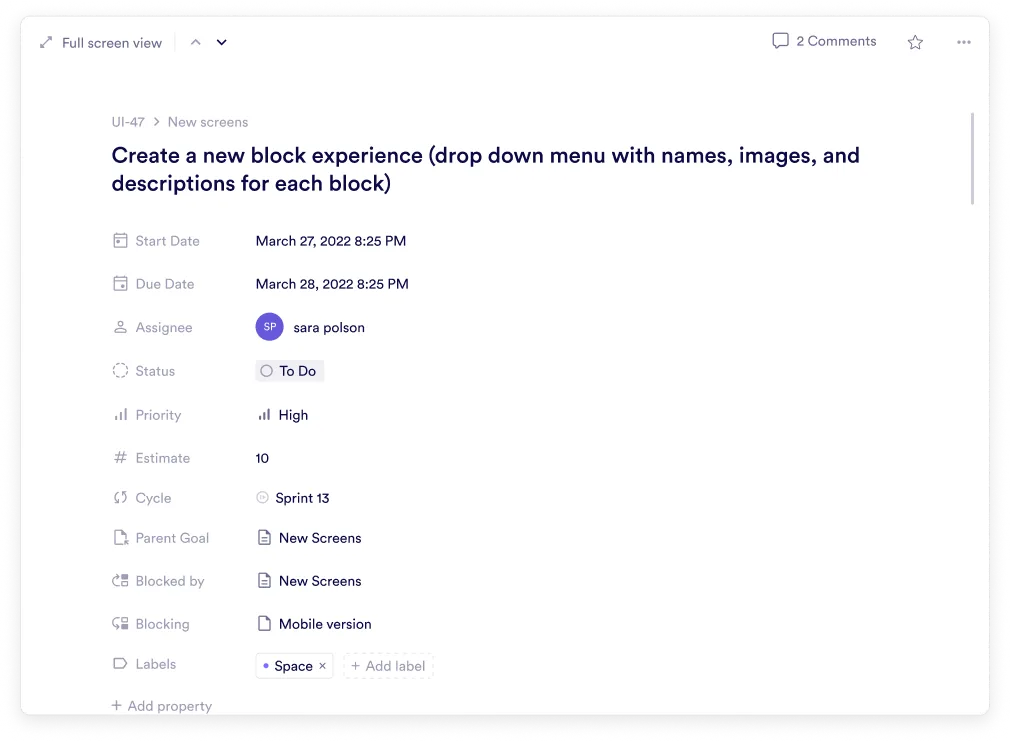
Was this guide helpful?