Accounts
Learn how to create, manage, and customize your account in Pivot, including logging in, preferences, and accessing support resources.
Understanding Your User Account
Your user account is your gateway to everything in Pivot. Each account includes:
- Name and username: How others identify you within the platform.
- Verified email addresses: You can link one or more emails to manage notifications and access.
User advantages:
- Belong to multiple organizations at once.
- Sign in to multiple Pivot accounts simultaneously, making it easy to switch between work and personal projects.
Setting up Your Account
Go to the sign-up page
Go to the sign-up page to create an account.
Alternatively, you can join by heading to the Pivot website and clicking Create your space in the top right corner. After selecting a tier, you can proceed to sign up.
Select your preferred method of signing up
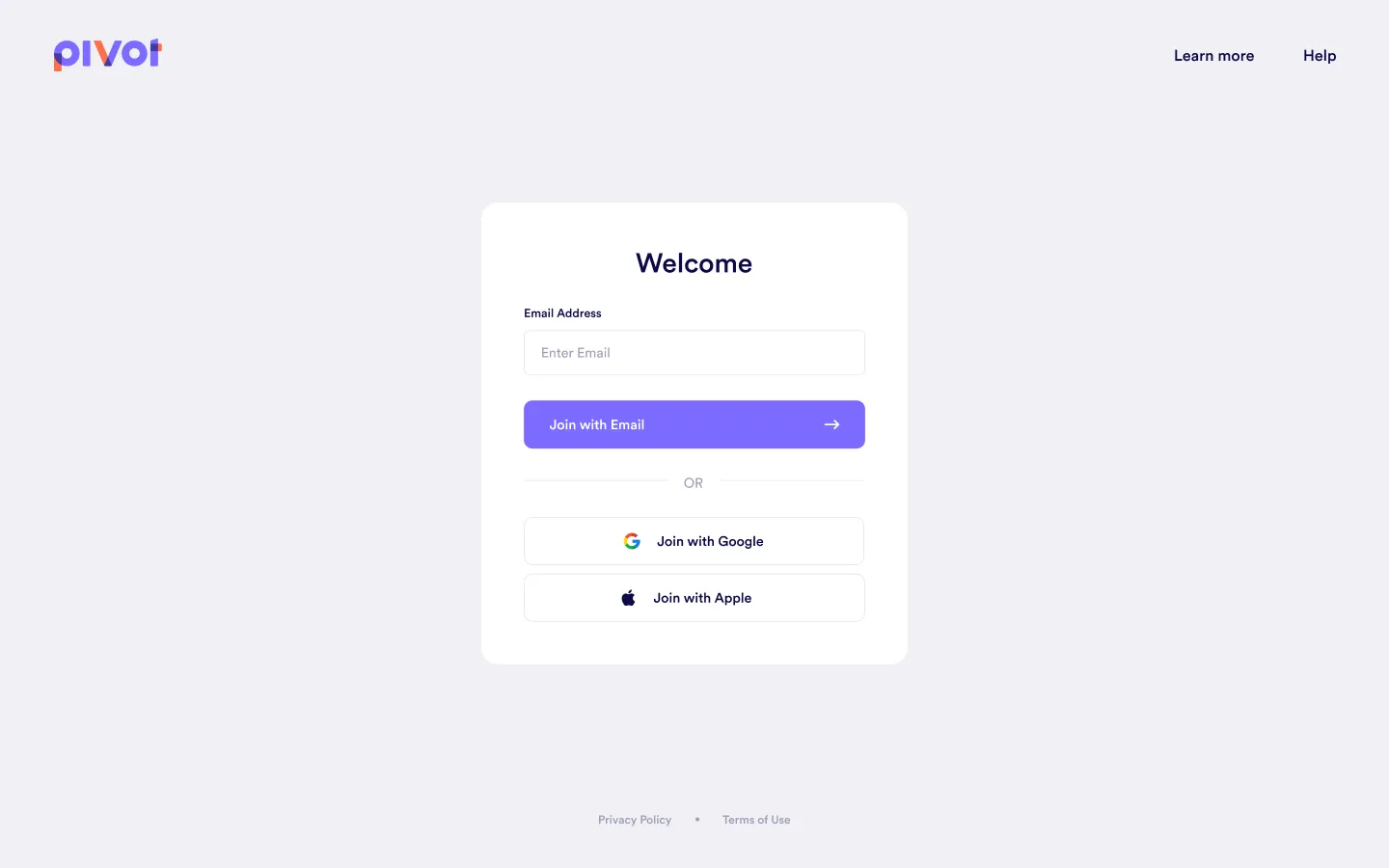
This article will focus on the email signing-up method. Once you click Join with Email, you will receive a link and a verification code to verify your email.
Click the link or enter code
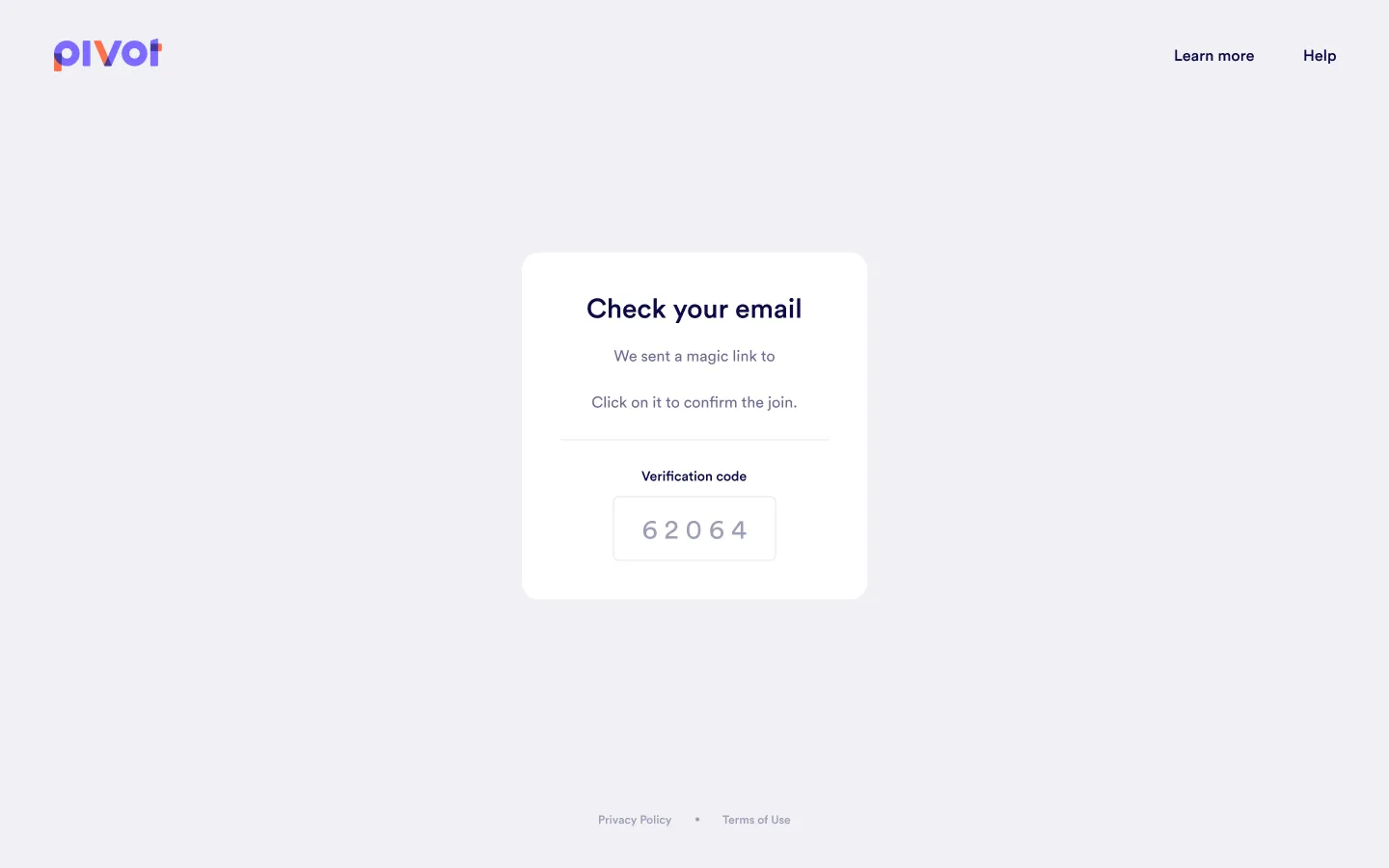
Provide basic information
Fill in the required details and click Continue: - Profile picture (optional) - First name (required) - Last name (required)
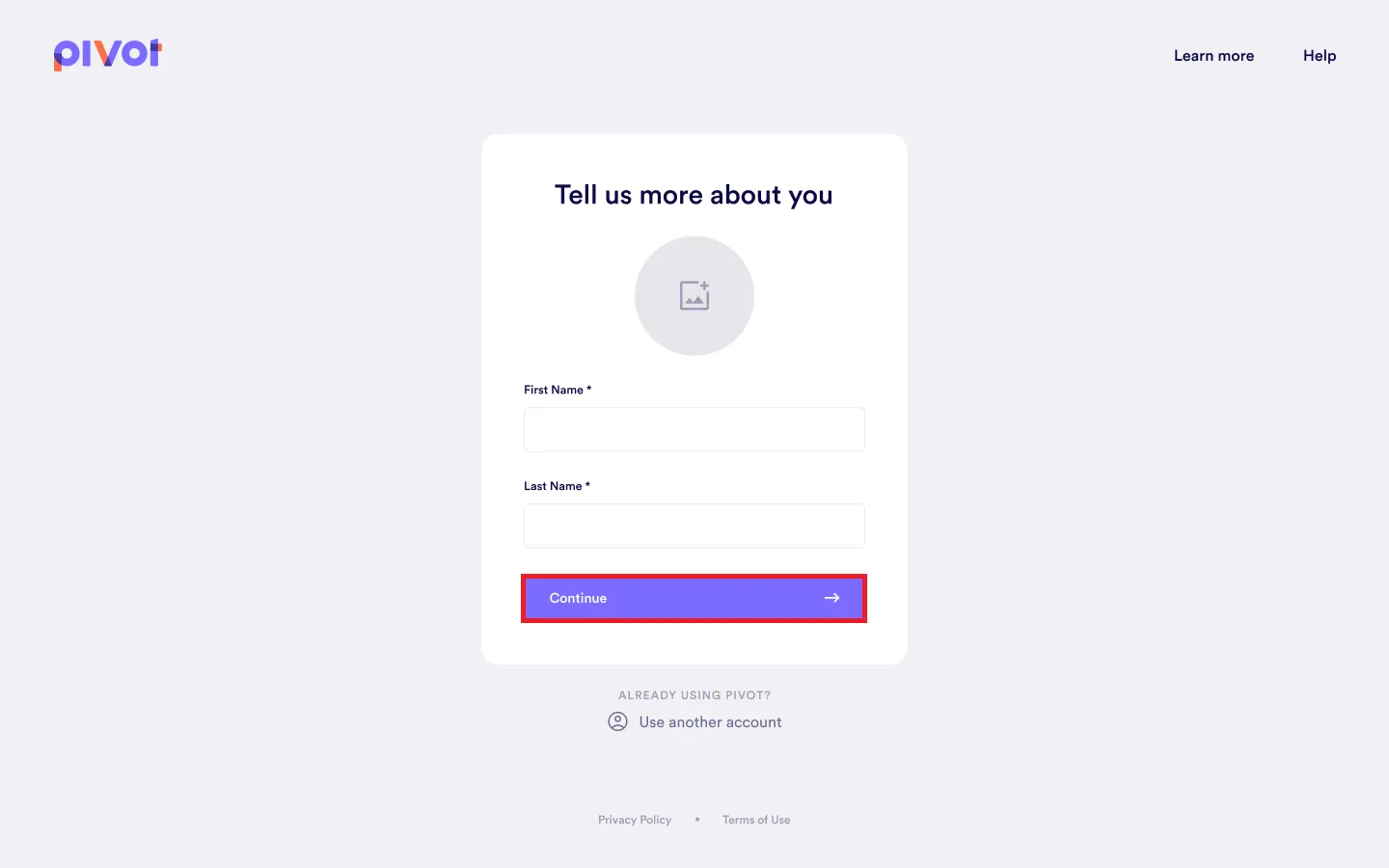
Choose to set up an organization or explore your dashboard
After setting up your profile, choose between setting up an organization or exploring your dashboard.
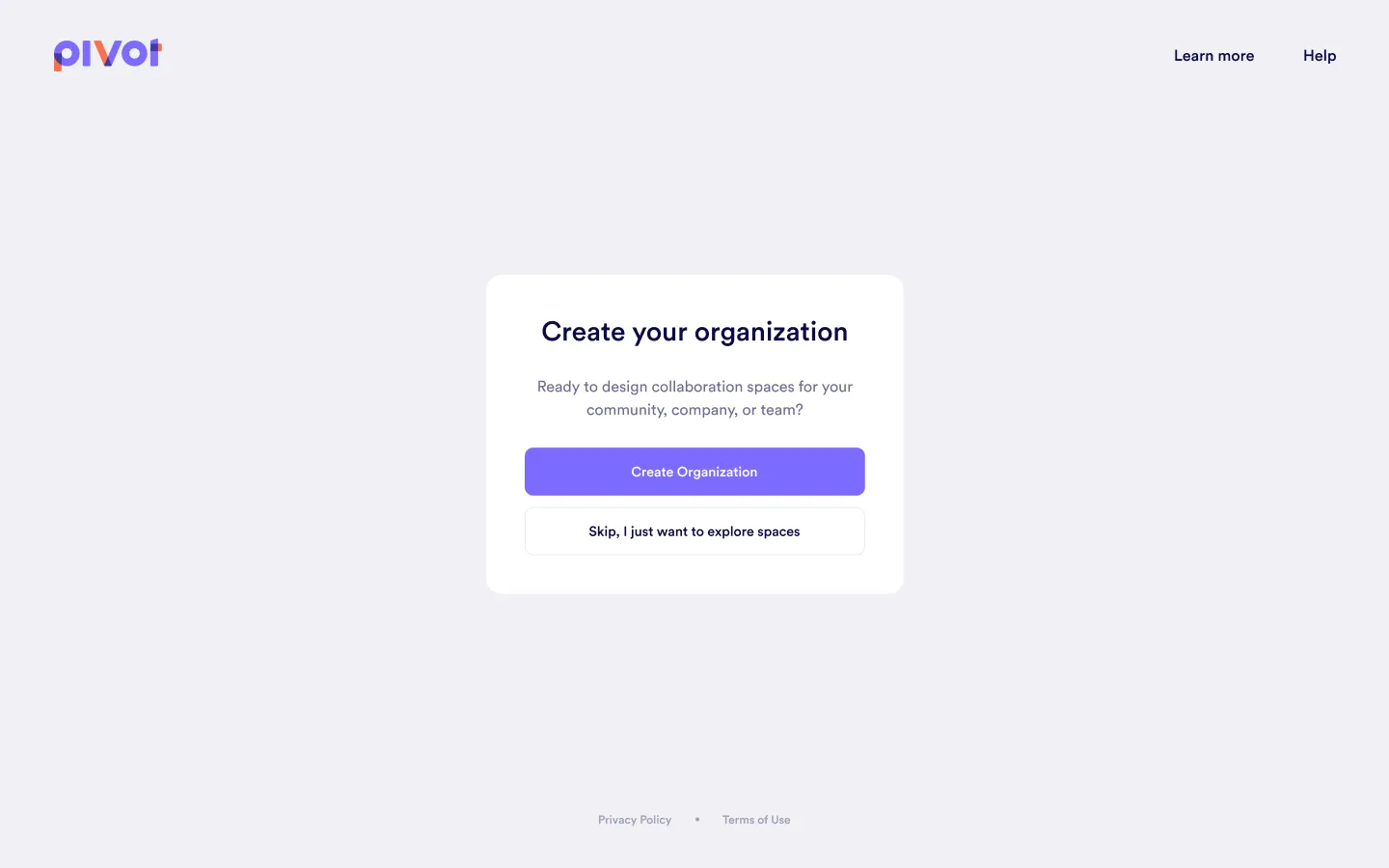
Logging In to Your Account
Log in using your preferred method
Log in to your account using your preferred method. You will be directed to your dashboard.
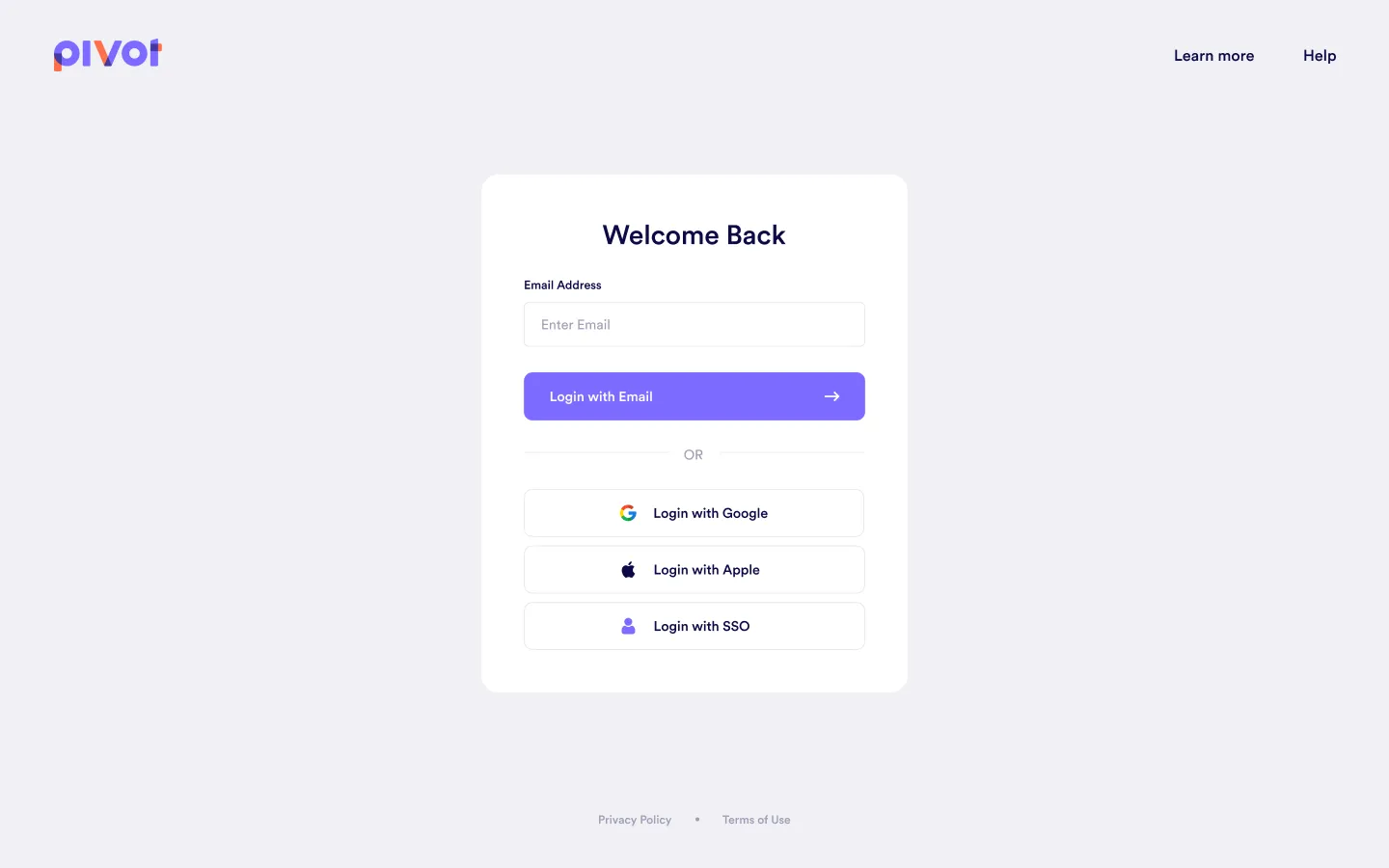
Logging Out of Your Account
Click your icon and select log out
Click your icon in the top left corner of your screen and select Log out.
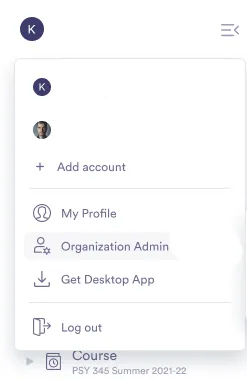
Logging in to Additional User Accounts
Open the user menu and add a new account
On the sidebar menu, click your icon to open the user menu, then select Add new account.
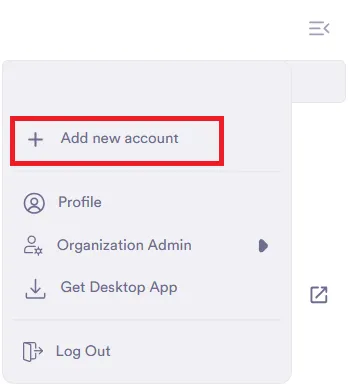
Log in to the additional account
Log in to the account using your preferred method: - Email address - Google - Apple - SSO
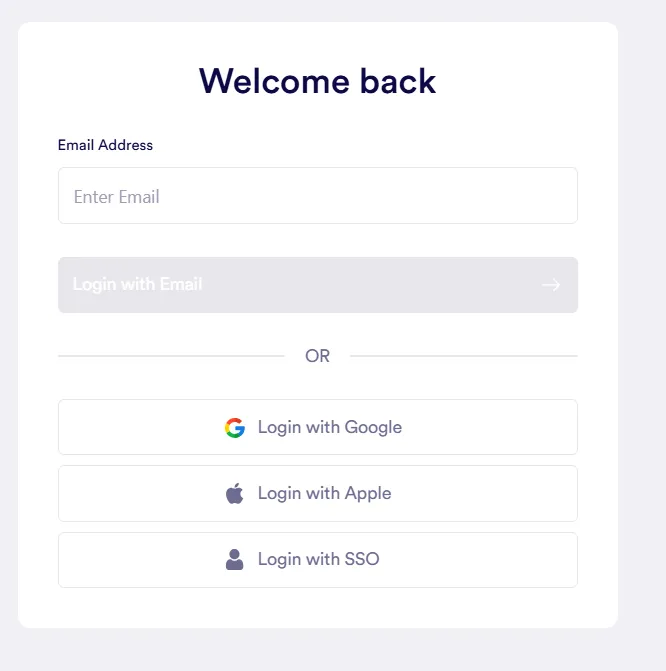
Once logged in, you can view and switch between accounts from the user menu.
Setting up Your Preferences
Open the settings menu
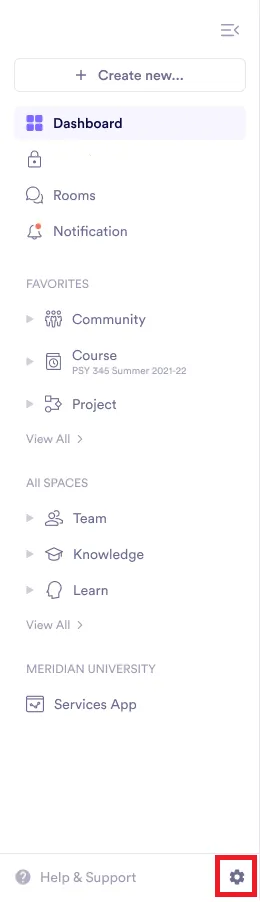
Adjust settings as needed
Click the arrow next to any option to expand and modify your preferences.
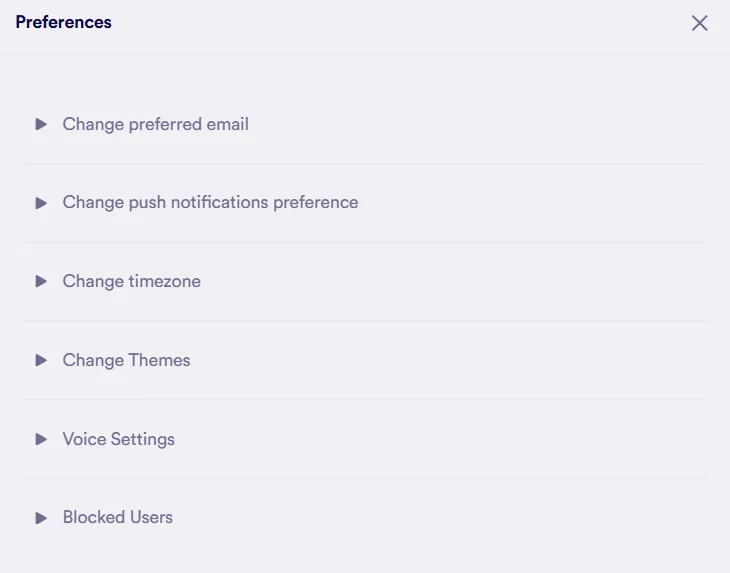
- Change preferred email: Update or add a new email address. - Change push notifications preference: Customize how and when you receive notifications. - Change timezone: Set your timezone for accurate scheduling and updates. - Change themes: Switch between Dark and Light themes. - Voice settings: Adjust audio preferences for calls and voice features. - Blocked users: Manage and view the list of users you’ve blocked.
Your Voice Shapes Pivot
Your feedback is essential to building a platform that serves its members. We’re committed to listening, learning, and continuously improving. If you want to share insights, report an issue, or ask a question, we’ve made it easy for you to connect with us.
Accessing the Help & Support Panel
The Help & Support panel is your go-to resource for assistance in Pivot. You can find it at the bottom of the sidebar menu.
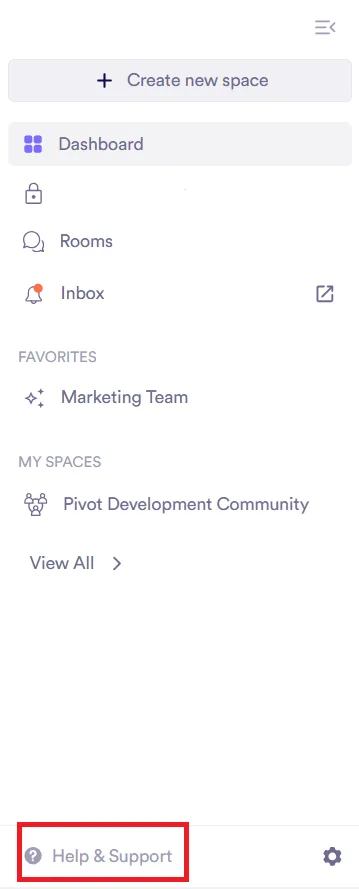
- Pivot Docs: Access detailed documentation with guides and best practices. - Keyboard shortcuts: Find quick commands to navigate Pivot more efficiently. - Latest updates: Stay informed about new features and improvements. - Pivot Accelerate videos: Watch tutorials to master key features. - Terms and privacy: Review the platform’s guidelines and data policies. - Status: Check for outages or service issues. - Give feedback: Report bugs, ask questions, or rate your experience. - Message us: Contact the Pivot team for direct assistance.
Was this guide helpful?