Organizations
Learn how organizations function as the foundation for collaboration in Pivot. Understand their structure, features, and how to create and manage them effectively.
What’s an Organization?
Think of an organization in Pivot as the backbone of collaboration. It’s where spaces are created, members are managed, and teamwork happens.
Key Features of an Organization:
- Username and Name: Each organization has a unique identity.
- Spaces: Where teams and projects operate.
- Admin Page: A central hub for managing settings, members, and spaces.
- Admins: One or more individuals with the power to oversee and control the organization.
Creating an Organization
Via the Pricing Tab
Step 1:
Go to the Pricing tab on the website.
Step 2:
Select a tier.
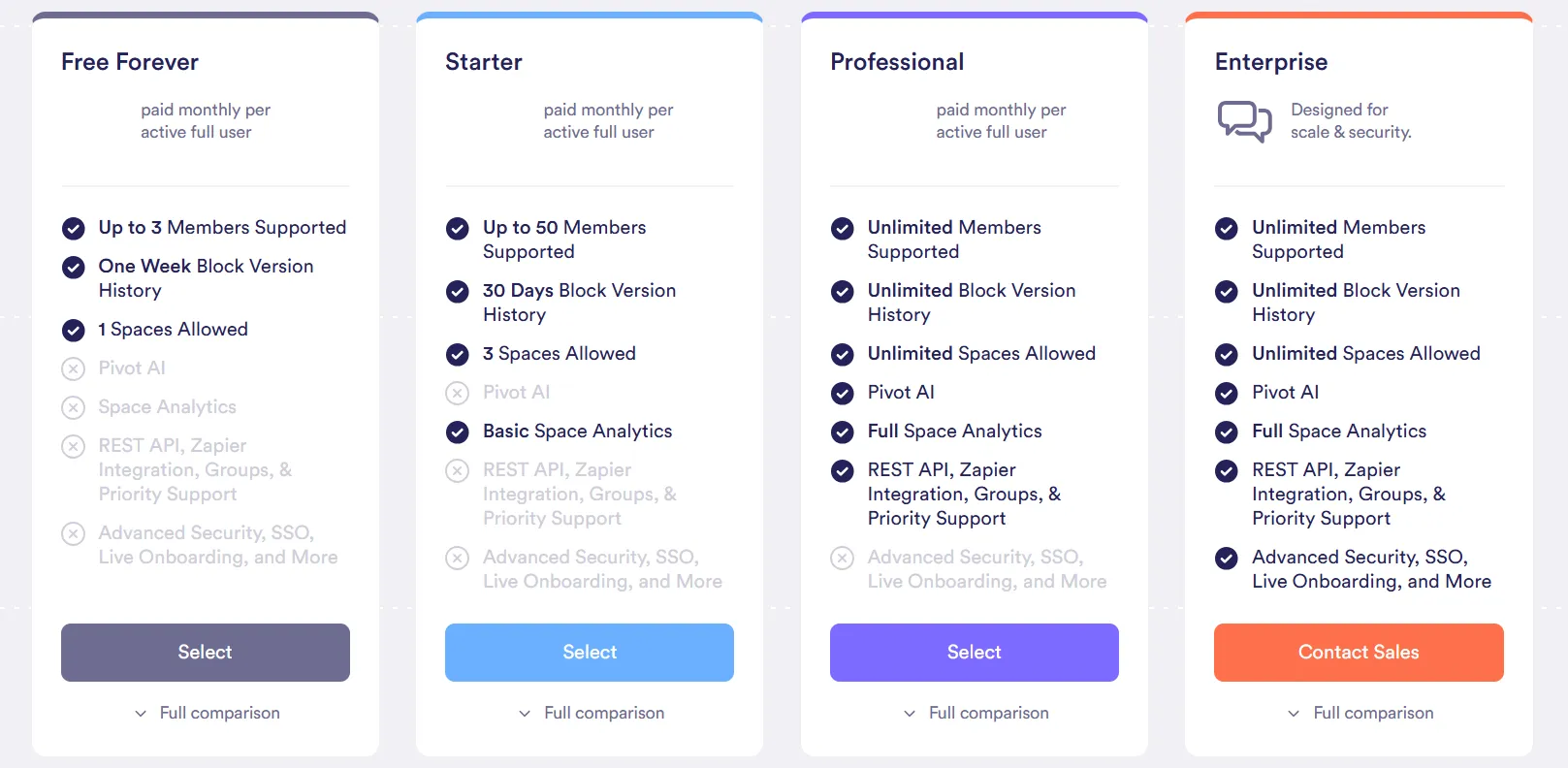
Step 3:
Create an account or log in to an existing one.
Step 4:
Select Create organization.
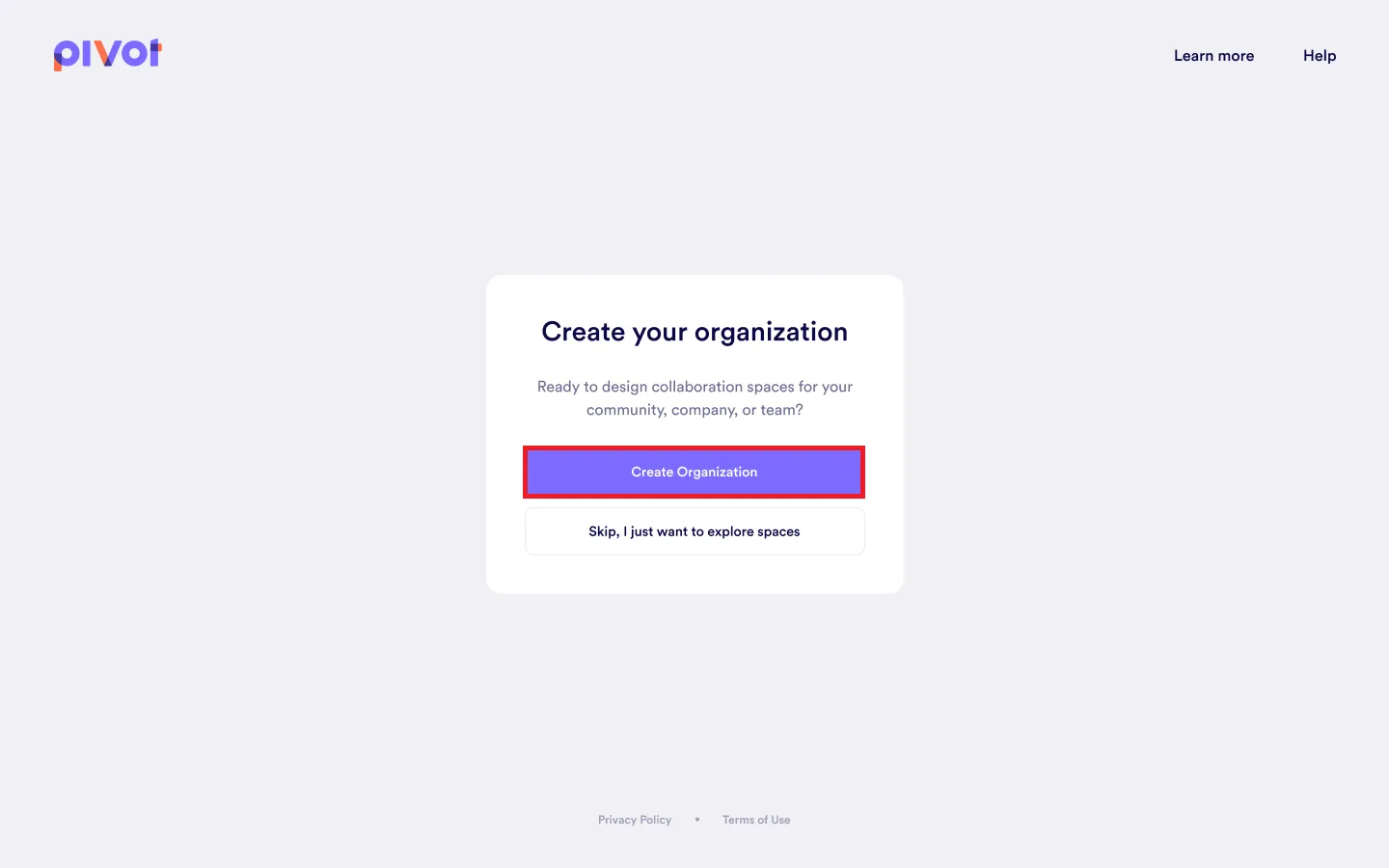
Step 5:
Enter the name of your organization and click Next.
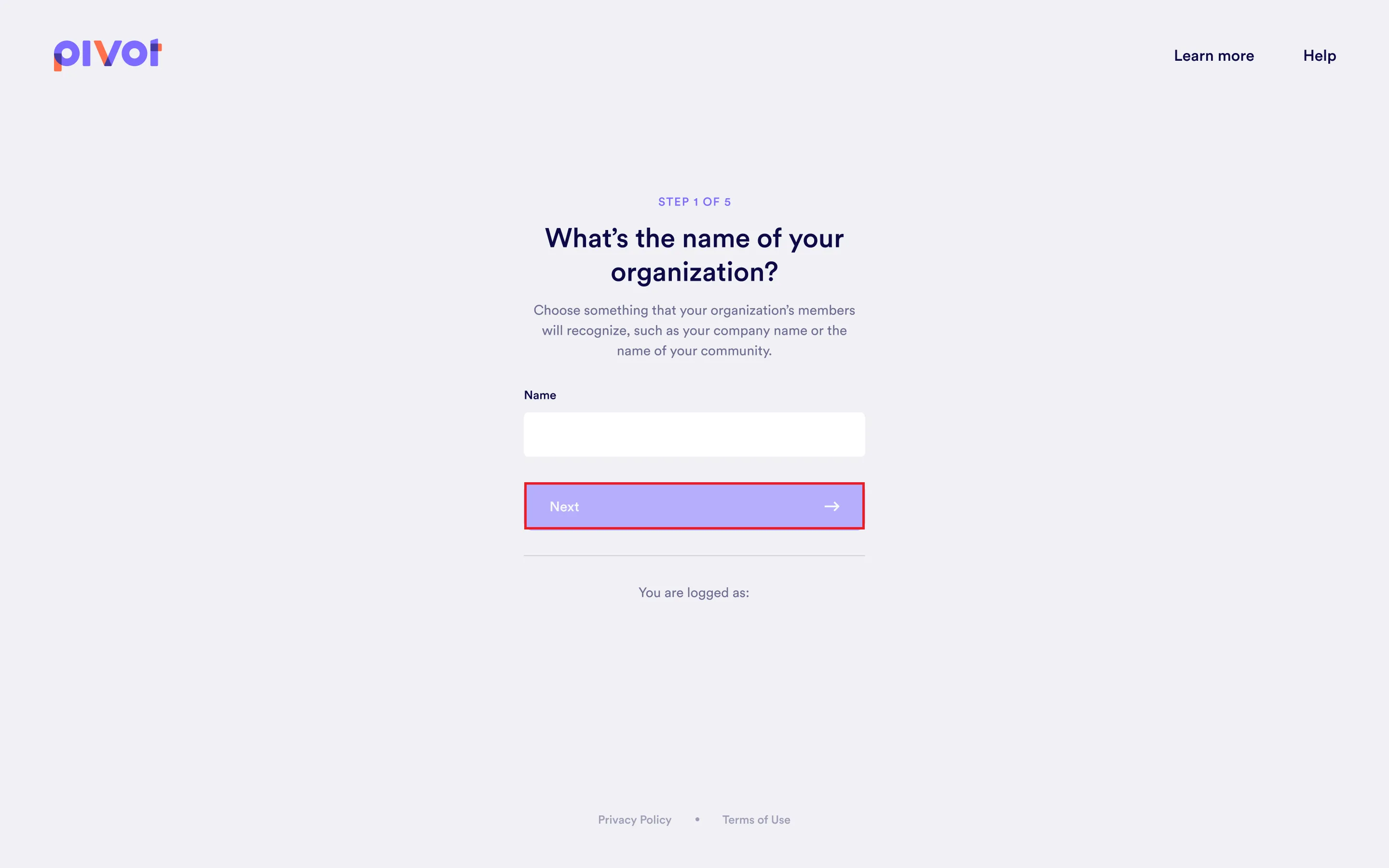
Step 6:
Review the features included in each tier plan and select one:
- Free
- Starter
- Professional
- Enterprise
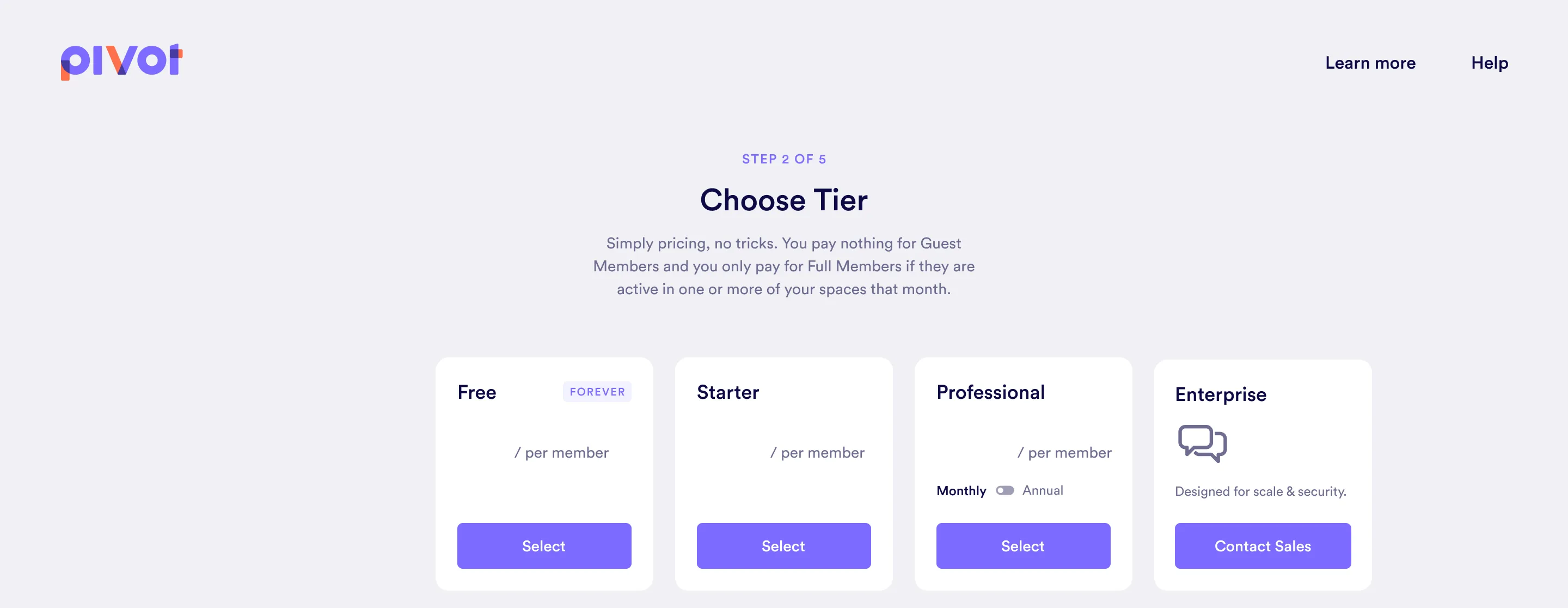
Note: Selecting Enterprise will redirect you to contact Sales, where a customized plan will be created based on your organization’s size and requirements.
Step 7:
Provide the payment information for your selected plan and complete the payment.
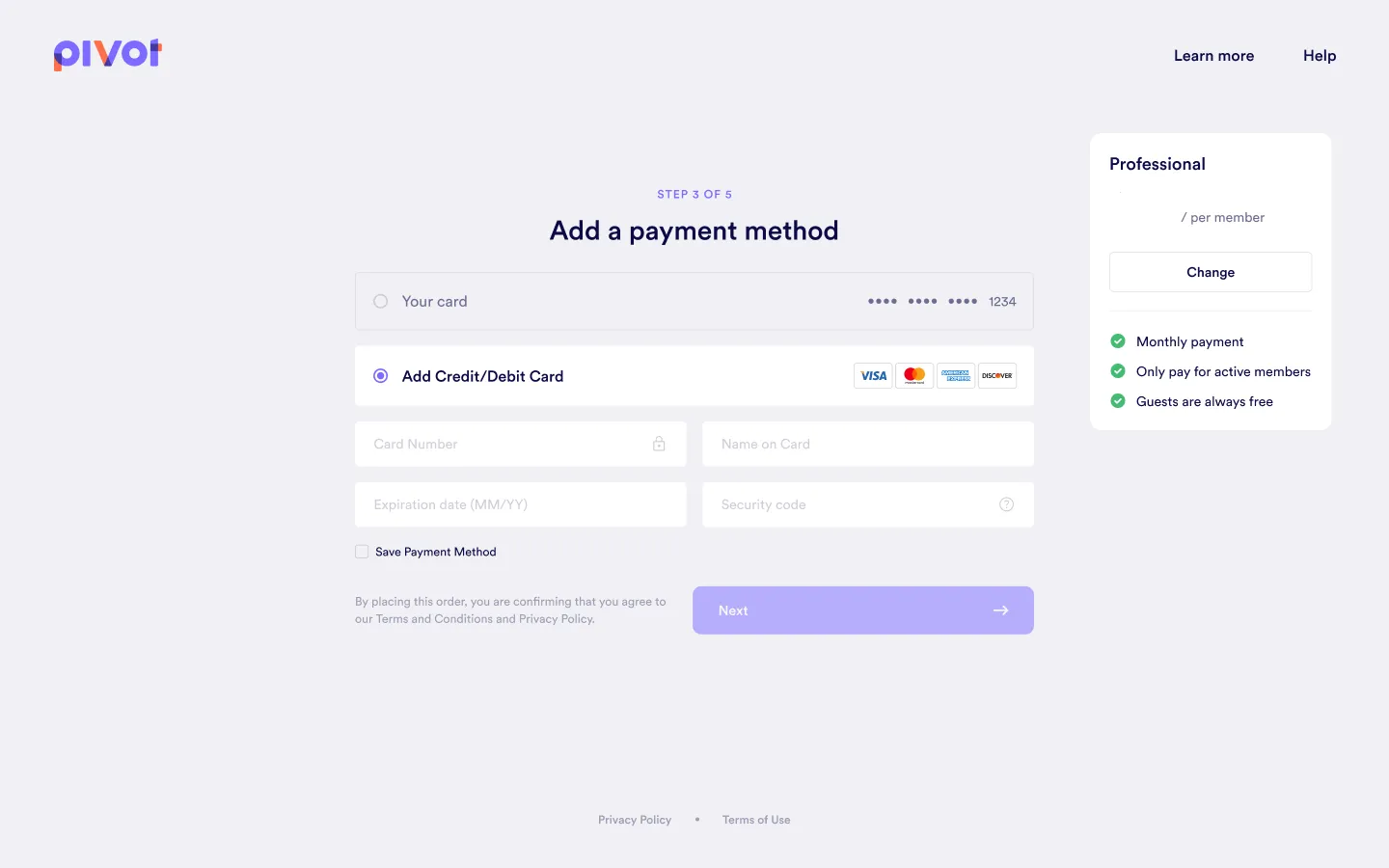
Step 8:
Upload your organization’s basic information and click Next:
- Profile Picture (optional)
- Username (required)
- Description (optional)
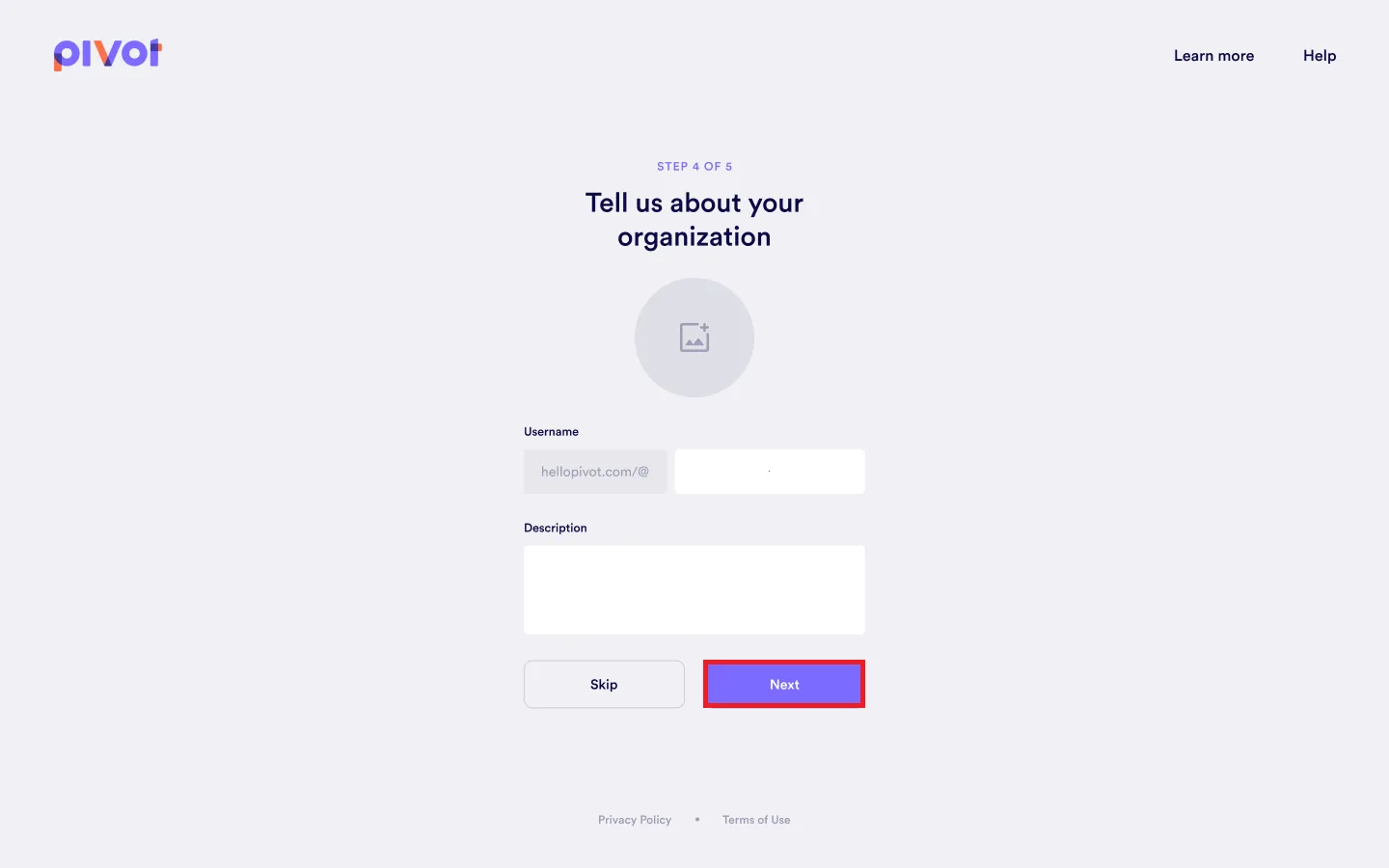
Step 9:
Enter the email addresses of individuals you want to add to your organization. Use the dropdown menu next to each email to assign their role as either an admin or a member. Then, click Create.
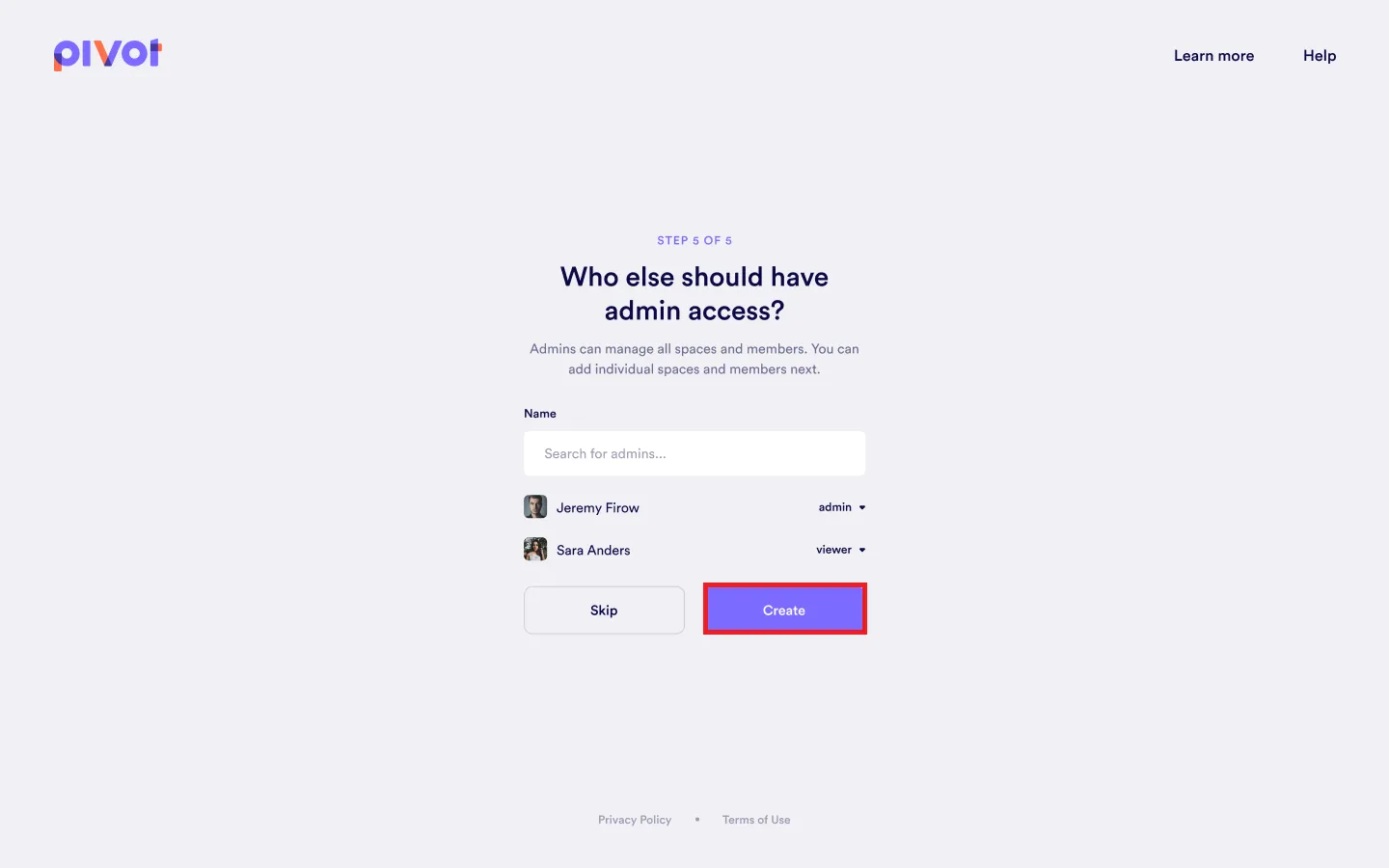
Note: This step can be skipped. Admins can be assigned later.
Step 10:
Decide whether to:
- Create a Space: Proceed to configure a space for your organization.
- Create Space Later: Skip this step and be redirected to your dashboard.
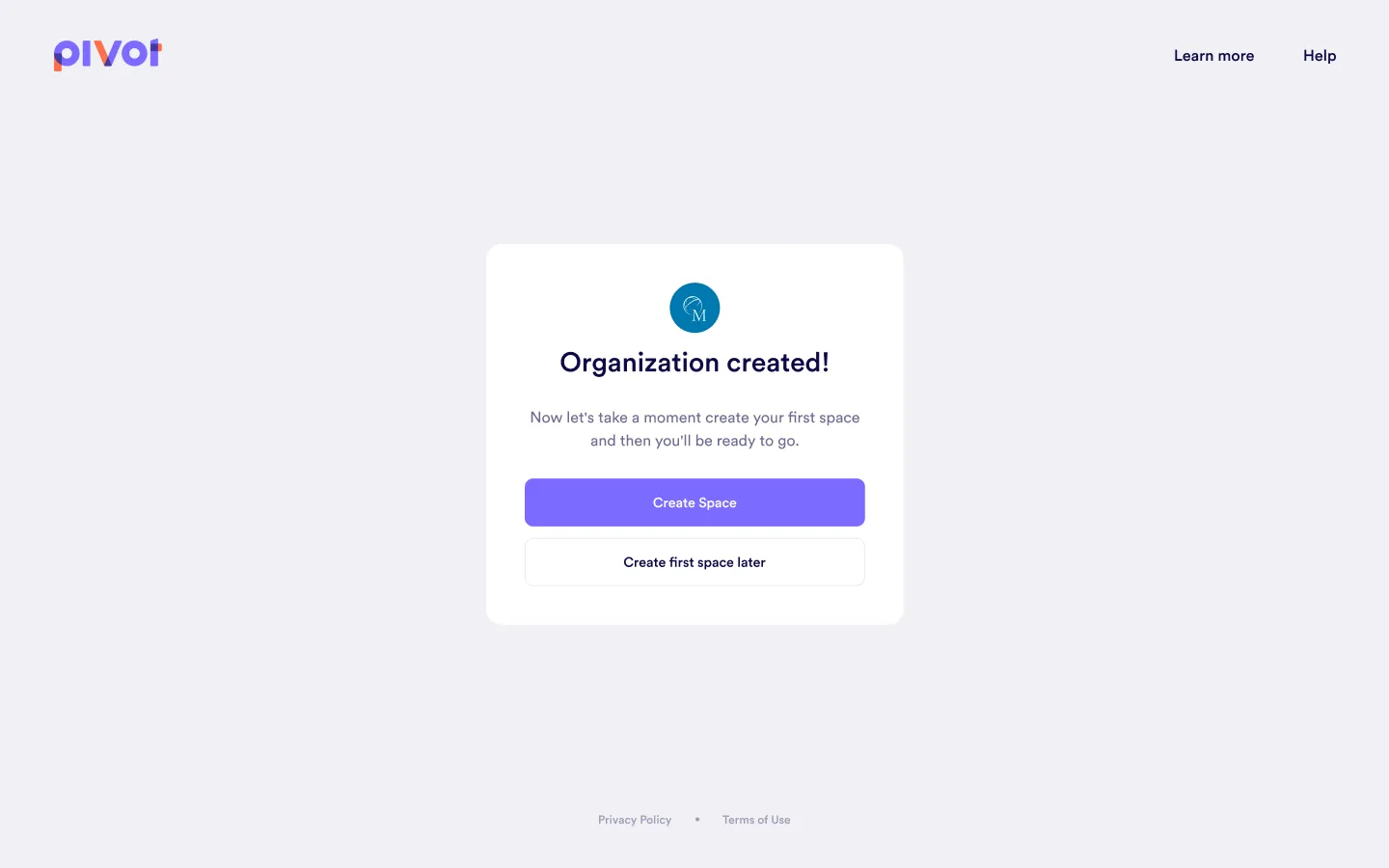
From the User Menu
Step 1:
On the sidebar menu, click your icon to open the user menu > Organization admin > Create new organization.
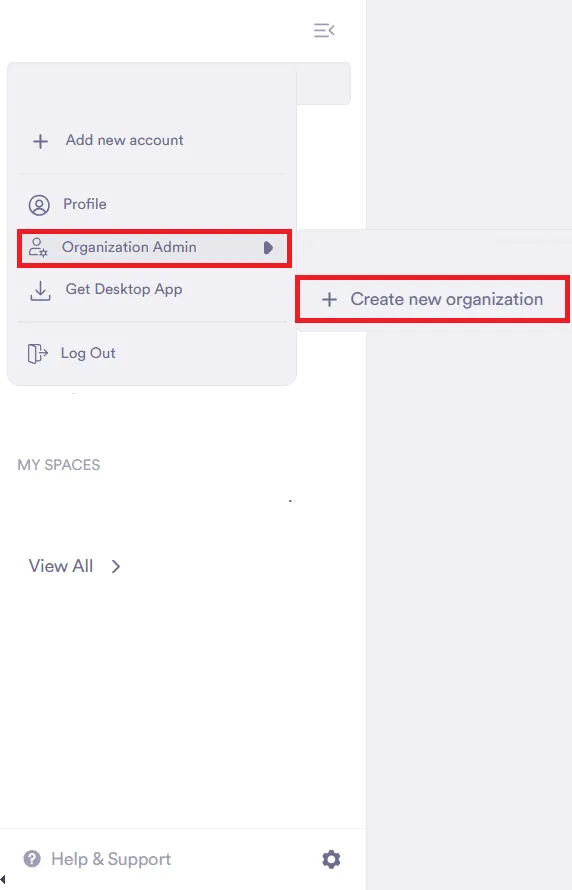
Step 2:
Provide a name for your organization and click Next.
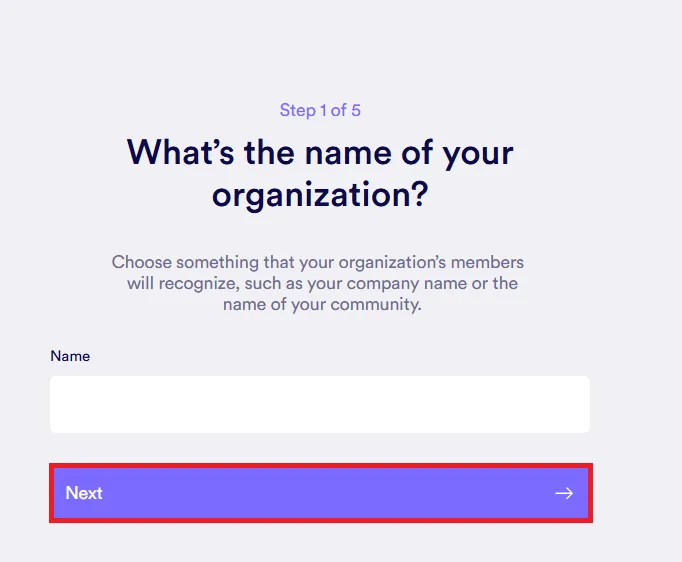
Step 3:
Upload your organization’s basic information and click Next:
- Profile Picture (optional)
- Username (required)
- Description (optional)
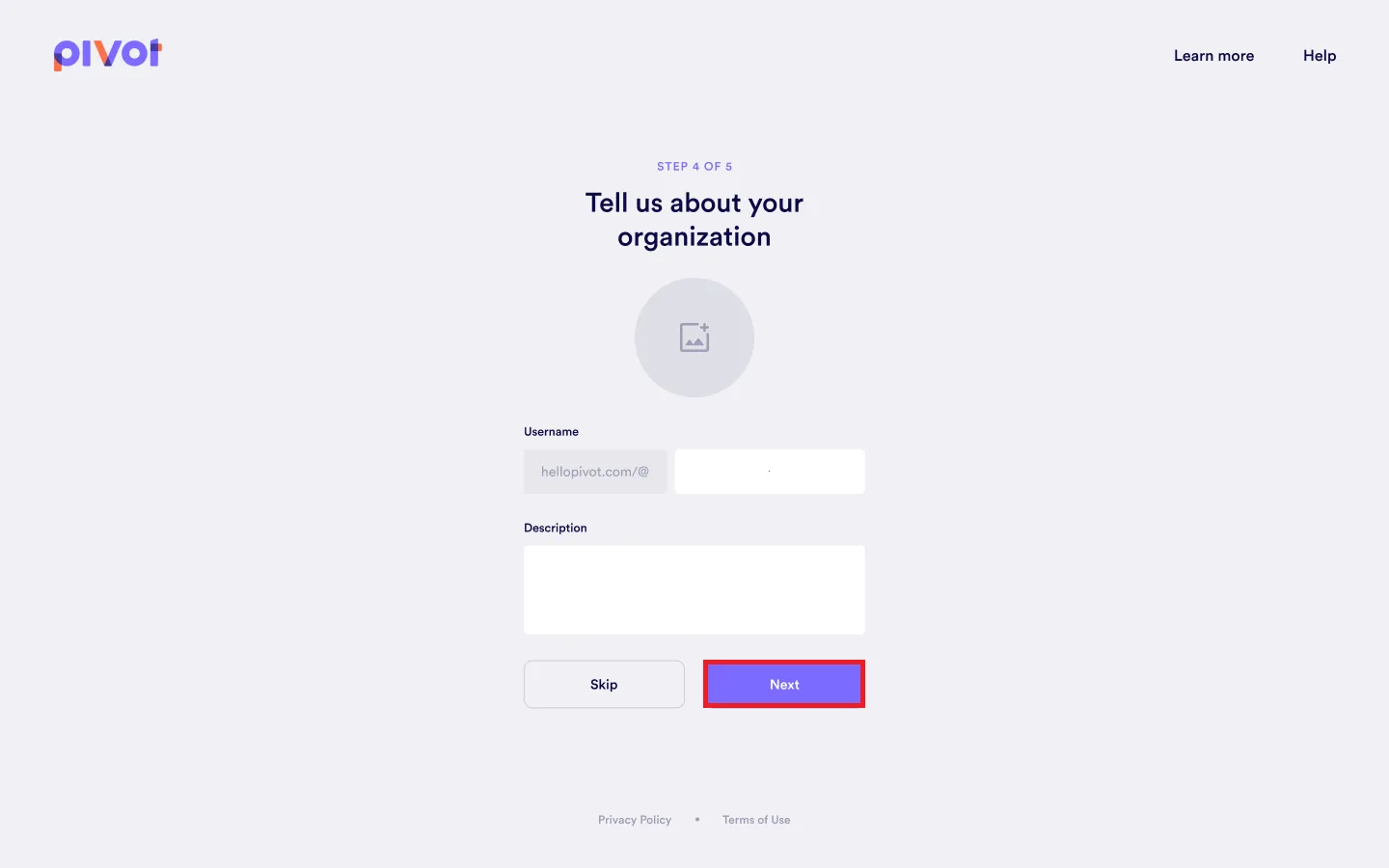
Step 4:
Enter the email addresses of individuals you want to add to your organization. Use the dropdown menu next to each email to assign their role as either an admin or a member. Then, click Create organization.
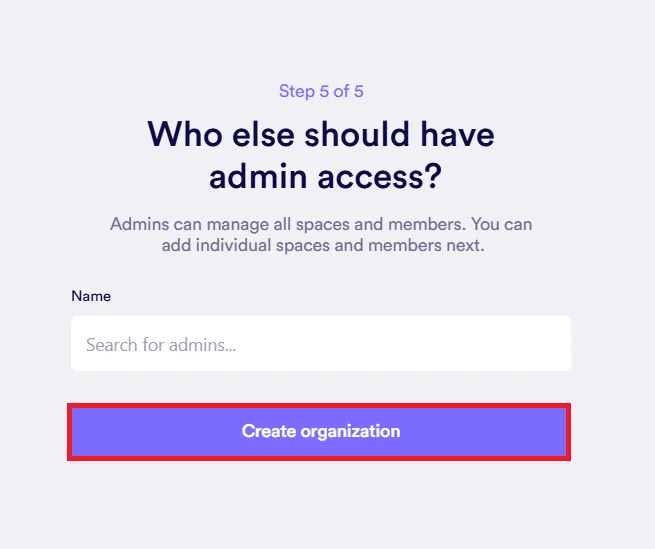
Note: This step can be skipped. Admins can be assigned later.
Step 5:
Decide whether to:
- Create a Space: Proceed to configure a space for your organization.
- Create Space Later: Skip this step and be redirected to your dashboard.
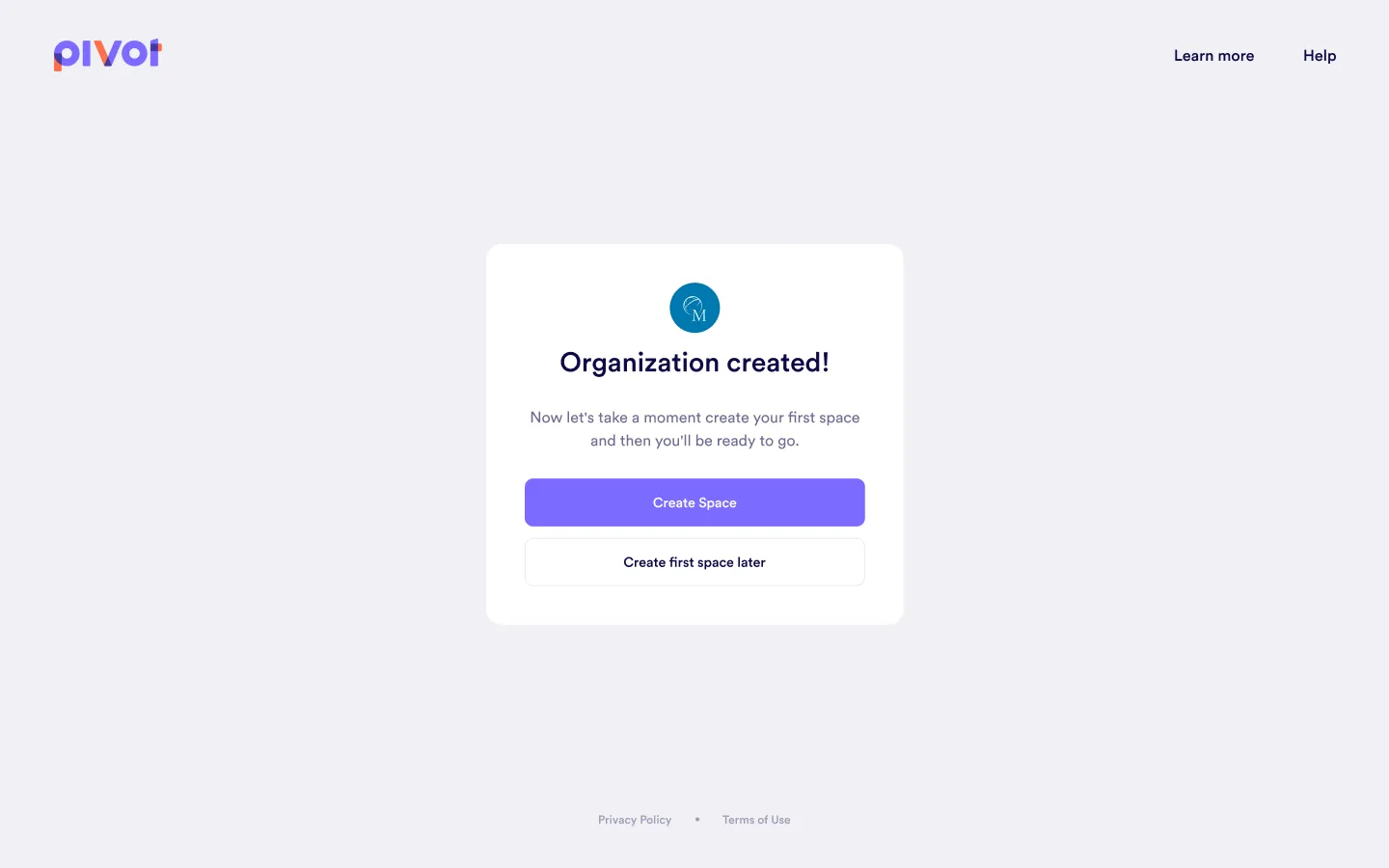
Who Can Be a Member?
In Pivot, everyone who joins a space becomes part of an organization. Here’s how membership works:
- Full Members: These users have access to all features and tools within the spaces they belong to.
- Guest Members: Limited-access participants, ideal for external collaborators or occasional contributors.
Even if you’re an admin overseeing the organization, you’re still considered a member because you’re part of its spaces.
Was this guide helpful?