Progress Tracking
Learn how to enable and use progress tracking in spaces, including how space and page progress are calculated.
Progress tracking lets you see how much of a space you’ve completed. When enabled, you can mark blocks as complete and a progress bar summarizes completion for whatever view you are currently on: the space home or an individual page.
Progress tracking is always enabled at the space level. Once turned on, it applies to the entire space, including all of its internal pages.
Key Concepts
-
Enabled per space
Progress tracking is activated for an entire space. Once on, both the space home and all pages in that space display checkboxes and progress bars. -
Space progress vs. page progress
- The space progress bar appears on the space home and counts the completion of blocks displayed on the space home.
- The page progress bar appears when viewing a page and counts only the blocks inside that page.
- Completing all items inside a page completes the page progress, but the space progress will only increase when you mark the page block (the block representing that page on the space home) as complete.
-
Per‑user completion
Completion is personal. Your progress reflects only what you have completed.
Enabling Progress Tracking
You can turn on progress tracking for a space at any time.
Open space settings
Open the space you want to configure. Click the three dots( ⋯) in the top‑right corner, then select Settings.
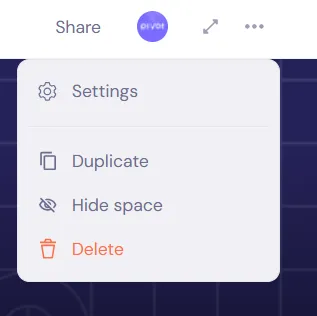
Turn on progress tracking
In the Options tab, toggle Track progress on blocks on, then click Save changes.
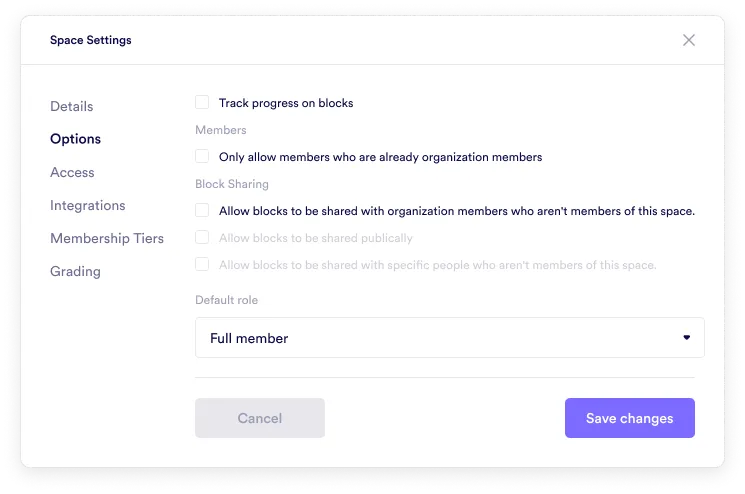
When this setting is on:
- Checkboxes appear next to blocks on the space home and on every page in that space.
- A progress bar appears at the top of the space home (space progress).
- A progress bar appears at the top of each page (page progress).
Progress tracking is useful for courses, onboarding flows, structured checklists, or any space where users need to keep track of what they’ve completed.
How Completion Works
Every block that appears on the current view (space home or page) can be marked complete. Completion depends on the block type:
- Page – Marked complete manually on the space home.
- File – Marked complete manually.
- Room – Marked complete manually.
- Event – Complete if you accepted the event and it has passed, or attendance was tracked.
- Canvas – Marked complete manually.
- Find a time – Complete when you submit a vote.
- Form – Complete when you submit it.
- Goal – Marked complete manually.
- Database – Marked complete manually.
- Assignment – Complete when submitted.
- Quiz – Complete automatically when passed.
How the Progress Bar Is Calculated
The progress bar shows the percentage of items on the current view that you have completed (space home or page).
- Each block counts as one item.
- The formula is:
completed items ÷ total items × 100
Examples
- If the space home shows 8 items and you completed 4 → 50% space progress
- If a page shows 12 blocks and you completed 9 → 75% page progress
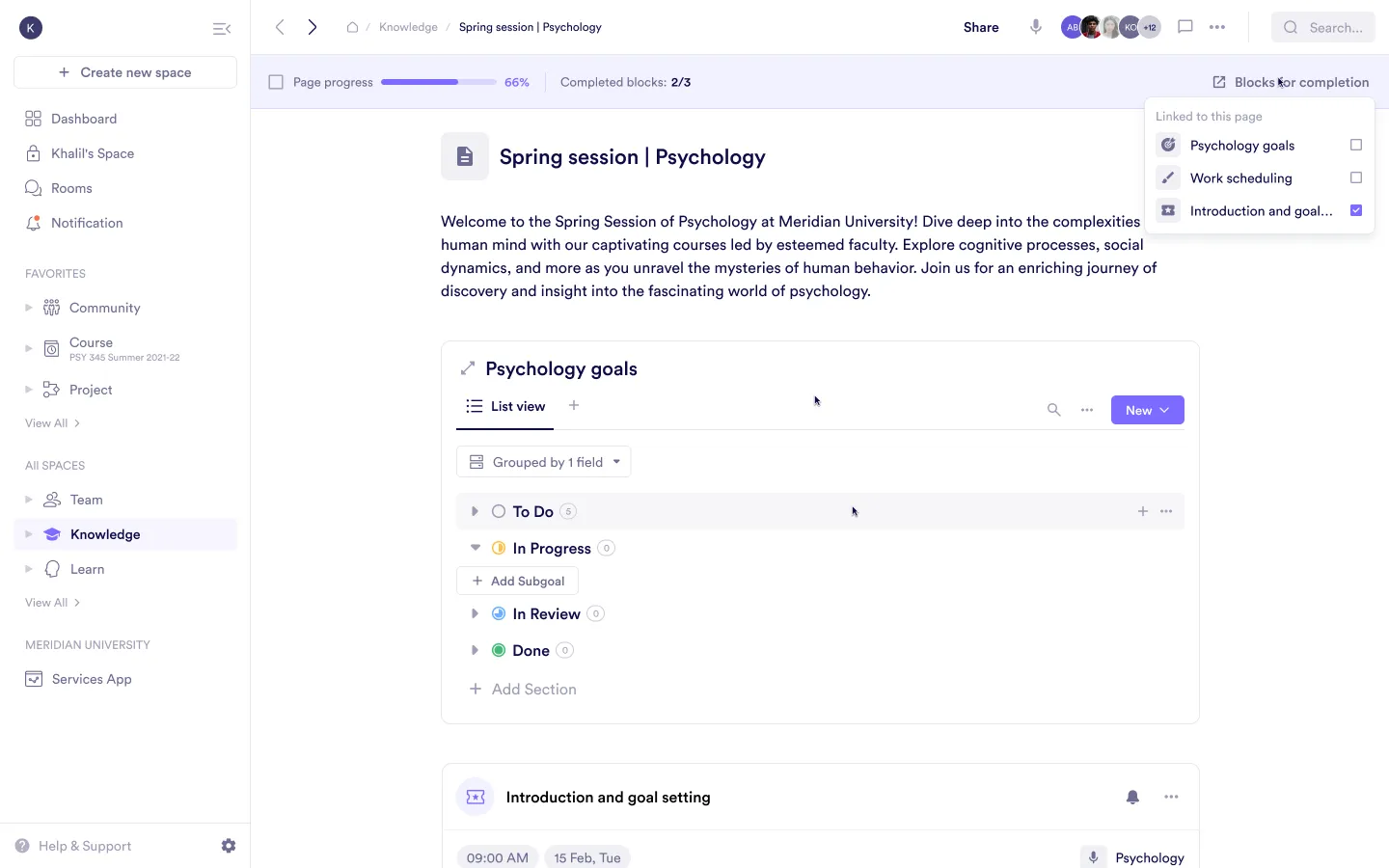
Was this guide helpful?